Task and state editor actions
The Architect task editor provides several tools that help you create a sequence of actions to make up a task. These task actions are available from the Architect Toolbox. A unique icon appears for each action, so you can easily identify it in the toolbox, task editor, and design area. The actions in the Architect Toolbox vary depending on your Genesys Cloud license plan. For more information about the task editor and the Toolbox, see the Suggested content.
Maximum number of actions in a flow
The maximum number of actions Architect runs per flow invocation is 10,000. If the system exceeds that number, the flow enters error handling. The default error handling is a disconnect; however flow authors can configure alternative actions, such as a Transfer to ACD, Jump to Menu, or Jump to Reusable Task.
If you choose to go to a menu or reusable task, Architect automatically increases the action by an extra 1,000 actions. This process allows you to configure an alternative path for the error handling. If you exceed the additional maximum, Architect performs a silent disconnect.
Architect considers each of the following processes as an action that counts toward the 10,000 limit:
- Each time you enter a menu
- Each menu action
- Each task action
Collapse or expand an action
Within the task or state editor, and in task or state preview mode, you can collapse or expand actions. This feature is helpful when you want to hide lengthy pieces of logic that can make the task or state difficult to navigate.
- In any action or output, click More and from the menu that appears, click Collapse.
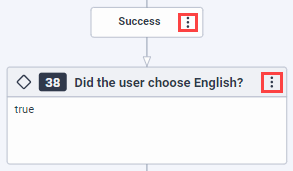
Architect indicates the number of actions that collapse as part of the task. It also shows if the collapsed actions end the task, state, or flow, and whether any actions are in error.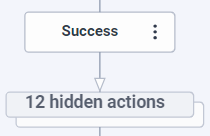
- To expand the action, click the hidden actions message. Alternatively, click More and from the menu that appears, click Expand.
You can also collapse outputs rather than entire actions. For example, if you have a large amount of logic under a Switch action, you can collapse case configuration while you configure or view other cases that are related to the Switch action.
In addition, if you click a validation error that pertains to a collapsed action, Architect expands the action that contains the error.
To help familiarize yourself with actions in the task editor, review the following pages:
| Icon | Category | Action | Description |
|---|---|---|---|
| Audio | Audio Monitoring | Direct Architect to start or stop streaming conversation audio to a third-party service and enable the external service to analyze the audio. | |
| Play audio | Add a prompt for the caller. | ||
| Play Audio on Silence | Play a message (prompt or audio sequence) to completion. | ||
| Detect Silence | Detect an answering machine message or verbal speech and subsequent silence in an outbound dialing campaign interaction. | ||
| Flush Audio | Flush any queued audio within a call flow. | ||
| Set Whisper Audio | Let the agent know which queue the caller selected. | ||
| Transcription | Enable the voice transcription feature for call flows. | ||
| Bot | Call Audio Connector | Enable a previously configured Audio Connector integration and start streaming conversation audio to your third-party voice bot and then stream audio back to Genesys Cloud. | |
| Call Bot Flow | Open an existing Genesys Dialog Engine Bot Flow and incorporate it into your flow. | ||
| Call Dialogflow CX | Open an existing Dialogflow CX bot and incorporate it into your flow. | ||
| Call Dialogflow Bot | Open an existing Dialogflow ES bot and incorporate it into your flow. | ||
| Call Lex Bot | Run self-service applications within a flow before or instead of routing a customer to an agent. | ||
| Call Lex V2 Bot | Integrate call flows with Amazon Lex V2 functionality for processing and returning intents and slots to Architect. | ||
| Call Nuance Bot | Open an existing Nuance Mix bot and incorporate it into your message flow. | ||
| Common | Call Common Module | Reuse previously created logic stored in a common module flow. | |
| Customer Secured Data | Get Secured Data | Set a secured data attribute that you retrieve from an interaction or workflow participant. | |
| Set Secured Data | Set a secured data attribute value on a call participant. | ||
| Decrypt Data | Decrypt data in Architect flows by using your own encryption key. | ||
| Encrypt Data | Encrypt data in Architect flows by using your own encryption key | ||
| Data | Call Data | Retrieve information about a customer from a default or custom data actions integration in Genesys Cloud. | |
| Call Decision Table | Execute a rule-based decision table configured previously by an administrator in Genesys Cloud. | ||
| Collect Input | Prompt a caller to enter a string of digits. | ||
| Data Table Lookup | Retrieve data stored in a Genesys Cloud data table. | ||
| Get Participant Data | Set up an attribute to retrieve from a call participant. | ||
| Get Raw SIP Headers | Retrieve BYOC Cloud SIP headers in a string-type variable. | ||
| Get SIP Headers | Retrieve BYOC Cloud SIP headers in a variable of JSON data type. | ||
| Set External Tag | Associate interactions in Genesys Cloud with records in your organization’s customer relationship management (CRM) system or system of records (SOR). | ||
| Set Participant Data | Set an attribute value on a call participant. | ||
| Set UUI Data | Pass UUI data in transfer actions and disconnect actions. | ||
| Update Data | Assign values to flow or task level variables. | ||
| Dial | Dial By Extension | Set up functionality that allows the caller to dial and transfer to a specific extension. | |
| Disconnect | Disconnect | Provide callers with a graceful way to exit a menu system by disconnects the call immediately. | |
| External Contacts | Get External Contact | Retrieve information about an existing external contact. | |
| Get External Organization | Find a specific organization, or use with the Get External Contact action to find a specific person. | ||
| Promote External Contact action | Promote an ephemeral or identified contact to a curated (external) contact. | ||
| Find | Find Emergency Group | Dynamically find an emergency group based on its name at IVR runtime. For more information, see Emergencies. |
|
| Find Group | Find a Genesys Cloud group based on its name at IVR runtime. Source group data from a data dip such as a Call Data action or a data table. Then, use that information with a Transfer to Group action that sends the interaction to the appropriate group. | ||
| Find Language Skill | Source language skill data from a data dip such as a Call Data action or a data table. Then, use that information with a Transfer to ACD action that sends the interaction to the appropriate queue. | ||
| Find Queue | Find a queue based on its string name at IVR runtime. Use this action to source data from a data action or data lookup tables. | ||
| Find Queue by ID | Reference a queue dynamically and find that queue based on an ID at IVR runtime. | ||
| Find Schedule | Dynamically find a schedule based on its name at IVR runtime. For more information about schedule creation in Genesys Cloud, see Schedules. | ||
| Find Schedule Group | Dynamically find a schedule group based on its name at IVR runtime. For more information, see Schedule Groups. | ||
| Find Skill | Find an ACD skill based on its string name at IVR runtime. Use this action to source skill data from a data dip such as a Call Data action or a data table. Then, use that information with a Transfer to ACD action that sends the interaction to the appropriate queue. | ||
| Find System Prompt | Look up Architect system prompts by name and determine which prompts to play dynamically at runtime. | ||
| Find User | Search for a Genesys Cloud user based on an email address at IVR runtime. | ||
| Find User by ID | Reference a user dynamically and find that user based on a string name at IVR runtime. | ||
| Find Users by ID | Reference Genesys Cloud users dynamically and find them based on a string at IVR runtime. | ||
| Find User Prompt | Look up Architect user prompts by name and determine which prompts to play dynamically at runtime. | ||
| Find Utilization Label | Dynamically find a utilization label based on its name at IVR runtime. | ||
| Flow | Add Flow Milestone | Add a flow milestone to generate more granular reporting for flow outcomes. Access to flow milestones helps build reporting around the customer journey. | |
| Clear Post-Flow | Remove a post-flow action from the interaction. | ||
| Clear Utilization Label | Remove a utilization label from an interaction. | ||
| Create Callback | Provide an option for an agent to call the customer back to reduce the in-queue wait time or provide the customer with information later. | ||
| Enable Participant Recording | Provide callers the option of allowing Genesys Cloud to record the inbound call. | ||
| Initialize Flow Outcome | Select a flow outcome that Architect begins to track in the flow. | ||
| Set Flow Outcome | Define a potential outcome that the system tracks as success or failure when an interaction reaches a certain point in the flow. | ||
| Set Language | Allow callers to select the appropriate language in which to hear prompts. | ||
| Set Post-Flow | Assign a post-flow action to the interaction to transfer to an inbound call flow. | ||
| Set Screen Pop | Select a predefined script and, if necessary, configure the input variables that store the selection made by the user at runtime. | ||
| Set Utilization Label | Dynamically apply a utilization label to an interaction. | ||
| Set Wrapup Code | Allow agents to select the appropriate wrap-up code in which to assign to the call. | ||
| Logical | Decision | Direct the process branch, depending on whether a condition is true. | |
| Evaluate Schedule | Use this action with the Evaluate Schedule Group action to make routing decisions based on previously defined schedules and schedule groups. | ||
| Evaluate Schedule Group | Use this action with the Evaluate Schedule action to make routing decisions based on previously defined schedules and schedule groups. | ||
| Switch | Configure a switch action to specify what Architect should do, when to do it, and under which circumstances. This action is similar to a Decision action, and is easy to set up for multiple case evaluations. | ||
| Loop | Loop | Direct your process to repeat a series of actions before it goes on to the next action in your design. | |
| Next Loop | Use the Next Loop action when, during the loop iteration, the flow encounters a false outcome and you want it to continue to the next iteration. | ||
| Exit Loop | Use the Exit Loop action inside a Loop action to end the current loop iteration, leave the loop action, and continue the flow execution by moving to the following action. | ||
| Menu | Menu | Create a submenu. | |
| Jump to Menu | Give callers the option of transferring immediately to a designated menu. | ||
| Previous Menu | Give callers the option of transferring to the previous menu. | ||
| Repeat Menu | Give callers the option of hearing the current menu again. | ||
| Task | Call Task | Call another task. | |
| End Task | End a task in a process. | ||
| Jump to Reusable Task | Insert a complete task previously configured in the Reusable Tasks area. |
||
| Task | Build complex IVR options; for example, to group related steps of a process together to create a flow routine. | ||
| Transfer | Transfer to ACD | Transfer a caller into a queuing system. | |
| Transfer to User | Transfer a caller directly to a Genesys Cloud user. | ||
| Transfer to Number | Transfer a caller to an external number. | ||
| Transfer to Group | Transfer a caller directly to a Genesys Cloud group. | ||
| Transfer to Flow | Transfer a caller to another call flow. | ||
| Transfer to Secure Flow | Transfer a caller to a secure call flow. | ||
| Transfer to Voicemail | Transfer to Voicemail action from the Toolbox to transfer a caller to a Genesys Cloud user’s voicemail. |
| Icon | Category | Action | Description |
|---|---|---|---|
| Bot | Call Bot Connector | Enable integration to any bot source, including Amazon Lex V2, for processing before returning intents and slots to Architect. | |
| Call Digital Bot Connector | Enable integration with any bot source for processing before it returns entities or slots, and intents to Architect. | ||
| Call Bot Flow | Create a new bot flow, or integrate an existing bot flow into your flow. | ||
| Call Digital Bot Flow | Open a new or existing Genesys Digital Bot Flow. | ||
| Call Dialog Engine Bot | Create a new Genesys Dialog Engine Bot Flow, or open an existing one and incorporate it into your message flow. | ||
| Call Google Dialogflow CX | Create a new Google Cloud Dialogflow CX bot, or open an existing one and incorporate it into your message flow. | ||
| Call Google Dialogflow ES | Create a new Google Cloud Dialogflow ES bot, or open an existing one and incorporate it into your message flow. | ||
| Call Lex Bot | Run self-service applications within a flow before or instead of routing a customer to an agent. | ||
| Call Nuance Bot | Create a new Nuance Mix bot, or open an existing one and incorporate it into your message flow. | ||
| Common | Call Common Module | Reuse previously created logic stored in a common module flow. | |
| Customer Secured Data | Get Secured Data | Set a secured data attribute that you retrieve from an interaction or workflow participant. | |
| Set Secured Data | Set a secured data attribute value on a call participant. | ||
| Decrypt Data | Decrypt data in Architect flows by using your own encryption key. | ||
| Encrypt Data | Encrypt data in Architect flows by using your own encryption key | ||
| Data | Call Data | Retrieve information about a customer from default or custom data actions integration in Genesys Cloud. | |
| Call Decision Table | Execute a rule-based decision table configured previously by an administrator in Genesys Cloud. | ||
| Data Table Lookup | Retrieve data stored in a Genesys Cloud data table. | ||
| Get Response | Use with the Send Auto Reply action to send an automated reply to a customer. | ||
| Set External Tag | Associate interactions in Genesys Cloud with records in your organization’s customer relationship management (CRM) system or system of records (SOR). | ||
| Get Participant Data | Set up an attribute to retrieve from a call participant. | ||
| Set Participant Data | Set an attribute value on a call participant. | ||
| Update Data | Assign values to flow or task level variables. | ||
| Disconnect | Disconnect | Provide callers with a graceful way to exit a menu system by disconnects the call immediately. | |
| External Contacts | Get External Contact | Retrieve information about an existing external contact. | |
| Get External Organization | Use the Get External Organization action to find a specific organization, or with the Get External Contact action to find a specific person. | ||
| Promote External Contact action | Promote an ephemeral or identified contact to a curated (external) contact. | ||
| Search External Contacts | Find one or more external contacts based on your search terms. | ||
| Find | Find Emergency Group | Dynamically find an emergency group based on its name at IVR runtime. For more information, see Emergencies. |
|
| Find Language Skill | Use this action to source language skill data from a data dip such as a Call Data action or a data table. Then, use that information with a Transfer to ACD action that sends the interaction to the appropriate queue. | ||
| Find Queue | Find a queue based on its string name at IVR runtime. Use this action to source data from a data action or data lookup tables. | ||
| Find Queue by ID | Reference a queue dynamically and find that queue based on an ID at IVR runtime. | ||
| Find Schedule | Dynamically find a schedule based on its name at IVR runtime. For more information about schedule creation in Genesys Cloud, see Schedules. | ||
| Find Schedule Group | Dynamically find a schedule group based on its name at IVR runtime. For more information, see Schedule Groups. | ||
| Find Skill | Find an ACD skill based on its string name at IVR runtime. Use this action to source skill data from a data dip such as a Call Data action or a data table. Then, use that information with a Transfer to ACD action that sends the interaction to the appropriate queue. | ||
| Find System Prompt | Look up Architect system prompts by name and determine which prompts to play dynamically at runtime. | ||
| Find User | Search for a Genesys Cloud user based on an email address at IVR runtime. | ||
| Find User by ID | Reference a user dynamically and find that user based on a string name at IVR runtime. | ||
| Find Users by ID | Reference Genesys Cloud users dynamically and find them based on a string at IVR runtime. | ||
| Find User Prompt | Look up Architect user prompts by name and determine which prompts to play dynamically at runtime. | ||
| Find Utilization Label | Dynamically find a utilization label based on its name at IVR runtime. | ||
| Flow | Add Flow Milestone | Add a flow milestone to generate more granular reporting for flow outcomes. Access to flow milestones helps build reporting around the customer journey. | |
| Clear Utilization Label | Remove a utilization label from an interaction. | ||
| Initialize Flow Outcome | Select a flow outcome that Architect begins to track in the flow. | ||
| Set Flow Outcome | Define a potential outcome that the system tracks as success or failure when an interaction reaches a certain point in the flow. | ||
| Set Screen Pop | Select a predefined script and, if necessary, configure the input variables that store the selection made by the user at runtime. | ||
| Set Utilization Label | Dynamically apply a utilization label to an interaction. | ||
| Set Language | Allow callers to select the desired language in which to hear prompts. | ||
| Set Wrapup Code | Allow agents to select the appropriate wrap-up code in which to assign to the call. | ||
| Journey | Get Journey Session | Obtain the Predictive Engagement Journey Session ID and store it in a variable to use within a chat flow or workflow. | |
| Get Journey Outcome | Obtain the Predictive Engagement Journey Outcome ID and store it in a variable to use within a chat flow or workflow. | ||
| Get Journey Segment | Obtain the Predictive Engagement Journey Segment ID and store it in a variable to use within a chat flow or workflow. | ||
| Logical | Decision | Direct the process branch, depending on whether or not a condition is true. | |
| Switch | Configure a switch action to specify what has to be done by Architect, when, and under which circumstances. This action is similar to a Decision action, and is easy to set up when multiple cases must be evaluated. | ||
| Evaluate Schedule | Use this action with the Evaluate Schedule Group action to make routing decisions based on previously defined schedules and schedule groups. | ||
| Evaluate Schedule Group | Use this action with the Evaluate Schedule action to make routing decisions based on previously defined schedules and schedule groups. | ||
| Loop | Loop | Direct your to process repeat a series of actions before it goes on to the next action in your design. | |
| Next Loop | Use the Next Loop action when, during the loop iteration, the flow encounters a false outcome and you want it to continue to the next iteration. | ||
| Exit Loop | Use the Exit Loop action inside of a Loop action to terminate the current loop iteration, leave the loop action, and continue the flow execution by moving to the following action. | ||
| Send | Send Response | Configure a message and return it to a recipient. | |
| State | State | Jump the process directly to the beginning of a different state without any intervening steps. | |
| Change State | Jump the process directly to the beginning of a different state without any intervening steps. | ||
| Task | Call Task | Call another task. | |
| End Task | End a task in a process. | ||
| Task | Build complex IVR options; for example, to group related steps of a process together to create a flow routine. | ||
| Transfer | Transfer to ACD | Transfer a caller into a queuing system. | |
| Wait | Wait | Pause the email process for a duration or until a time that you specify. |
| Icon | Category | Action | Description |
|---|---|---|---|
| Common | Call Common Module | Reuse previously created logic stored in a common module flow. | |
| Customer Secured Data | Get Secured Data | Set a secured data attribute that you retrieve from an interaction or workflow participant. | |
| Set Secured Data | Set a secured data attribute value on a call participant. | ||
| Decrypt Data | Decrypt data in Architect flows by using your own encryption key. | ||
| Encrypt Data | Encrypt data in Architect flows by using your own encryption key. | ||
| Data | Call Data | Retrieve information about a customer from default or custom data actions integration in Genesys Cloud. | |
| Call Decision Table | Execute a rule-based decision table configured previously by an administrator in Genesys Cloud. | ||
| Data Table Lookup | Retrieve data stored in a Genesys Cloud data table. | ||
| Detect Intent | Detect and handle specific intents during an inbound email interaction. | ||
| Get Response | Use with the Send Auto Reply action to send an automated reply to a customer. | ||
| Get Participant Data | Set up an attribute to retrieve from a call participant. | ||
| Set External Tag | Associate interactions in Genesys Cloud with records in your organization’s customer relationship management (CRM) system or system of records (SOR). | ||
| Set Participant Data | Set an attribute value on a call participant. | ||
| Update Data | Assign values to flow or task level variables. | ||
| Disconnect | Disconnect | Provide callers with a graceful way to exit a menu system by disconnects the call immediately. | |
| Send Auto Reply | Send an email reply to a customer based on the inbound email interaction’s attributes. | ||
| External Contacts | Get External Contact | Retrieve information about an existing external contact. | |
| Get External Organization | Use the Get External Organization action to find a specific organization, or with the Get External Contact action to find a specific person. | ||
| Promote External Contact action | Promote an ephemeral or identified contact to a curated (external) contact. | ||
| Search External Contacts | Find one or more external contacts based on your search terms. | ||
| Find | Find Emergency Group | Dynamically find an emergency group based on its name at IVR runtime. For more information, see Emergencies. |
|
| Find Language Skill | Use this action to source language skill data from a data dip such as a Call Data action or a data table. Then, use that information with a Transfer to ACD action that sends the interaction to the appropriate queue. | ||
| Find Queue | Find a queue based on its string name at IVR runtime. Use this action to source data from a data action or data lookup tables. | ||
| Find Queue by ID | Reference a queue dynamically and find that queue based on an ID at IVR runtime. | ||
| Find Schedule | Dynamically find a schedule based on its name at IVR runtime. For more information about schedule creation in Genesys Cloud, see Schedules. | ||
| Find Schedule Group | Dynamically find a schedule group based on its name at IVR runtime. For more information, see Schedule Groups. | ||
| Find Skill | Find an ACD skill based on its string name at IVR runtime. Use this action to source skill data from a data dip such as a Call Data action or a data table. Then, use that information with a Transfer to ACD action that sends the interaction to the appropriate queue. | ||
| Find System Prompt | Look up Architect system prompts by name and determine which prompts to play dynamically at runtime. | ||
| Find User | Search for a Genesys Cloud user based on an email address at IVR runtime. | ||
| Find User by ID | Reference a user dynamically and find that user based on a string name at IVR runtime. | ||
| Find Users by ID | Reference Genesys Cloud users dynamically and find them based on a string at IVR runtime. | ||
| Find User Prompt | Look up Architect user prompts by name and determine which prompts to play dynamically at runtime. | ||
| Find Utilization Label | Dynamically find a utilization label based on its name at IVR runtime. | ||
| Flow | Add Flow Milestone | Add a flow milestone to generate more granular reporting for flow outcomes. Access to flow milestones helps build reporting around the customer journey. | |
| Clear Utilization Label | Remove a utilization label from an interaction. | ||
| Initialize Flow Outcome | Select a flow outcome that Architect begins to track in the flow. | ||
| Set Flow Outcome | Define a potential outcome that the system tracks as success or failure when an interaction reaches a certain point in the flow. | ||
| Set Screen Pop | Select a predefined script and, if necessary, configure the input variables that store the selection made by the user at runtime. | ||
| Set Utilization Label | Dynamically apply a utilization label to an interaction. | ||
| Set Language | Allow callers to select the desired language in which to hear prompts. | ||
| Set Wrapup Code | Allow agents to select the appropriate wrap-up code in which to assign to the call. | ||
| Logical | Decision | Direct the process branch, depending on whether or not a condition is true. | |
| Switch | This action is similar to a Decision action, and is easy to set up when multiple cases must be evaluated. Configure a switch action to specify what has to be done by Architect, when, and under which circumstances. | ||
| Evaluate Schedule | Use this action with the Evaluate Schedule Group action to make routing decisions based on previously defined schedules and schedule groups. | ||
| Evaluate Schedule Group | Use this action with the Evaluate Schedule action to make routing decisions based on previously defined schedules and schedule groups. | ||
| Loop | Loop | Direct your to process repeat a series of actions before it goes on to the next action in your design. | |
| Next Loop | Use the Next Loop action when, during the loop iteration, the flow encounters a false outcome and you want it to continue to the next iteration. | ||
| Exit Loop | Use the Exit Loop action inside of a Loop action to terminate the current loop iteration, leave the loop action, and continue the flow execution by moving to the following action. | ||
| State | State | Use a state to group tasks together into logical units. | |
| Change State | Jump the process directly to the beginning of a different state without any intervening steps. | ||
| Task | Call Task | Call another task. | |
| End Task | End a task in a process. | ||
| Task | Build complex IVR options; for example, to group related steps of a process together to create a flow routine. | ||
| Transfer | Transfer to ACD | Use the Transfer to ACD action to transfer a caller into a queuing system. | |
| Wait | Wait | Pause the email process for a duration or until a time that you specify. |
| Icon | Category | Action | Description |
|---|---|---|---|
| Bot | Call Bot Connector | Enable integration to any bot source, including Amazon Lex V2, for processing before returning intents and slots to Architect. | |
| Call Bot Flow | Create a new bot flow, or integrate an existing bot flow into your flow. | ||
| Call Dialog Engine Bot | Create a new Genesys Dialog Engine Bot Flow, or open an existing one and incorporate it into your message flow. | ||
| Call Google Dialogflow CX | Create a new Google Cloud Dialogflow CX bot, or open an existing one and incorporate it into your message flow. | ||
| Call Google Dialogflow ES | Create a new Google Cloud Dialogflow ES bot, or open an existing one and incorporate it into your message flow. | ||
| Call Lex Bot | Run self-service applications within a flow before or instead of routing a customer to an agent. | ||
| Call Nuance Bot | Create a new Nuance Mix bot, or open an existing one and incorporate it into your message flow. | ||
| Common | Call Common Module | Reuse previously created logic stored in a common module flow. | |
| Customer Secured Data | Get Secured Data | Set a secured data attribute that you retrieve from an interaction or workflow participant. | |
| Set Secured Data | Set a secured data attribute value on a call participant. | ||
| Decrypt Data | Decrypt data in Architect flows by using your own encryption key. | ||
| Encrypt Data | Encrypt data in Architect flows by using your own encryption key | ||
| Data | Call Data | Retrieve information about a customer from default or custom data actions integration in Genesys Cloud. | |
| Call Decision Table | Execute a rule-based decision table configured previously by an administrator in Genesys Cloud. | ||
| Data Table Lookup | Retrieve data stored in a Genesys Cloud data table. | ||
| Get Response | Use with the Send Auto Reply action to send an automated reply to a customer. | ||
| Get Participant Data | Set up an attribute to retrieve from a call participant. | ||
| Set Participant Data | Set an attribute value on a call participant. | ||
| Update Data | Assign values to flow or task level variables. | ||
| Disconnect | Disconnect | Provide callers with a graceful way to exit a menu system by disconnects the call immediately. | |
| External Contacts | Get External Contact | Retrieve information about an existing external contact. | |
| Get External Organization | Find a specific organization, or with the Get External Contact action to find a specific person. | ||
| Search External Contacts | Find one or more external contacts based on your search terms. | ||
| Find | Search External Contacts | Find one or more external contacts based on your search terms. | |
| Find Language Skill |
Source language skill data from a data dip such as a Call Data action or a data table. Then, use that information with a Transfer to ACD action that sends the interaction to the appropriate queue. |
||
| Find Queue | Find a queue based on its string name at IVR runtime. Use this action to source data from a data action or data lookup tables. | ||
| Find Queue by ID | Reference a queue dynamically and find that queue based on an ID at IVR runtime. | ||
| Find Skill | Find an ACD skill based on its string name at IVR runtime. Use this action to source skill data from a data dip such as a Call Data action or a data table. Then, use that information with a Transfer to ACD action that sends the interaction to the appropriate queue. | ||
| Find Schedule | Dynamically find a schedule based on its name at IVR runtime. For more information about schedule creation in Genesys Cloud, see Schedules. | ||
| Find Schedule Group | Dynamically find a schedule group based on its name at IVR runtime. For more information, see Schedule Groups. | ||
| Find System Prompt | Look up Architect system prompts by name and determine which prompts to play dynamically at runtime. | ||
| Find User | Search for a Genesys Cloud user based on an email address at IVR runtime. | ||
| Find User by ID | Reference a user dynamically and find that user based on a string name at IVR runtime. | ||
| Find Users by ID | Reference Genesys Cloud users dynamically and find them based on a string at IVR runtime. | ||
| Find User Prompt | Look up Architect user prompts by name and determine which prompts to play dynamically at runtime. | ||
| Find Utilization Label | Dynamically find a utilization label based on its name at IVR runtime. | ||
| Flow | Add Flow Milestone | Add a flow milestone to generate more granular reporting for flow outcomes. Access to flow milestones helps build reporting around the customer journey. | |
| Clear Utilization Label | Remove a utilization label from an interaction. | ||
| Initialize Flow Outcome | Select a flow outcome that Architect begins to track in the flow. | ||
| Set Flow Outcome | Define a potential outcome that the system tracks as success or failure when an interaction reaches a certain point in the flow. | ||
| Set Screen Pop | Select a predefined script and, if necessary, configure the input variables that store the selection made by the user at runtime. | ||
| Set Utilization Label | Dynamically apply a utilization label to an interaction. | ||
| Set Language | Allow callers to select the desired language in which to hear prompts. | ||
| Set Wrapup Code | Allow agents to select the appropriate wrap-up code in which to assign to the call. | ||
| Journey | Get Journey Session | Obtain the Predictive Engagement Journey Session ID and store it in a variable to use within a chat flow or workflow. | |
| Get Journey Sessions by Customer | Retrieve a list of current and previous sessions for a given customer ID and ID type, and then store it in a variable to use within a chat flow or workflow. | ||
| Get Journey Outcome | Obtain the Predictive Engagement Journey Outcome ID and store it in a variable to use within a chat flow or workflow. | ||
| Get Journey Segment | Obtain the Predictive Engagement Journey Segment ID and store it in a variable to use within a chat flow or workflow. | ||
| Logical | Decision | Direct the process branch, depending on whether a condition is true. | |
| Switch | Configure a switch action to specify what Architect does, when to do it, and under which circumstances. This action is similar to a Decision action, and is easy to set when to evaluate multiple cases. | ||
| Evaluate Schedule | Use this action with the Evaluate Schedule Group action and make routing decisions based on previously defined schedules and schedule groups. | ||
| Evaluate Schedule Group | Use this action with the Evaluate Schedule action and make routing decisions based on previously defined schedules and schedule groups. | ||
| Loop | Loop | Direct your process repeat a series of actions before it goes on to the next action in your design. | |
| Next Loop | Use the Next Loop action when, during the loop iteration, the flow encounters a false outcome and you want it to continue to the next iteration. | ||
| Exit Loop | Use this action inside a Loop action and end and exit the current loop, and to continue flow execution by moving to the following action. | ||
| Send | Send Response | Configure a message and return it to a recipient. | |
| State | State | Use a state to group tasks together into logical units. | |
| Change State | Jump the process directly to the beginning of a different state without any intervening steps. | ||
| Task | Call Task | Call another task. | |
| End Task | End a task in a process. | ||
| Task | Build complex IVR options; for example, to group related steps of a process together to create a flow routine. | ||
| Transfer | Transfer to ACD | Transfer a message into a queuing system. | |
| Wait | Wait | Pause the message process for a duration or until a time that you specify. |
| Icon | Category | Action | Description |
|---|---|---|---|
| Audio | Audio Monitoring | Direct Architect to start or stop streaming conversation audio to a third-party service and enable the external service to analyze the audio. | |
| Play audio | Add a prompt for the caller. | ||
| Play Audio on Silence | Play a message (prompt or audio sequence) to completion. | ||
| Detect Silence | Detect an answering machine message or verbal speech and subsequent silence in an outbound dialing campaign interaction. | ||
| Set Whisper Audio | Let the agent know which queue the caller selected. | ||
| Transcription | Enable the voice transcription feature for call flows. | ||
| Bot | Call Audio Connector | Enable a previously configured Audio Connector integration and start streaming conversation audio to your third-party voice bot and then stream audio back to Genesys Cloud. | |
| Call Bot Flow | Open an existing Genesys Dialog Engine Bot Flow and incorporate it into your flow. | ||
| Call Dialogflow CX | Open an existing Dialogflow CX bot and incorporate it into your flow. | ||
| Call Dialogflow Bot | Open an existing Dialogflow ES bot and incorporate it into your flow. | ||
| Call Lex Bot | Run self-service applications within a flow before or instead of routing a customer to an agent. | ||
| Call Lex V2 Bot | Integrate call flows with Amazon Lex V2 functionality for processing and returning intents and slots to Architect. | ||
| Call Nuance Bot | Open an existing Nuance Mix bot and incorporate it into your message flow. | ||
| Common | Call Common Module | Reuse previously created logic stored in a common module flow. | |
| Customer Secured Data | Get Secured Data | Set a secured data attribute that you retrieve from an interaction or workflow participant. | |
| Set Secured Data | Set a secured data attribute value on a call participant. | ||
| Decrypt Data | Decrypt data in Architect flows by using your own encryption key. | ||
| Encrypt Data | Encrypt data in Architect flows by using your own encryption key | ||
| Data | Call Data | Retrieve information about a customer from default or custom data actions integration in Genesys Cloud. | |
| Call Decision Table | Execute a rule-based decision table configured previously by an administrator in Genesys Cloud. | ||
| Call Lex Bot | Run self-service applications within a flow before or instead of routing a customer to an agent. | ||
| Collect Input | Prompt a caller to enter a string of digits. | ||
| Data Table Lookup | Retrieve data stored in a Genesys Cloud data table. | ||
| Get Participant Data | Set up an attribute to retrieve from a call participant. | ||
| Set External Tag | Associate interactions in Genesys Cloud with records in your organization’s customer relationship management (CRM) system or system of records (SOR). | ||
| Set Participant Data | Set an attribute value on a call participant. | ||
| Set UUI Data | Pass UUI data in transfer actions and disconnect actions. | ||
| Update Data | Assign values to flow or task level variables. | ||
| Dial | Dial By Extension | Set up functionality that allows the caller to dial and transfer to a specific extension. | |
| Disconnect | Disconnect | Provide callers with a graceful way to exit a menu system by disconnects the call immediately. | |
| External Contacts | Get External Contact | Retrieve information about an existing external contact. | |
| Get External Organization | Use the Get External Organization action to find a specific organization, or with the Get External Contact action to find a specific person. | ||
| Promote External Contact action | Promote an ephemeral or identified contact to a curated (external) contact. | ||
| Search External Contacts | Find one or more external contacts based on your search terms. | ||
| Find | Find Emergency Group | Dynamically find an emergency group based on its name at IVR runtime. For more information, see Emergencies. |
|
| Find Group | Find a Genesys Cloud group based on its name at IVR runtime. Source group data from a data dip such as a Call Data action or a data table. Then, use that information with a Transfer to Group action that sends the interaction to the appropriate group. | ||
| Find Language Skill | Source language skill data from a data dip such as a Call Data action or a data table. Then, use that information with a Transfer to ACD action that sends the interaction to the appropriate queue. | ||
| Find Queue | Find a queue based on its string name at IVR runtime. Use this action to source data from a data action or data lookup tables. | ||
| Find Queue by ID | Reference a queue dynamically and find that queue based on an ID at IVR runtime. | ||
| Find Schedule | Dynamically find a schedule based on its name at IVR runtime. For more information about schedule creation in Genesys Cloud, see Schedules. | ||
| Find Schedule Group | Dynamically find a schedule group based on its name at IVR runtime. For more information, see Schedule Groups. | ||
| Find Skill | Find an ACD skill based on its string name at IVR runtime. Use this action to source skill data from a data dip such as a Call Data action or a data table. Then, use that information with a Transfer to ACD action that sends the interaction to the appropriate queue. | ||
| Find System Prompt | Look up Architect system prompts by name and determine which prompts to play dynamically at runtime. | ||
| Find User | Search for a Genesys Cloud user based on an email address at IVR runtime. | ||
| Find User by ID | Reference a user dynamically and find that user based on a string name at IVR runtime. | ||
| Find Users by ID | Reference Genesys Cloud users dynamically and find them based on a string at IVR runtime. | ||
| Find User Prompt | Look up Architect user prompts by name and determine which prompts to play dynamically at runtime. | ||
| Find Utilization Label | Dynamically find a utilization label based on its name at IVR runtime. | ||
| Flow | Add Flow Milestone | Add a flow milestone to generate more granular reporting for flow outcomes. Access to flow milestones helps build reporting around the customer journey. | |
| Clear Utilization Label | Remove a utilization label from an interaction. | ||
| Create Callback | Provide an option for an agent to call the customer back to reduce the in-queue wait time or provide the customer with information later. | ||
| Enable Participant Recording | Use this action to provide callers the option of allowing Genesys Cloud to record the inbound call. | ||
| Initialize Flow Outcome | Select a flow outcome that Architect begins to track in the flow. | ||
| Set Flow Outcome | Define a potential outcome that the system tracks as success or failure when an interaction reaches a certain point in the flow. | ||
| Set Language | Allow callers to select the appropriate language in which to hear prompts. | ||
| Set Screen Pop | Select a predefined script and, if necessary, configure the input variables that store the selection made by the user at runtime. | ||
| Set Utilization Label | Dynamically apply a utilization label to an interaction. | ||
| Set Wrapup Code | Allow agents to select the appropriate wrap-up code in which to assign to the call. | ||
| Logical | Decision | Direct the process branch, depending on whether a condition is true. | |
| Evaluate Schedule | Use this action with the Evaluate Schedule Group action to make routing decisions based on previously defined schedules and schedule groups. | ||
| Evaluate Schedule Group | Use this action with the Evaluate Schedule action to make routing decisions based on previously defined schedules and schedule groups. | ||
| Switch | Configure a switch action to specify what Architect should do, when to do it, and under which circumstances. This action is similar to a Decision action, and is easy to set up for multiple case evaluations. | ||
| Loop | Loop | Direct your process to repeat a series of actions before it goes on to the next action in your design. | |
| Next Loop | Use this action when, during the loop iteration, the flow encounters a false outcome and you want it to continue to the next iteration. | ||
| Exit Loop | Use this action inside a Loop action to end the current loop iteration, leave the loop action, and continue the flow execution by moving to the following action. | ||
| Menu | Menu | Create a sub-menu. | |
| Jump to Menu | Give callers the option of transferring immediately to a designated menu. | ||
| Previous Menu | Give callers the option of transferring to the previous menu. | ||
| Repeat Menu | Give callers the option of hearing the current menu again. | ||
| Task | Call Task | Call another task. | |
| Jump to Reusable Task | Insert a complete task previously configured in the Reusable Tasks area. |
||
| Task | Build complex IVR options; for example, to group related steps of a process together to create a flow routine. | ||
| Transfer | Transfer to ACD | Use the Transfer to ACD action to transfer a caller into a queuing system. | |
| Transfer to User | Transfer a caller directly to a Genesys Cloud user. | ||
| Transfer to Number | Transfer a caller to an external number. | ||
| Transfer to Group | Transfer a caller directly to a Genesys Cloud group. | ||
| Transfer to Flow | Transfer a caller to another call flow. | ||
| Transfer to Secure Flow | Transfer a caller to a secure call flow. | ||
| Transfer to Voicemail | Use the Transfer to Voicemail action from the Toolbox to transfer a caller to a Genesys Cloud user’s voicemail. |
This table describes the available Architect actions that you can implement into your voice bot flows. After you build the voice bot flow, use the Call Bot Flow action to call it from voice, chat, and message flows.
| Icon | Category | Action | Description |
|---|---|---|---|
| AI Studio | Use this action in a bot flow that is enabled with Virtual Agent to execute a guide. | ||
| Ask | Call an intent that describes a goal or task that a user wants to do, such as tracking their package or booking a cab. | ||
| Select follow-up intents that guide the user through a conversation. | |||
| Identify slots that a caller or chat recipient mentions in an utterance. | |||
| Communicate | Interact with a customer through one-way communication. | ||
| Data | Call Data | Retrieve information about a customer from default or custom data actions integration in Genesys Cloud. | |
| Call Secure Data Action | In secure bot flow tasks, use this action to call sensitive values from a data action database. | ||
| Data Table Lookup | Retrieve data stored in a Genesys Cloud data table. | ||
| Extract Secure Data | In secure bot flows, use this action to copy secure data to a non-secure variable of the same type. | ||
| Get Response | Select a predefined response from the Canned Responses library and add it to an inbound email, message, or bot flow. | ||
| Update Data | Assign values to flow or task level variables. | ||
| Disconnect | Disconnect |
An alternative way to end the bot flow. |
|
| Exit bot flow |
An alternative way to end the bot flow. |
||
| Find | Find Grammar | Search for a grammar based on a string name at IVR runtime. | |
| Find Grammar by ID | Reference a grammar dynamically and find that grammar based on an ID at IVR runtime. | ||
| Find Emergency Group |
Dynamically find an emergency group based on its name at IVR runtime. For more information, see Emergencies. |
||
| Find Group |
Find a Genesys Cloud group based on its name during an interaction. Source group data from a data dip such as a Call Data action or a data table. Then, use that information with a Transfer to Group action that sends the interaction to the appropriate group. |
||
| Find Language Skill | Source language skill data from a data dip such as a Call Data action or a data table. Then, use that information with a Transfer to ACD action that sends the interaction to the appropriate queue. | ||
| Find Queue | Find a queue based on its string name at IVR runtime. Use this action to source data from a data action or data lookup tables. | ||
| Find Queue by ID | Reference a queue dynamically and find that queue based on an ID at IVR runtime. | ||
| Find Schedule | Dynamically find a schedule based on its name at IVR runtime. For more information about schedule creation in Genesys Cloud, see Schedules. | ||
| Find Schedule Group | Dynamically find a schedule group based on its name at IVR runtime. For more information, see Schedule Groups. | ||
| Find Skill | Find an ACD skill based on its string name at IVR runtime. Use this action to source skill data from a data dip such as a Call Data action or a data table. Then, use that information with a Transfer to ACD action that sends the interaction to the appropriate queue. | ||
| Find System Prompt | Look up Architect system prompts by name and determine which prompts to play dynamically at runtime. | ||
| Find User | Search for a Genesys Cloud user based on an email address at IVR runtime. | ||
| Find User by ID | Reference a user dynamically and find that user based on a string name at IVR runtime. | ||
| Find User Prompt | Look up Architect user prompts by name and determine which prompts to play dynamically at runtime. | ||
| Find Users by ID | Reference Genesys Cloud users dynamically and find them based on a string at IVR runtime. | ||
| Find Utilization Label | Dynamically find a utilization label based on its name at IVR runtime. | ||
| External Contacts | Get External Contact | Retrieve information about an existing external contact. | |
| Get External Organization | Use the Get External Organization action to find a specific organization, or with the Get External Contact action to find a specific person. | ||
| Promote External Contact action | Promote an ephemeral or identified contact to a curated (external) contact. | ||
| Search External Contacts | Find one or more external contacts based on your search terms. | ||
| Flow | Add Flow Milestone | Add a flow milestone to generate more granular reporting for flow outcomes. Access to flow milestones helps build reporting around the customer journey. | |
| Clear Slot | Select the slot to clear. | ||
| Clear Utilization Label | Remove a utilization label from an interaction. | ||
| Initialize Flow Outcome | Select a flow outcome that Architect begins to track in the flow. | ||
| Set Flow Outcome | Define a potential outcome that the system tracks as success or failure when an interaction reaches a certain point in the flow. | ||
| Set Intent | Set an intent as the active intent. | ||
| Set Language | Allows callers to select the preferred language in which to hear prompts or display prompt text | ||
| Set Utilization Label | Dynamically apply a utilization label to an interaction. | ||
| Logical | Decision | Direct the process branch, depending on whether a condition is true. | |
| Evaluate Schedule | Use this action with the Evaluate Schedule Group action to make routing decisions based on previously defined schedules and schedule groups. | ||
| Evaluate Schedule Group | Use this action with the Evaluate Schedule action to make routing decisions based on previously defined schedules and schedule groups. | ||
| Switch | This action is similar to a Decision action, and is easy to set when to evaluate multiple cases. Configure a switch action to specify what Architect does, when to do it, and under which circumstances. | ||
| Loop | Loop | Direct your process repeat a series of actions before it goes on to the next action in your design. | |
| Loop Until | Make your process repeat a series of actions and include exit criteria for the action after it meets specific criteria. | ||
| Anything Else? Loop | Make your process repeat a series of actions and then ask recipients what they would like to do next. | ||
| Next Loop | Use the Next Loop action when, during the loop iteration, the flow encounters a false outcome and you want it to continue to the next iteration. | ||
| Exit Loop | Use this action inside a Loop action. Use it to end and exit the current loop, and to continue flow execution by moving to the following action. | ||
| Task | Task | Use this action to build complex flow options; for example, to group related steps of a process together and create a flow routine. | |
| Call Task | Call another task. When the called task completes, the configured output path determines how flow execution continues. | ||
| Jump to Reusable Task | Insert a complete task previously configured in the Reusable Tasks area. |
||
| End Task | End a task in a process. | ||
| Transfer | Transfer to ACD | Transfer an interaction into a queuing system. | |
| Transfer to User | Transfer an interaction directly to a Genesys Cloud user. | ||
| Transfer to Number | Transfer an interaction to an external number. | ||
| Transfer to Group | Transfer a caller directly to a Genesys Cloud group. |
This table describes the available Architect actions that you can implement into your bot flows. After you build the bot flow, use the Call Digital Bot Flow action to call it from voice, chat, and message flows.
| Icon | Category | Action | Description |
|---|---|---|---|
| AI Studio | Use this action in a digital bot flow that is enabled with Virtual Agent to execute a guide. | ||
| Ask | Select follow-up intents that guide the user through a conversation. | ||
| Use this action to authenticate the bot participant during a messaging conversation. | |||
| Use this action to request payment from a customer who is purchasing goods and services through a digital messaging channel. | |||
| Identify slots that a caller or chat recipient mentions in an utterance. | |||
| Offer guidance and other options to your customer. | |||
| Allow the bot to wait for customer input. | |||
| Form | Use this action to send forms configured previously by an administrator in canned responses. | ||
| Communicate | Interact with a customer through one-way communication. | ||
| Use this action to send rich media from a supported application to your messaging contacts. | |||
| Select a knowledge article from the knowledge base that you configure in Natural Language Understanding > Knowledge for this flow. | |||
| Data | Send Knowledge Feedback | Capture customer feedback after the bot presents an article from a Show Knowledge Article action. | |
| Call Data | Retrieve information about a customer from default or custom data actions integration in Genesys Cloud. | ||
| Call Secure Data Action | In secure bot flow tasks, use this action to call sensitive values from a data action database. | ||
| Data Table Lookup | Retrieve data stored in a Genesys Cloud data table. | ||
| Extract Secure Data | In secure bot flows, use this action to copy secure data to a non-secure variable of the same type. | ||
| Get Response | Select a predefined response from the Canned Responses library and add it to an inbound email, message, or bot flow. | ||
| Update Data | Assign values to flow or task level variables. | ||
| Disconnect | Disconnect |
End the bot flow interaction. |
|
| Exit bot flow |
An alternative way to end the bot flow. |
||
| External Contacts | Get External Contact | Retrieve information about an existing external contact. | |
| Get External Organization | Use the Get External Organization action to find a specific organization, or with the Get External Contact action to find a specific person. | ||
| Promote External Contact action | Promote an ephemeral or identified contact to a curated (external) contact. | ||
| Find | Find Language Skill | Source language skill data from a data dip such as a Call Data action or a data table. Then, use that information with a Transfer to ACD action that sends the interaction to the appropriate queue. | |
| Find Emergency Group | Dynamically find an emergency group based on its name at IVR runtime. For more information, see Emergencies. | ||
| Find Group | Find a Genesys Cloud group based on its name during an interaction. | ||
| Find Queue | Find a queue based on its string name at IVR runtime. Use this action to source data from a data action or data lookup tables. | ||
| Find Queue by ID | Reference a queue dynamically and find that queue based on an ID at IVR runtime. | ||
| Find Schedule | Dynamically find a schedule based on its name at IVR runtime. For more information about schedule creation in Genesys Cloud, see Schedules. | ||
| Find Schedule Group | Dynamically find a schedule group based on its name at IVR runtime. For more information, see Schedule Groups. | ||
| Find Skill | Find an ACD skill based on its string name at IVR runtime. Use this action to source skill data from a data dip such as a Call Data action or a data table. Then, use that information with a Transfer to ACD action that sends the interaction to the appropriate queue. | ||
| Find System Prompt | Look up Architect system prompts by name and determine which prompts to play dynamically at runtime. | ||
| Find User | Search for a Genesys Cloud user based on an email address at IVR runtime. | ||
| Find User by ID | Reference a user dynamically and find that user based on a string name at IVR runtime. | ||
| Find User Prompt | Look up Architect user prompts by name and determine which prompts to play dynamically at runtime. | ||
| Find Users by ID | Reference Genesys Cloud users dynamically and find them based on a string at IVR runtime. | ||
| Find Utilization Label | Dynamically find a utilization label based on its name at IVR runtime. | ||
| Flow | Add Flow Milestone | Add a flow milestone to generate more granular reporting for flow outcomes. Access to flow milestones helps build reporting around the customer journey. | |
| Clear Slot | Select the slot to clear. | ||
| Clear Utilization Label | Remove a utilization label from an interaction. | ||
| Initialize Flow Outcome | Select a flow outcome that Architect begins to track in the flow. | ||
| Set Flow Outcome | Define a potential outcome that the system tracks as success or failure when an interaction reaches a certain point in the flow. | ||
| Set Language | Allows callers to select the preferred language in which to hear prompts or display prompt text | ||
| Set Utilization Label | Dynamically apply a utilization label to an interaction. | ||
| Logical | Decision | Direct the process branch, depending on whether a condition is true. | |
| Evaluate Schedule | Use this action with the Evaluate Schedule Group action to make routing decisions based on previously defined schedules and schedule groups. | ||
| Evaluate Schedule Group | Use this action with the Evaluate Schedule action to make routing decisions based on previously defined schedules and schedule groups. | ||
| Switch | This action is similar to a Decision action, and is easy to set when to evaluate multiple cases. Configure a switch action to specify what Architect does, when to do it, and under which circumstances. | ||
| Loop | Loop | Direct your process repeat a series of actions before it goes on to the next action in your design. | |
| Loop Until | Make your process repeat a series of actions and include exit criteria for the action after it meets specific criteria. | ||
| Next Loop | Use the Next Loop action when, during the loop iteration, the flow encounters a false outcome and you want it to continue to the next iteration. | ||
| Exit Loop | Use this action inside a Loop action. Use it to end and exit the current loop, and to continue flow execution by moving to the following action. | ||
| Task | Task | Use this action to build complex flow options; for example, to group related steps of a process together and create a flow routine. | |
| Jump to Reusable Task | Insert a complete task previously configured in the Reusable Tasks area. |
||
| Call Task | Call another task. When the called task completes, the configured output path determines how flow execution continues. | ||
| Transfer | Transfer to ACD | Transfer a caller into a queuing system. | |
| Transfer to User | Transfer an interaction directly to a Genesys Cloud user. |
The actions that appear here depend on the compatible flow types you select when you create the common module flow.
Common module flows enable you to share common action and data types across flows. However, you cannot share flow-specific actions across different flow types. If you select multiple flow types, the system limits actions and data types to the actions that the different flow types share.
For example, you can use a Send an Auto Reply action in email flows but not call flows. Therefore, if you select common module compatibility for email and call flows, the Send Auto Reply action does not appear. If you only choose email flow compatibility, then all actions available in email flows appear for use in the common module flow.
| Icon | Category | Action | Description |
|---|---|---|---|
| Audio | Play Audio | Add a prompt for the caller. | |
| Play Audio on Silence | Play a message (prompt or audio sequence) to completion. | ||
| Play Estimated Wait Time | Make educated estimates on wait time based on historical data, and play the wait time back to the caller. | ||
| Play Position in Queue | Inform callers of their place in the queue. | ||
| Play User Greeting | Play a user’s personal voicemail greeting. | ||
| Play User Name | Play a user’s name. | ||
| Flush Audio | Flush any queued audio within a call flow. | ||
| Detect Silence | Detect an answering machine message or verbal speech and subsequent silence in an outbound dialing campaign interaction. | ||
| Set Whisper Audio | Let the agent know which queue the caller selected. | ||
| Bot | Call Audio Connector | Enable a previously configured Audio Connector integration and start streaming conversation audio to your third-party voice bot and then stream audio back to Genesys Cloud. | |
| Call Bot Flow | Create a new bot flow, or integrate an existing bot flow into your flow. | ||
| Call Dialogflow CX | Open an existing Dialogflow CX bot and incorporate it into your message flow. | ||
| Call Dialogflow Bot | Open an existing Dialogflow ES bot and incorporate it into your message flow. | ||
| Call Lex Bot | Run self-service applications within a flow before or instead of routing a customer to an agent. | ||
| Call Lex V2 Bot | Integrate call flows with Amazon Lex V2 functionality for processing and returning intents and slots to Architect. | ||
| Call Nuance Bot | Open an existing Nuance Mix bot and incorporate it into your message flow. | ||
| Call Lex Bot | Run self-service applications within a flow before or instead of routing a customer to an agent. | ||
| Call Nuance Bot | Create a new Nuance Mix bot, or open an existing one and incorporate it into your message flow. | ||
| Common | Call Common Module | Reuse previously created logic stored in a common module flow. | |
| Conversation | Set Priority | Set the appropriate priority of the current interaction while it waits in a queue | |
| Set Skills | Set or assign the appropriate ACD and language skills to associate with an interaction while it waits in a queue | ||
| Customer Secured Data | Get Secured Data | Set a secured data attribute that you retrieve from an interaction or workflow participant. | |
| Set Secured Data | Set a secured data attribute value on a call participant. | ||
| Decrypt Data | Decrypt data in Architect flows by using your own encryption key. | ||
| Encrypt Data | Encrypt data in Architect flows by using your own encryption key | ||
| Data | Call Data | Retrieve information about a customer from default or custom data actions integration in Genesys Cloud. | |
| Call Decision Table | Execute a rule-based decision table configured previously by an administrator in Genesys Cloud. | ||
| Collect Input | Prompt a caller to enter a string of digits. | ||
| Data Table Lookup | Retrieve data stored in a Genesys Cloud data table. | ||
| Get Participant Data | Set up an attribute to retrieve from a call participant. | ||
| Get Raw SIP Headers | Retrieve BYOC Cloud SIP headers in a string-type variable. | ||
| Get SIP Headers | Retrieve BYOC Cloud SIP headers in a variable of JSON data type. | ||
| Set External Tag | Associate interactions in Genesys Cloud with records in your organization’s customer relationship management (CRM) system or system of records (SOR). | ||
| Set Participant Data | Set an attribute value on a call participant. | ||
| Set UUI Data | Pass UUI data in transfer actions and disconnect actions. | ||
| Update Data | Assign values to flow or task level variables. | ||
| Dial | Dial By Extension | Set up functionality that allows the caller to dial and transfer to a specific extension. | |
| Disconnect | Disconnect | Provide callers with a graceful way to exit a menu system by disconnects the call immediately. | |
| External Contacts | Get External Contact | Retrieve information about an existing external contact. | |
| Get External Organization | Find a specific organization, or with the Get External Contact action to find a specific person. | ||
| Promote External Contact action | Promote an ephemeral or identified contact to a curated (external) contact. | ||
| Find | Find Emergency Group | Dynamically find an emergency group based on its name at IVR runtime. For more information, see Emergencies. |
|
| Find Group | Find a Genesys Cloud group based on its name at IVR runtime. Source group data from a data dip such as a Call Data action or a data table. Then, use that information with a Transfer to Group action that sends the interaction to the appropriate group. | ||
| Find Language Skill | Source language skill data from a data dip such as a Call Data action or a data table. Then, use that information with a Transfer to ACD action that sends the interaction to the appropriate queue. | ||
| Find Queue | Find a queue based on its string name at IVR runtime. Use this action to source data from a data action or data lookup tables. | ||
| Find Queue by ID | Reference a queue dynamically and find that queue based on an ID at IVR runtime. | ||
| Find Schedule | Dynamically find a schedule based on its name at IVR runtime. For more information about schedule creation in Genesys Cloud, see Schedules. | ||
| Find Schedule Group | Dynamically find a schedule group based on its name at IVR runtime. For more information, see Schedule Groups. | ||
| Find Skill | Find an ACD skill based on its string name at IVR runtime. Use this action to source skill data from a data dip such as a Call Data action or a data table. Then, use that information with a Transfer to ACD action that sends the interaction to the appropriate queue. | ||
| Find System Prompt | Look up Architect system prompts by name and determine which prompts to play dynamically at runtime. | ||
| Find User Prompt | Look up Architect user prompts by name and determine which prompts to play dynamically at runtime. | ||
| Find User | Search for a Genesys Cloud user based on an email address at IVR runtime. | ||
| Find Users by ID | Reference Genesys Cloud users dynamically and find them based on a string at IVR runtime. | ||
| Find User Prompt | Look up Architect user prompts by name and determine which prompts to play dynamically at runtime. | ||
| Find Utilization Label | Dynamically find a utilization label based on its name at IVR runtime. | ||
| Flow | Clear Post-Flow | Remove a post-flow action from the interaction. | |
| Clear Utilization Label | Remove a utilization label from an interaction. | ||
| Create Callback | Provide an option for an agent to call the customer back to reduce the in-queue wait time or provide the customer with information later. | ||
| Enable Participant Recording | Use this action to provide callers the option of allowing Genesys Cloud to record the inbound call. | ||
| Set Post-Flow | Assign a post-flow action to the interaction to transfer to an inbound call flow. | ||
| Set Screen Pop | Select a predefined script and, if necessary, configure the input variables that store the selection made by the user at runtime. | ||
| Set Language | Allow callers to select the desired language in which to hear prompts. | ||
| Set Utilization Label | Dynamically apply a utilization label to an interaction. | ||
| Hold Music | Hold Music | Use this action to set up the audio behavior while a caller is waiting in a queue. | |
| Logical | Decision | Direct the process branch, depending on whether a condition is true. | |
| Evaluate Schedule | Use this action with the Evaluate Schedule Group action to make routing decisions based on previously defined schedules and schedule groups. | ||
| Evaluate Schedule Group | Use this action with the Evaluate Schedule action to make routing decisions based on previously defined schedules and schedule groups. | ||
| Switch | Configure a switch action to specify what Architect should do, when to do it, and under which circumstances. This action is similar to a Decision action, and is easy to set up for multiple case evaluations. | ||
| Loop | Loop | Direct your process to repeat a series of actions before it goes on to the next action in your design. | |
| Next Loop | Use this action when, during the loop iteration, the flow encounters a false outcome and you want it to continue to the next iteration. | ||
| Exit Loop | Use this action inside a Loop action to end the current loop iteration, leave the loop action, and continue the flow execution by moving to the following action. | ||
| Transfer | Transfer to ACD | Use the Transfer to ACD action to transfer a caller into a queuing system. | |
| Transfer to User | Transfer a caller directly to a Genesys Cloud user. | ||
| Transfer to Number | Transfer a caller to an external number. | ||
| Transfer to Group | Transfer a caller directly to a Genesys Cloud group. | ||
| Transfer to Flow | Transfer a caller to another call flow. | ||
| Transfer to Secure Flow | Transfer a caller to a secure call flow. | ||
| Transfer to Voicemail | Transfer a caller to a Genesys Cloud user’s voicemail. |
| Icon | Category | Action | Description |
|---|---|---|---|
| Common | Call Common Module | Reuse previously created logic stored in a common module flow. | |
| Conversation | Set Priority | Set the appropriate priority of the current interaction while it waits in a queue | |
| Set Skills | Set or assign the appropriate ACD and language skills to associate with an interaction while it waits in a queue | ||
| Customer Secured Data | Get Secured Data | Set a secured data attribute that you retrieve from an interaction or workflow participant. | |
| Set Secured Data | Set a secured data attribute value on a call participant. | ||
| Decrypt Data | Decrypt data in Architect flows by using your own encryption key. | ||
| Encrypt Data | Encrypt data in Architect flows by using your own encryption key | ||
| Data | Call Data | Retrieve information about a customer from default or custom data actions integration in Genesys Cloud. | |
| Call Decision Table | Execute a rule-based decision table configured previously by an administrator in Genesys Cloud. | ||
| Data Table Lookup | Retrieve data stored in a Genesys Cloud data table. | ||
| Get Participant Data | Set up an attribute to retrieve from a call participant. | ||
| Get Response | Use with the Send Auto Reply action to send an automated reply to a customer. | ||
| Set External Tag | Associate interactions in Genesys Cloud with records in your organization’s customer relationship management (CRM) system or system of records (SOR). | ||
| Set Participant Data | Set an attribute value on a call participant. | ||
| Update Data | Assign values to flow or task level variables. | ||
| Disconnect | Disconnect | Provide callers with a graceful way to exit a menu system by disconnects the call immediately. | |
| External Contacts | Get External Contact | Retrieve information about an existing external contact. | |
| Get External Organization | Find a specific organization, or with the Get External Contact action to find a specific person. | ||
| Promote External Contact action | Promote an ephemeral or identified contact to a curated (external) contact. | ||
| Search External Contacts | Find one or more external contacts based on your search terms. | ||
| Find | Find Emergency Group | Dynamically find an emergency group based on its name at IVR runtime. For more information, see Emergencies. |
|
| Find Language Skill | Source language skill data from a data dip such as a Call Data action or a data table. Then, use that information with a Transfer to ACD action that sends the interaction to the appropriate queue. | ||
| Find Queue | Find a queue based on its string name at IVR runtime. Use this action to source data from a data action or data lookup tables. | ||
| Find Queue by ID | Reference a queue dynamically and find that queue based on an ID at IVR runtime. | ||
| Find Schedule | Dynamically find a schedule based on its name at IVR runtime. For more information about schedule creation in Genesys Cloud, see Schedules. | ||
| Find Schedule Group | Dynamically find a schedule group based on its name at IVR runtime. For more information, see Schedule Groups. | ||
| Find Skill | Find an ACD skill based on its string name at IVR runtime. Use this action to source skill data from a data dip such as a Call Data action or a data table. Then, use that information with a Transfer to ACD action that sends the interaction to the appropriate queue. | ||
| Find System Prompt | Look up Architect system prompts by name and determine which prompts to play dynamically at runtime. | ||
| Find User Prompt | Look up Architect user prompts by name and determine which prompts to play dynamically at runtime. | ||
| Find User | Search for a Genesys Cloud user based on an email address at IVR runtime. | ||
| Find Users by ID | Reference Genesys Cloud users dynamically and find them based on a string at IVR runtime. | ||
| Find User Prompt | Look up Architect user prompts by name and determine which prompts to play dynamically at runtime. | ||
| Find Utilization Label | Dynamically find a utilization label based on its name at IVR runtime. | ||
| Flow | Clear Utilization Label | Remove a utilization label from an interaction. | |
| Set Language | Allow callers to select the desired language in which to hear prompts. | ||
| Set Screen Pop | Select a predefined script and, if necessary, configure the input variables that store the selection made by the user at runtime. | ||
| Set Utilization Label | Dynamically apply a utilization label to an interaction. | ||
| Logical | Decision | Direct the process branch, depending on whether a condition is true. | |
| Evaluate Schedule | Use this action with the Evaluate Schedule Group action to make routing decisions based on previously defined schedules and schedule groups. | ||
| Evaluate Schedule Group | Use this action with the Evaluate Schedule action to make routing decisions based on previously defined schedules and schedule groups. | ||
| Switch | Configure a switch action to specify what Architect should do, when to do it, and under which circumstances. This action is similar to a Decision action, and is easy to set up for multiple case evaluations. | ||
| Loop | Loop | Direct your process to repeat a series of actions before it goes on to the next action in your design. | |
| Next Loop | Use this action when, during the loop iteration, the flow encounters a false outcome and you want it to continue to the next iteration. | ||
| Exit Loop | Use this action inside a Loop action to end the current loop iteration, leave the loop action, and continue the flow execution by moving to the following action. | ||
| Send Auto Reply | Send an email reply to a customer based on the inbound email interaction’s attributes. | ||
| State | State | Use a state to group tasks together into logical units. | |
| End State | End the current task in the process. | ||
| Task | Call Task | Call another task. | |
| Task | Build complex IVR options; for example, to group related steps of a process together to create a flow routine. | ||
| Transfer | Transfer to ACD | Use the Transfer to ACD action to transfer a caller into a queuing system. | |
| Wait | Wait | Pause the email process for a duration or until a time that you specify. |
| Icon | Category | Action | Description |
|---|---|---|---|
| Common | Call Common Module | Reuse previously created logic stored in a common module flow. | |
| Conversation | Set Priority | Set the appropriate priority of the current interaction while it waits in a queue | |
| Set Skills | Set or assign the appropriate ACD and language skills to associate with an interaction while it waits in a queue | ||
| Customer Secured Data | Get Secured Data | Set a secured data attribute that you retrieve from an interaction or workflow participant. | |
| Set Secured Data | Set a secured data attribute value on a call participant. | ||
| Decrypt Data | Decrypt data in Architect flows by using your own encryption key. | ||
| Encrypt Data | Encrypt data in Architect flows by using your own encryption key | ||
| Data | Call Data | Retrieve information about a customer from default or custom data actions integration in Genesys Cloud. | |
| Call Decision Table | Execute a rule-based decision table configured previously by an administrator in Genesys Cloud. | ||
| Data Table Lookup | Retrieve data stored in a Genesys Cloud data table. | ||
| Get Participant Data | Set up an attribute to retrieve from a call participant. | ||
| Get Response | Use with the Send Auto Reply action to send an automated reply to a customer. | ||
| Set External Tag | Associate interactions in Genesys Cloud with records in your organization’s customer relationship management (CRM) system or system of records (SOR). | ||
| Set Participant Data | Set an attribute value on a call participant. | ||
| Update Data | Assign values to flow or task level variables. | ||
| Disconnect | Disconnect | Provide callers with a graceful way to exit a menu system by disconnects the call immediately. | |
| External Contacts | Get External Contact | Retrieve information about an existing external contact. | |
| Get External Organization | Find a specific organization, or with the Get External Contact action to find a specific person. | ||
| Promote External Contact action | Promote an ephemeral or identified contact to a curated (external) contact. | ||
| Search External Contacts | Find one or more external contacts based on your search terms. | ||
| Find | Find Emergency Group | Dynamically find an emergency group based on its name at IVR runtime. For more information, see Emergencies. |
|
| Find Language Skill | Source language skill data from a data dip such as a Call Data action or a data table. Then, use that information with a Transfer to ACD action that sends the interaction to the appropriate queue. | ||
| Find Queue | Find a queue based on its string name at IVR runtime. Use this action to source data from a data action or data lookup tables. | ||
| Find Queue by ID | Reference a queue dynamically and find that queue based on an ID at IVR runtime. | ||
| Find Schedule | Dynamically find a schedule based on its name at IVR runtime. For more information about schedule creation in Genesys Cloud, see Schedules. | ||
| Find Schedule Group | Dynamically find a schedule group based on its name at IVR runtime. For more information, see Schedule Groups. | ||
| Find Skill | Find an ACD skill based on its string name at IVR runtime. Use this action to source skill data from a data dip such as a Call Data action or a data table. Then, use that information with a Transfer to ACD action that sends the interaction to the appropriate queue. | ||
| Find System Prompt | Look up Architect system prompts by name and determine which prompts to play dynamically at runtime. | ||
| Find User Prompt | Look up Architect user prompts by name and determine which prompts to play dynamically at runtime. | ||
| Find User | Search for a Genesys Cloud user based on an email address at IVR runtime. | ||
| Find Users by ID | Reference Genesys Cloud users dynamically and find them based on a string at IVR runtime. | ||
| Find User Prompt | Look up Architect user prompts by name and determine which prompts to play dynamically at runtime. | ||
| Find Utilization Label | Dynamically find a utilization label based on its name at IVR runtime. | ||
| Flow | Clear Utilization Label | Remove a utilization label from an interaction. | |
| Set Language | Allow callers to select the desired language in which to hear prompts. | ||
| Set Screen Pop | Select a predefined script and, if necessary, configure the input variables that store the selection made by the user at runtime. | ||
| Set Utilization Label | Dynamically apply a utilization label to an interaction. | ||
| Journey | Get Journey Session | Obtain the Predictive Engagement Journey Session ID and store it in a variable to use within a chat flow or workflow. | |
| Get Journey Segment | Obtain the Predictive Engagement Journey Segment ID and store it in a variable to use within a chat flow or workflow. | ||
| Logical | Decision | Direct the process branch, depending on whether a condition is true. | |
| Evaluate Schedule | Use this action with the Evaluate Schedule Group action to make routing decisions based on previously defined schedules and schedule groups. | ||
| Evaluate Schedule Group | Use this action with the Evaluate Schedule action to make routing decisions based on previously defined schedules and schedule groups. | ||
| Switch | Configure a switch action to specify what Architect should do, when to do it, and under which circumstances. This action is similar to a Decision action, and is easy to set up for multiple case evaluations. | ||
| Loop | Loop | Direct your process to repeat a series of actions before it goes on to the next action in your design. | |
| Next Loop | Use this action when, during the loop iteration, the flow encounters a false outcome and you want it to continue to the next iteration. | ||
| Exit Loop | Use this action inside a Loop action to end the current loop iteration, leave the loop action, and continue the flow execution by moving to the following action. | ||
| Send | Send Response | Configure a message and return it to a recipient. | |
| State | State | Use a state to group tasks together into logical units. | |
| End State | End the current task in the process. | ||
| Task | Call Task | Call another task. | |
| Task | Build complex IVR options; for example, to group related steps of a process together to create a flow routine. | ||
| Transfer | Transfer to ACD | Use the Transfer to ACD action to transfer a caller into a queuing system. | |
| Wait | Wait | Pause the email process for a duration or until a time that you specify. |
| Icon | Category | Action | Description |
|---|---|---|---|
| Audio | Play Audio | Add a prompt for the caller. | |
| Play Audio on Silence | Play a message (prompt or audio sequence) to completion. | ||
| Play Position in Queue | Inform callers of their place in the queue. | ||
| Detect Silence | Detect an answering machine message or verbal speech and subsequent silence in an outbound dialing campaign interaction. | ||
| Flush Audio | Flush any queued audio within a call flow. | ||
| Set Whisper Audio | Let the agent know which queue the caller selected. | ||
| Bot | Call Audio Connector |
Enable a previously configured Audio Connector integration and start streaming conversation audio to your third-party voice bot and then stream audio back to Genesys Cloud. |
|
| Call Bot Flow |
Open an existing Genesys Dialog Engine Bot Flow and incorporate it into your flow. |
||
| Call Dialogflow CX | Open an existing Dialogflow CX bot and incorporate it into your message flow. | ||
| Call Dialogflow Bot | Open an existing Dialogflow ES bot and incorporate it into your message flow. | ||
| Call Lex Bot | Run self-service applications within a flow before or instead of routing a customer to an agent. | ||
| Call Lex V2 Bot | Integrate call flows with Amazon Lex V2 functionality for processing and returning intents and slots to Architect. | ||
| Call Nuance Bot | Open an existing Nuance Mix bot and incorporate it into your message flow. | ||
| Call Lex Bot | Run self-service applications within a flow before or instead of routing a customer to an agent. | ||
| Call Nuance Bot | Create a new Nuance Mix bot, or open an existing one and incorporate it into your message flow. | ||
| Common | Call Common Module | Reuse previously created logic stored in a common module flow. | |
| Customer Secured Data | Get Secured Data | Set a secured data attribute that you retrieve from an interaction or workflow participant. | |
| Set Secured Data | Set a secured data attribute value on a call participant. | ||
| Decrypt Data | Decrypt data in Architect flows by using your own encryption key. | ||
| Encrypt Data | Encrypt data in Architect flows by using your own encryption key | ||
| Data | Call Data | Retrieve information about a customer from default or custom data actions integration in Genesys Cloud. | |
| Call Decision Table | Execute a rule-based decision table configured previously by an administrator in Genesys Cloud. | ||
| Call Secure Data | Call specific attributes from a data action database. | ||
| Collect Input | Prompt a caller to enter a string of digits. | ||
| Data Table Lookup | Retrieve data stored in a Genesys Cloud data table. | ||
| Extract Secure Data | Copy secure data to a non-secure variable of the same type. | ||
| Get Participant Data | Set up an attribute to retrieve from a call participant. | ||
| Get Raw SIP Headers | Retrieve BYOC Cloud SIP headers in a string-type variable. | ||
| Get SIP Headers | Retrieve BYOC Cloud SIP headers in a variable of JSON data type. | ||
| Set Participant Data | Set an attribute value on a call participant. | ||
| Set UUI Data | Pass UUI data in transfer actions and disconnect actions. | ||
| Update Data | Assign values to flow or task level variables. | ||
| Dial | Dial By Extension | Set up functionality that allows the caller to dial and transfer to a specific extension. | |
| Disconnect | Disconnect | Provide callers with a graceful way to exit a menu system by disconnects the call immediately. | |
| External Contacts | Get External Contact | Retrieve information about an existing external contact. | |
| Get External Organization | Use the Get External Organization action to find a specific organization, or with the Get External Contact action to find a specific person. | ||
| Promote External Contact action | Promote an ephemeral or identified contact to a curated (external) contact. | ||
| Search External Contacts | Find one or more external contacts based on your search terms. | ||
| Find | Find Emergency Group | Dynamically find an emergency group based on its name at IVR runtime. For more information, see Emergencies. |
|
| Find Group | Find a Genesys Cloud group based on its name at IVR runtime. Source group data from a data dip such as a Call Data action or a data table. Then, use that information with a Transfer to Group action that sends the interaction to the appropriate group. | ||
| Find Language Skill | Use this action to source language skill data from a data dip such as a Call Data action or a data table. Then, use that information with a Transfer to ACD action that sends the interaction to the appropriate queue. | ||
| Find Queue | Find a queue based on its string name at IVR runtime. Use this action to source data from a data action or data lookup tables. | ||
| Find Queue by ID | Reference a queue dynamically and find that queue based on an ID at IVR runtime. | ||
| Find Schedule | Dynamically find a schedule based on its name at IVR runtime. For more information about schedule creation in Genesys Cloud, see Schedules. | ||
| Find Schedule Group | Dynamically find a schedule group based on its name at IVR runtime. For more information, see Schedule Groups. | ||
| Find Skill | Find an ACD skill based on its string name at IVR runtime. Use this action to source skill data from a data dip such as a Call Data action or a data table. Then, use that information with a Transfer to ACD action that sends the interaction to the appropriate queue. | ||
| Find System Prompt | Look up Architect system prompts by name and determine which prompts to play dynamically at runtime. | ||
| Find User | Search for a Genesys Cloud user based on an email address at IVR runtime. | ||
| Find User by ID | Reference a user dynamically and find that user based on a string name at IVR runtime. | ||
| Find Users by ID | Reference Genesys Cloud users dynamically and find them based on a string at IVR runtime. | ||
| Find User Prompt | Look up Architect user prompts by name and determine which prompts to play dynamically at runtime. | ||
| Find Utilization Label | Dynamically find a utilization label based on its name at IVR runtime. | ||
| Flow | Add Flow Milestone | Add a flow milestone to generate more granular reporting for flow outcomes. Access to flow milestones helps build reporting around the customer journey. | |
| Clear Utilization Label | Remove a utilization label from an interaction. | ||
| Create Callback | Provide an option for an agent to call the customer back to reduce the in-queue wait time or provide the customer with information later. | ||
| Initialize Flow Outcome | Select a flow outcome that Architect begins to track in the flow. | ||
| Set Flow Outcome | Define a potential outcome that the system tracks as success or failure when an interaction reaches a certain point in the flow. | ||
| Set Language | Allow callers to select the desired language in which to hear prompts. | ||
| Set Screen Pop | Select a predefined script and, if necessary, configure the input variables that store the selection made by the user at runtime. | ||
| Set Utilization Label | Dynamically apply a utilization label to an interaction. | ||
| Logical | Decision | Direct the process branch, depending on whether a condition is true. | |
| Evaluate Schedule | Use this action with the Evaluate Schedule Group action to make routing decisions based on previously defined schedules and schedule groups. | ||
| Evaluate Schedule Group | Use this action with the Evaluate Schedule action to make routing decisions based on previously defined schedules and schedule groups. | ||
| Switch | This action is similar to a Decision action, and is easy to set up for multiple case evaluations. Configure a switch action to specify what Architect should do, when to do it, and under which circumstances. | ||
| Loop | Loop | Direct your process to repeat a series of actions before it goes on to the next action in your design. | |
| Use the Next Loop action when, during the loop iteration, the flow encounters a false outcome and you want it to continue to the next iteration. | |||
| Exit Loop | Use the Exit Loop action inside a Loop action to end the current loop iteration, leave the loop action, and continue the flow execution by moving to the following action. | ||
| Menu | Menu | Create a submenu. | |
| Jump to Menu | Give callers the option of transferring immediately to a designated menu. | ||
| Previous Menu | Give callers the option of transferring to the previous menu. | ||
| Repeat Menu | Give callers the option of hearing the current menu again. | ||
| Return to Agent | Return to Agent |
Depending on the flow design, add this action at the end of the secure flow to:
|
|
| Task | Call Task | Call another task. | |
| Jump to Reusable Task | Insert a complete task previously configured in the Reusable Tasks area. |
||
| Task | Build complex IVR options; for example, to group related steps of a process together to create a flow routine. | ||
| Transfer | Transfer to ACD | Use the Transfer to ACD action to transfer a caller into a queuing system. | |
| Transfer to User | Transfer a caller directly to a Genesys Cloud user. | ||
| Transfer to Number | Transfer a caller to an external number. | ||
| Transfer to Group | Transfer a caller directly to a Genesys Cloud group. | ||
| Transfer to Flow | Transfer a caller to another call flow. | ||
| Transfer to Secure Flow | Transfer a caller to a secure call flow. | ||
| Transfer to Voicemail | Use the Transfer to Voicemail action from the Toolbox to transfer a caller to a Genesys Cloud user’s voicemail. |
| Icon | Category | Action | Description |
|---|---|---|---|
| Audio | Play Audio | Add a prompt for the caller. | |
| Play Audio on Silence | Play a message (prompt or audio sequence) to completion. | ||
| Detect Silence | Detect an answering machine message or verbal speech and subsequent silence in an outbound dialing campaign interaction. | ||
| Clear Voicemail Snippet | At runtime, this action sets the Voicemail.VoicemailSnippet variable value to a NOT_SET voicemail snippet value. | ||
| Flush Audio | Flush any queued audio within a call flow. | ||
| Process Voicemail Input | Collect a voicemail snippet, or message, from the caller, or to process an incoming fax. | ||
| Submit Voicemail Snippet | Retrieve and send a selected portion of the voicemail. | ||
| Set Whisper Audio | Let the agent know which queue the caller selected. | ||
| Bot | Call Bot Flow | Create a new bot flow, or integrate an existing bot flow into your message flows. | |
| Call Dialogflow CX | Open an existing Dialogflow CX bot and incorporate it into your message flow. | ||
| Call Dialogflow Bot | Open an existing Dialogflow ES bot and incorporate it into your message flow. | ||
| Call Lex Bot | Run self-service applications within a flow before or instead of routing a customer to an agent. | ||
| Call Lex V2 Bot | Run self-service applications within a flow before or instead of routing a customer to an agent. | ||
| Call Nuance Bot | Open an existing Nuance Mix bot and incorporate it into your message flow. | ||
| Common | Call Common Module | Reuse previously created logic stored in a common module flow. | |
| Customer Secured Data | Get Secured Data | Set a secured data attribute that you retrieve from an interaction or workflow participant. | |
| Set Secured Data | Set a secured data attribute value on a call participant. | ||
| Decrypt Data | Decrypt data in Architect flows by using your own encryption key. | ||
| Encrypt Data | Encrypt data in Architect flows by using your own encryption key | ||
| Data | Call Data action | Retrieve information about a customer from default or custom data actions integration in Genesys Cloud. | |
| Call Decision Table | Execute a rule-based decision table configured previously by an administrator in Genesys Cloud. | ||
| Collect Input | Prompt a caller to enter a string of digits. | ||
| Data Table Lookup | Retrieve data stored in a Genesys Cloud data table. | ||
| Get Participant Data | Set up an attribute to retrieve from a call participant. | ||
| Set Participant Data | Set an attribute value on a call participant. | ||
| Set UUI Data | Pass UUI data in transfer actions and disconnect actions. | ||
| Update Data | Assign values to flow or task level variables. | ||
| Dial | Dial By Extension | Set up functionality that allows the caller to dial and transfer to a specific extension. | |
| Disconnect | Disconnect | Provide callers with a graceful way to exit a menu system by disconnects the call immediately. | |
| External Contacts | Get External Contact | Retrieve information about an existing external contact. | |
| Get External Organization | Find a specific organization, or with the Get External Contact action to find a specific person. | ||
| Promote External Contact action | Promote an ephemeral or identified contact to a curated (external) contact. | ||
| Find | Find Emergency Group | Dynamically find an emergency group based on its name at IVR runtime. For more information, see Emergencies. |
|
| Find Group | Find a Genesys Cloud group based on its name at IVR runtime. Source group data from a data dip such as a Call Data action or a data table. Then, use that information with a Transfer to Group action that sends the interaction to the appropriate group. | ||
| Find Language Skill | Source language skill data from a data dip such as a Call Data action or a data table. Then, use that information with a Transfer to ACD action that sends the interaction to the appropriate queue. |
||
| Find Queue | Find a queue based on its string name at IVR runtime. Use this action to source data from a data action or data lookup tables. | ||
| Find Queue by ID | Reference a queue dynamically and find that queue based on an ID at IVR runtime. | ||
| Find Schedule | Dynamically find a schedule based on its name at IVR runtime. For more information about schedule creation in Genesys Cloud, see Schedules. | ||
| Find Schedule Group | Dynamically find a schedule group based on its name at IVR runtime. For more information, see Schedule Groups. | ||
| Find Skill | Find an ACD skill based on its string name at IVR runtime. Use this action to source skill data from a data dip such as a Call Data action or a data table. Then, use that information with a Transfer to ACD action that sends the interaction to the appropriate queue. | ||
| Find System Prompt | Look up Architect system prompts by name and determine which prompts to play dynamically at runtime. | ||
| Find User Prompt | Look up Architect user prompts by name and determine which prompts to play dynamically at runtime. | ||
| Find User | Search for a Genesys Cloud user based on an email address at IVR runtime. | ||
| Find User by ID | Reference a user dynamically and find that user based on a string name at IVR runtime. | ||
| Find Users by ID | Reference Genesys Cloud users dynamically and find them based on a string at IVR runtime. | ||
| Find Utilization Label | Dynamically find a utilization label based on its name at IVR runtime. | ||
| Flow | Create Callback | Provide an option for an agent to call the customer back to reduce the in-queue wait time or provide the customer with information later. | |
| Clear Utilization Label | Remove a utilization label from an interaction. | ||
| Set Screen Pop | Select a predefined script and, if necessary, configure the input variables that store the selection made by the user at runtime. | ||
| Set Language | Allow callers to select the desired language in which to hear prompts. | ||
| Set Utilization Label | Dynamically apply a utilization label to an interaction. | ||
| Set Wrapup Code | Allow agents to select the appropriate wrap-up code in which to assign to the call. | ||
| Logical | Decision | Direct the process branch, depending on whether a condition is true. | |
| Evaluate Schedule | Use this action with the Evaluate Schedule Group action to make routing decisions based on previously defined schedules and schedule groups. | ||
| Evaluate Schedule Group | Use this action with the Evaluate Schedule action to make routing decisions based on previously defined schedules and schedule groups. | ||
| Switch | Configure a switch action to specify what Architect should do, when to do it, and under which circumstances. This action is similar to a Decision action, and is easy to set up for multiple case evaluations. | ||
| Loop | Loop | Direct your process to repeat a series of actions before it goes on to the next action in your design. | |
| Next Loop | Use this action when, during the loop iteration, the flow encounters a false outcome and you want it to continue to the next iteration. | ||
| Exit Loop | Use this action inside a Loop action to end the current loop iteration, leave the loop action, and continue the flow execution by moving to the following action. | ||
| Menu | Menu | Create a sub-menu. | |
| Jump to Menu | Give callers the option of transferring immediately to a designated menu. | ||
| Previous Menu | Give callers the option of transferring to the previous menu. | ||
| Repeat Menu | Give callers the option of hearing the current menu again | ||
| Task | Call Task | Call another task. | |
| Jump to Reusable Task | Insert a complete task previously configured in the Reusable Tasks area. |
||
| Task | Build complex IVR options; for example, to group related steps of a process together to create a flow routine. | ||
| Transfer | Transfer to ACD | Use the Transfer to ACD action to transfer a caller into a queuing system. | |
| Transfer to User | Transfer a caller directly to a Genesys Cloud user. | ||
| Transfer to Number | Transfer a caller to an external number. | ||
| Transfer to Group | Transfer a caller directly to a Genesys Cloud group. | ||
| Transfer to Flow | Transfer a caller to another call flow. |
| Icon | Category | Action | Description |
|---|---|---|---|
| Common | Call Common Module | Reuse previously created logic stored in a common module flow. | |
| Customer Secured Data | Get Secured Data | Set a secured data attribute that you retrieve from an interaction or workflow participant. | |
| Set Secured Data | Set a secured data attribute value on a call participant. | ||
| Decrypt Data | Decrypt data in Architect flows by using your own encryption key. | ||
| Encrypt Data | Encrypt data in Architect flows by using your own encryption key | ||
| Data | Call Data | Retrieve information about a customer from default or custom data actions integration in Genesys Cloud. | |
| Call Decision Table | Execute a rule-based decision table configured previously by an administrator in Genesys Cloud. | ||
| Data Table Lookup | Retrieve data stored in a Genesys Cloud data table. | ||
| Get Response | Select a predefined response from the Canned Responses library and add it to the flow. | ||
| Get Conversation Data | Use the Get Conversation Data action in a task to set up an attribute to retrieve from a workflow participant. | ||
| Set Conversation Data | Use the Set Conversation Data action in a task to assign an attribute value on an interaction participant. | ||
| Update Data | Assign values to flow or task level variables. | ||
| Disconnect | Provide an exit reason and end the workflow. | ||
| External Contacts | Get External Contact | Retrieve information about an existing external contact. | |
| Get External Organization | Use the Get External Organization action to find a specific organization, or with the Get External Contact action to find a specific person. | ||
| Search External Contacts | Find one or more external contacts based on your search terms. | ||
| Find | Find Emergency Group | Dynamically find an emergency group based on its name at IVR runtime. For more information, see Emergencies. |
|
| Find Language Skill | Find an ACD language skill based on its string name at runtime. | ||
| Find Queue | Find a queue based on its string name at IVR runtime. Use this action to source data from a data action or data lookup tables. | ||
| Find Queue by ID | Find a Queue by Id based on an ID at IVR runtime. | ||
| Find Schedule | Dynamically find a schedule based on its name at IVR runtime. For more information about schedule creation in Genesys Cloud, see Schedules. | ||
| Find Schedule Group | Dynamically find a schedule group based on its name at IVR runtime. For more information, see Schedule Groups. | ||
| Find Skill | Find an ACD skill based on its string name at IVR runtime. | ||
| Find User | Search for a Genesys Cloud user based on an email address at IVR runtime. | ||
| Find User by ID | Reference a user dynamically and find that user based on a string name at IVR runtime. | ||
| Find Users by ID | Reference Genesys Cloud users dynamically and find them based on a string at IVR runtime. | ||
| Flow | Set Language | Set the appropriate language for the workflow to use. | |
| Journey | Get Journey Session | Obtain the Predictive Engagement Journey Session ID and store it in a variable to use within a chat flow or workflow. | |
| Logical | Decision | Direct the process branch, depending on whether a condition is true. | |
| Switch | This action is similar to a Decision action, and is easy to set when to evaluate multiple cases. Configure a switch action to specify what Architect does, when to do it, and under which circumstances. | ||
| Evaluate Schedule | Use this action with the Evaluate Schedule Group action and make routing decisions based on previously defined schedules and schedule groups. | ||
| Evaluate Schedule Group | Use this action with the Evaluate Schedule action and make routing decisions based on previously defined schedules and schedule groups. | ||
| Loop | Loop | Direct your process repeat a series of actions before it goes on to the next action in your design. | |
| Next Loop | Use the Next Loop action when, during the loop iteration, the flow encounters a false outcome and you want it to continue to the next iteration. | ||
| Exit Loop | Use this action inside a Loop action and end and exit the current loop, and to continue flow execution by moving to the following action. | ||
| Send | Send Notification | Send a notification to Genesys Cloud users within a Genesys Cloud organization. | |
| State | State | Jump the process directly to the beginning of a different state without any intervening steps. | |
| Task | Task | Build complex IVR options; for example, group related steps of a process together to create a flow routine. | |
| Call Task | Call another task. |
||
| Wait | Wait | Pause the message process for a duration or until a time that you specify. |
| Icon | Category | Action | Description |
|---|---|---|---|
| Common | Call Common Module | Reuse previously created logic stored in a common module flow. | |
| Customer Secured Data | Decrypt Data | Decrypt data in Architect flows by using your own encryption key. | |
| Encrypt Data | Encrypt data in Architect flows by using your own encryption key | ||
| Data | Call Data | Retrieve information about a customer from default or custom data actions integration in Genesys Cloud. | |
| Call Decision Table | Execute a rule-based decision table configured previously by an administrator in Genesys Cloud. | ||
| Data Table Lookup | Retrieve data stored in a Genesys Cloud data table. | ||
| Get Response | Use with the Send Auto Reply action to send an automated reply to a customer. This action enables you to personalize the survey invitation by adding specific details to the survey. For example, date of contact, customer name, agent name, communication type, and survey URL. | ||
| Update Data | Assign values to flow or task level variables. | ||
| External Contacts | Get External Contact | Retrieve information about an existing external contact. | |
| Get External Organization | Find a specific organization, or with the Get External Contact action to find a specific person. | ||
| Promote External Contact action | Promote an ephemeral or identified contact to a curated (external) contact. | ||
| Search External Contacts | Find one or more external contacts based on your search terms. | ||
| Find | Find Emergency Group | Dynamically find an emergency group based on its name at IVR runtime. For more information, see Emergencies. |
|
| Find Language Skill | Source language skill data from a data dip such as a Call Data action or a data table. Then, use that information with a Transfer to ACD action that sends the interaction to the appropriate queue. | ||
| Find Queue | Find a queue based on its string name at IVR runtime. Use this action to source data from a data action or data lookup tables. | ||
| Find Queue by ID | Reference a queue dynamically and find that queue based on an ID at IVR runtime. | ||
| Find Schedule | Dynamically find a schedule based on its name at IVR runtime. For more information about schedule creation in Genesys Cloud, see Schedules. | ||
| Find Schedule Group | Dynamically find a schedule group based on its name at IVR runtime. For more information, see Schedule Groups. | ||
| Find Skill | Find an ACD skill based on its string name at IVR runtime. Use this action to source skill data from a data dip such as a Call Data action or a data table. Then, use that information with a Transfer to ACD action that sends the interaction to the appropriate queue. | ||
| Find User | Search for a Genesys Cloud user based on an email address at IVR runtime. | ||
| Find User by ID | Reference a Genesys Cloud user dynamically and find that user based on a string name at IVR runtime. | ||
| Find Users by ID | Reference Genesys Cloud users dynamically and find them based on a string at IVR runtime. | ||
| Logical | Decision | Direct the process branch, depending on whether a condition is true. | |
| Switch | Configure a switch action to specify what Architect does, when to do it, and under which circumstances. This action is similar to a Decision action, and is easy to set when to evaluate multiple cases. | ||
| Evaluate Schedule | Use this action with the Evaluate Schedule Group action and make routing decisions based on previously defined schedules and schedule groups. | ||
| Evaluate Schedule Group | Use this action with the Evaluate Schedule action and make routing decisions based on previously defined schedules and schedule groups. | ||
| Loop | Loop | Direct your process repeat a series of actions before it goes on to the next action in your design. | |
| Next Loop | Use the Next Loop action when, during the loop iteration, the flow encounters a false outcome and you want it to continue to the next iteration. | ||
| Exit Loop | Use this action inside a Loop action to end and exit the current loop, and to continue flow execution by moving to the following action. | ||
| State | State | Use a state to group tasks together into logical units. | |
| Change State | Jump the process directly to the beginning of a different state without any intervening steps. | ||
| Survey Invites | Abort Survey | Determine if the contact selects to opt out of surveys and if so, end the conversation even if the policy matches the contact. | |
| Complete Survey | Set up a customized email that invites your external contacts to take a survey after completing an interaction with an agent or representative. | ||
| Task | Task | Build complex IVR options; for example, group related steps of a process together to create a flow routine. | |
| Call Task | Call another task. | ||
| Wait | Wait | Pause the survey invite process for a duration or until a time that you specify. |
This table describes the available Architect actions that you can implement into your voice survey flows. After you build the voice survey flow, use the Set Post-Flow action to call it from an inbound call flow.
| Icon | Category | Action | Description |
|---|---|---|---|
| Ask | Ask for Slot | Identify slots that a caller or chat recipient mentions in an utterance. | |
| Select follow-up intents that guide the user through a conversation. | |||
| The Ask Survey Question action is primarily an action that Architect automatically creates and fills in based on the specific survey form question that the action corresponds to in a survey form. You can add additional Ask Survey Question actions to a voice survey to use a survey question that the original survey form contains. | |||
| Communicate | Interact with a customer through one-way communication. | ||
| Data | Call Data | Retrieve information about a customer from default or custom data actions integration in Genesys Cloud. | |
| Data Table Lookup | Retrieve data stored in a Genesys Cloud data table. | ||
| Get Response | Select a predefined response from the Canned Responses library and add it to an inbound email, message, or bot flow. | ||
| Update Data | Assign values to flow or task level variables. | ||
| Disconnect | Disconnect |
An alternative way to end the bot flow. |
|
| Find | Find Grammar | Search for a grammar based on a string name at IVR runtime. | |
| Find Grammar by ID | Reference a grammar dynamically and find that grammar based on an ID at IVR runtime. | ||
| Find System Prompt | Look up Architect system prompts by name and determine which prompts to play dynamically at runtime. | ||
| Find User Prompt | Look up Architect user prompts by name and determine which prompts to play dynamically at runtime. | ||
| External Contacts | Get External Contact | Retrieve information about an existing external contact. | |
| Get External Organization | Use the Get External Organization action to find a specific organization, or with the Get External Contact action to find a specific person. | ||
| Search External Contacts | Find one or more external contacts based on your search terms. | ||
| Flow | Add Flow Milestone | Add a flow milestone to generate more granular reporting for flow outcomes. Access to flow milestones helps build reporting around the customer journey. | |
| Clear Slot | Select the slot to clear. | ||
| Initialize Flow Outcome | Select a flow outcome that Architect begins to track in the flow. | ||
| Set Flow Outcome | Define a potential outcome that the system tracks as success or failure when an interaction reaches a certain point in the flow. | ||
| Logical | Decision | Direct the process branch, depending on whether a condition is true. | |
| Switch | This action is similar to a Decision action, and is easy to set when to evaluate multiple cases. Configure a switch action to specify what Architect does, when to do it, and under which circumstances. | ||
| Loop | Loop | Direct your process repeat a series of actions before it goes on to the next action in your design. | |
| Loop Until | Make your process repeat a series of actions and include exit criteria for the action after it meets specific criteria. | ||
| Anything Else? Loop | Make your process repeat a series of actions and then ask recipients what they would like to do next. | ||
| Next Loop | Use the Next Loop action when, during the loop iteration, the flow encounters a false outcome and you want it to continue to the next iteration. | ||
| Exit Loop | Use this action inside a Loop action. Use it to end and exit the current loop, and to continue flow execution by moving to the following action. | ||
| Task | Task | Use this action to build complex flow options; for example, to group related steps of a process together and create a flow routine. | |
| Call Task | Call another task. When the called task completes, the configured output path determines how flow execution continues. | ||
| Jump to Reusable Task | Insert a complete task previously configured in the Reusable Tasks area. |
This table describes the available Architect actions that you can implement into your workitem flows.
| Icon | Category | Action | Description |
|---|---|---|---|
| Common | Call Common Module | Reuse previously created logic stored in a common module flow. | |
| Conversation | Set Priority | Set the appropriate priority of the current interaction while it waits in a queue | |
| Set Skills | Set or assign the appropriate ACD and language skills to associate with an interaction while it waits in a queue | ||
| Customer Secured Data | Get Secured Data | Set a secured data attribute that you retrieve from an interaction or workflow participant. | |
| Set Secured Data | Set a secured data attribute value on a call participant. | ||
| Decrypt Data | Decrypt data in Architect flows by using your own encryption key. | ||
| Encrypt Data | Encrypt data in Architect flows by using your own encryption key | ||
| Data | Call Data | Retrieve information about a customer from default or custom data actions integration in Genesys Cloud. | |
| Call Decision Table | Execute a rule-based decision table configured previously by an administrator in Genesys Cloud. | ||
| Data Table Lookup | Retrieve data stored in a Genesys Cloud data table. | ||
| Get Response | Use with the Send Auto Reply action to send an automated reply to a customer. | ||
| Get Conversation Data | Use the Get Conversation Data action in a task to set up an attribute to retrieve from a workflow participant. | ||
| Set Conversation Data | Use the Set Conversation Data action in a task to assign an attribute value on an interaction participant. | ||
| Set External Tag | Associate interactions in Genesys Cloud with records in your organization’s customer relationship management (CRM) system or system of records (SOR). | ||
| Update Data | Assign values to flow or task level variables. | ||
| Update Workitem | Update both built-in and custom attributes of a workitem. | ||
| Disconnect | Disconnect Workitem | Disconnect an agent from a workitem. | |
| Exit Workitem Flow | Exit the workitem flow. | ||
| Terminate Workitem | End a workitem. | ||
| Find | Find Emergency Group | Dynamically find an emergency group based on its name at IVR runtime. For more information, see Emergencies. |
|
| Find Language Skill | Source language skill data from a data dip such as a Call Data action or a data table. Then, use that information with a Transfer to ACD action that sends the interaction to the appropriate queue. | ||
| Find Queue | Find a queue based on its string name at IVR runtime. Use this action to source data from a data action or data lookup tables. | ||
| Find Queue by ID | Reference a queue dynamically and find that queue based on an ID at IVR runtime. | ||
| Find Schedule | Dynamically find a schedule based on its name at IVR runtime. For more information about schedule creation in Genesys Cloud, see Schedules. | ||
| Find Schedule Group | Dynamically find a schedule group based on its name at IVR runtime. For more information, see Schedule Groups. | ||
| Find Skill | Find an ACD skill based on its string name at IVR runtime. Use this action to source skill data from a data dip such as a Call Data action or a data table. Then, use that information with a Transfer to ACD action that sends the interaction to the appropriate queue. | ||
| Find User | Search for a Genesys Cloud user based on an email address at IVR runtime. | ||
| Find User by ID | Reference a user dynamically and find that user based on a string name at IVR runtime. | ||
| Find Users by ID | Reference Genesys Cloud users dynamically and find them based on a string at IVR runtime. | ||
| Find Utilization Label | Dynamically find a utilization label based on its name at IVR runtime. | ||
| External Contacts | Get External Contact | Retrieve information about an existing external contact. | |
| Get External Organization | Use the Get External Organization action to find a specific organization, or with the Get External Contact action to find a specific person. | ||
| Search External Contacts | Find one or more external contacts based on your search terms. | ||
| Flow | Clear Utilization Label | Remove a utilization label from an interaction. | |
| Set Language | Allow callers to select the appropriate language in which to hear prompts. | ||
| Set Utilization Label | Dynamically apply a utilization label to an interaction. | ||
| Logical | Decision | Direct the process branch, depending on whether a condition is true. | |
| Switch | This action is similar to a Decision action, and is easy to set when to evaluate multiple cases. Configure a switch action to specify what Architect does, when to do it, and under which circumstances. | ||
| Evaluate Schedule | Use this action with the Evaluate Schedule Group action to make routing decisions based on previously defined schedules and schedule groups. | ||
| Evaluate Schedule Group | Use this action with the Evaluate Schedule action to make routing decisions based on previously defined schedules and schedule groups. | ||
| Loop | Loop | Direct your process repeat a series of actions before it goes on to the next action in your design. | |
| Next Loop | Use the Next Loop action when, during the loop iteration, the flow encounters a false outcome and you want it to continue to the next iteration. | ||
| Exit Loop | Use this action inside a Loop action. Use it to end and exit the current loop, and to continue flow execution by moving to the following action. | ||
| State | State | Use a state to group tasks together into logical units. | |
| Change State | Jump the process directly to the beginning of a different state without any intervening steps. | ||
| Task | Call Task | Call another task. When the called task completes, the configured output path determines how flow execution continues. | |
| End Task | End a task in a process. | ||
| Transfer | Transfer to ACD | Use the Transfer to ACD action to transfer a caller into a queuing system. | |
| Transfer to User | Transfer a caller directly to a Genesys Cloud user. |

