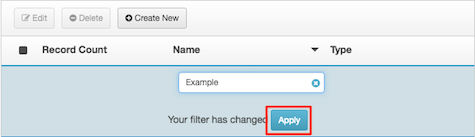Do not contact lists view
Use this view to manage do not contact (DNC) list entries. A DNC list is a data source of telephone numbers, email addresses, or custom values excluded from a campaign. When a campaign selects records from its contact list, numbers, email addresses, or custom values that match entries in any DNC source assigned to that campaign are excluded. A campaign can have multiple DNC entries assigned to it. A DNC entry can be assigned to multiple campaigns.
Just-in-time DNC scrubbing helps an organization stay compliant with legislative requirements. Before placing calls or sending email messages, telephone numbers, email addresses, and expiration dates are compared with the latest data in DNC sources to ensure that restricted numbers or addresses are not used in a campaign. A DNC entry has no effect on dialing unless it is assigned to a campaign.
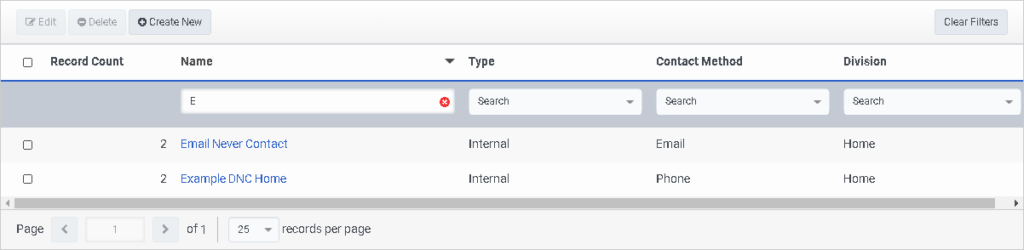
Three types of DNC entries are supported:
- Internal—Administrators can create an internal DNC list by uploading a file of telephone numbers. Administrators commonly acquire these numbers from state and federal agencies, purchase them from third-party providers, or use in-house corporate records. Internal DNC lists can include an expiration DateTime column to block attempts for a certain period. Contact attempts can resume after the expiration date. Expiration dates cannot be more than 180 days in the future. Expiration times must be in UTC (Coordinated Universal Time). Use the format
yyyy-MM-ddTHH:mmZ, such as2017-05-20T01:44Z,2021-03-08T12:30Z, or2021-03-08T12:00Z. An invalid format imports the phone number without an expiration DateTime. - Internal – Custom—Administrators can create an internal-custom DNC list by uploading a file of custom values. Internal – Custom DNC lists can include an expiration DateTime column to block attempts for a certain period. Contact attempts can resume after the expiration date. Expiration dates cannot be more than 180 days in the future. Expiration times must be in UTC (Coordinated Universal Time). Use the format
yyyy-MM-ddTHH:mmZ, such as2017-05-20T01:44Z,2021-03-08T12:30Z, or2021-03-08T12:00Z. An invalid format imports the custom value without an expiration DateTime. - Gryphon—integrates Outbound Dialing with just-in-time DNC scrubbing provided by Gryphon Network Corporation’s web service. To use this feature, you must have a subscription with the provider. To set up an account with Gryphon Networks Corporation, browse to http://www.gryphonnetworks.com/contact. As a prerequisite, you must obtain a license key from Gryphon Networks Corporation. Your key uniquely identifies you as a client and authorizes your right to use their service.
- DNC.com—integrates Outbound Dialing with just-in-time DNC scrubbing provided by Contact Center Compliance Corporation’s web service. To use this feature, you must have a subscription with the provider. To set up an account with Contact Center Compliance Corporation, browse to https://www.dnc.com/schedule-meeting/. As a prerequisite, you must obtain a Login ID from Contact Center Compliance (dnc.com). Your Login ID uniquely identifies you as a client and authorizes your right to use their service.
Columns in the DNC Lists view
| Column | Description |
|---|---|
| Check Boxes | By checking boxes in the first column, administrators select items for processing by an action such as edit or delete. |
| Record Count |
|
| Name |
The name of the list is a hyperlink. When clicked, it opens the properties of the list. To filter selections in the list:
|
| Type |
Indicates the type of DNC source.
|
| Division |
This column lists the division each list is assigned to. If a DNC list is not assigned to a custom division, it belongs to the Home division by default. See About Access Control and Divisions overview. |
To sort this view, click the Name column. The caret in the Name heading indicates whether the column sorts in ascending or descending order. In addition, you can filter the list to display a subset of records.
- To filter by Name, type all or part of a name in the search box.
- To filter by Type, type all or part of Internal, Internal – Custom, DNC.com, or Gryphon in the filter box.
- To filter by Division, type all or part of division name in the Division box.
Procedures
- Create a new internal DNC list
- Create a new internal-custom DNC list
- Use DNC scrubbing provided by Gryphon Networks Corporation
- Use DNC scrubbing provided by Contact Center Compliance Corporation
- Assign DNC lists to a campaign
- Append records to an internal DNC list
- Download DNC records
- Edit a DNC entry
- Delete a DNC list