Append records to an internal DNC list
- Outbound > DNC > Add, Delete, Edit, View permissions
- A file of DNC records in .csv format
Note: The append file must contain the same columns as the file initially uploaded to create the DNC list. If you are not sure what headers are in the table, download the list and examine it with a spreadsheet or text editor.
- Click Admin.
- Under Outbound, click List Management.
- Click Menu > Digital and Telephony > Outbound > List Management.
- Click the Do Not Contact Lists tab.
- In the Type dropdown list, select Internal or Internal – Custom. If needed, select other search parameters in the Name, Contact Method, or Division column headers. Click Apply.
- In the Name column, click the link that corresponds to the DNC list that you want to update.
- In the properties view, under Append additional entries from a CSV file, click Browse.
- Choose a .csv file and click Open. The first few rows of data from the file display.
Note: The following example displays updating a DNC list containing phone numbers. Updating an email DNC list requires a file containing email addresses.
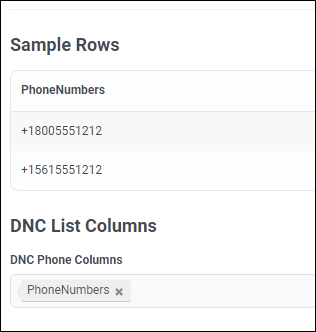
- Depending on the type of DNC list, in the DNC List Columns section, do one of the following:
- Select a phone number column from the DNC Phone Columns box. Repeat to select other DNC telephone number columns in the .csv file.
- Select an email address column from the DNC Email Columns box. Repeat to select other DNC email address columns in the .csv file.
- Select a custom value column from the DNC Upload Columns box. Repeat to select other DNC custom columns in the .csv file.
- If present in the .csv file, select a DNC Expiration Column.
- Click Save. While records upload, progress and error indicators appear next to the DNC name on the Lists page.
- At import time, the system automatically modifies telephone numbers to normalize dots and dashes.
- For the system to accurately block phone numbers in the Do Not Contact list, the format must match the format used in contact lists. For example, if the phone numbers in the contact lists are formatted with the prefix +1, you must use the same format in the DNC entry, +1. If the phone numbers appear in 10-digit format without the prefix, for example 8005551212, the DNC entry must match that format, 8005551212.

