Create a new contact list filter
The following permissions:
- Outbound > Contact List Filter > Add
- Outbound > Contact List Filter > Delete
- Outbound > Contact List Filter > Edit
- Outbound > Contact List Filter > View
- Outbound > Contact List > Search
Create a contact list filter to select and dial only records that match your filter criteria when running a campaign. Also, create a contact list filter to use when creating a contact list with an Import template. A contact list filter is applied when a campaign starts or is recycled. Note, when using Dynamic Filtering, the contact list filter is applied immediately.
- Click Admin.
- Under Outbound, click List Management.
- Click the Contact List Filters tab.
- Click Create New.
- Type a descriptive name for the filter in the Contact List Filter Name. Names can contain spaces, numbers, and special characters, but must be unique.
- Next, do one of the following:
- To create a contact list filter for a campaign, in the Source Type box select Contact List. Next, from the Contact List box select the contact list that you want to use. The contact list that you select is the only list that you can use with this filter.
- To create a contact list filter for an import template, in the Source Type box select Contact List Template. Then, from the Contact List Template box select the contact list template that the system uses to create your Import template.
-
Under Conditions, create at least one condition group. For more information, see Contact list filter conditions overview.
- Select a column from the Column… list.
Note: Internally generated columns appearing on downloaded contact lists cannot be selected. - Select a Text (string), Numeric, or Relative time (date) operator from the Operator… list.
- Type a string, number, or date in the Value field. Numeric values are limited to 65 digits and only 20 digits after a decimal point.
-
For Join these conditions with, click And or Or.
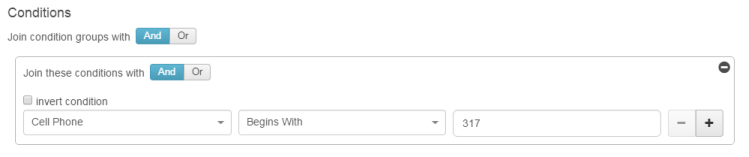
-
In condition situations where the opposite of the Operator is required, select the Invert condition check box.
Note: You can add a maximum of 10 conditions on a contact list filter.
- Select a column from the Column… list.
- To add another condition to this condition group, click the plus sign.
- To create another condition group, click Add Condition Group.
- If you have multiple condition groups, join the conditions with And or Or.
-
If your Source Type is Contact List Template, under Filter Preview, in the Select a CSV file to test filter conditions against box, click Browse, and select a .csv file. The first 1000 rows are checked.
-
Under Filter Preview, click Get Preview to view the filter that you created.
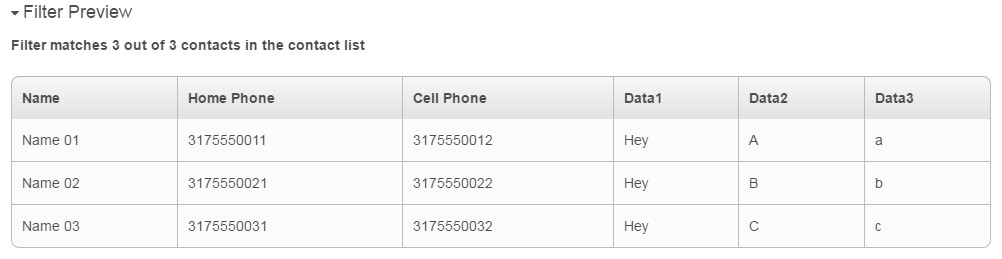
- Click Save. The system adds the new contact list filter to the Contact list filters view. Later, you can edit the contact list filter and select the associated campaigns to recycle with the updated filter.

