Script editor overview
The script editor appears when you create or edit a script. As a script designer, use script editor to compose and maintain script pages. To define script pages, place components on the workspace and link pages together to create instructions for agents to follow during inbound or outbound calls.
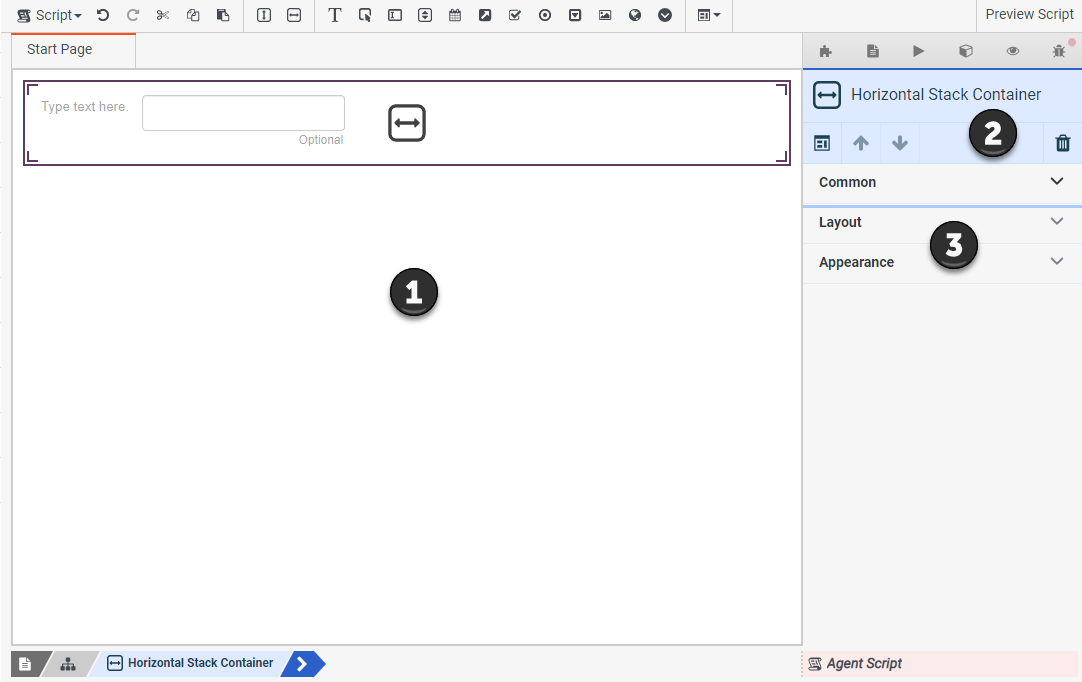
| Number | Name | Description |
|---|---|---|
| |
Workspace |
To lay out a page, place components in the workspace region. |
| Content of selected tab | This panel displays information for the selected tab. | |
| |
Properties panel |
This panel displays properties of the page or more commonly, properties of the currently selected component. As properties vary between components, they are documented in help topics that explain how to add each component. See Add a script component for the list of component topics. Properties of components are grouped to display related items. The general groupings most components have are:
|
Configure scripts entirely in this editor. The script editor helps manage components on a page and pages in a script. The script editor also helps manage any actions that Genesys Cloud takes when a script starts, loads a page, or responds to the agent. The script designer defines and manages variables, whose values the agent sees when using components.
The script editor makes it easy to preview and publish scripts. You can save all or part of a script as a template for others to use. The script editor makes all these activities simple. You don’t have to be a programmer or a web developer to create sophisticated and visually appealing scripts for any type of call.
Script development activities
You can easily remove components from a page. In addition, you can cut, copy, or paste components.
Scripts can be simple one-page forms, or many linked pages corresponding to stages of a call.
- Add pages to a script
- Edit a different page
- Validate a script page
- Delete a script page
- Save a script
- Preview a script
- Publish a script
Every script has properties that apply to the script or to the current page. For example, you can rename a script by changing the value of its name property. You can set a page load action, or save the entire script as a template. Other properties indicate how you use the script—whether for outbound dialing, inbound Architect call flows, or Create Callback actions in Architect.
Variables store values displayed or updated by components. Each variable is globally available to all pages in a script. When you configure a script to use an outbound campaign’s contact list, its contact columns appear as variables to the script. By binding components to variables, you can update the contact list with data collected or updated by agents.
Actions perform work. For example, an action can display a different script page or evaluate the value of a variable at runtime to run a different sequences of steps.
You can save all or part of a script as a template to reuse:

