Create a script
Prerequisites
The following permissions:
- Scripter > Script > All
- Scripter > PublishedScript > Add
- Scripter > PublishedScript > View
-
Click Admin.
-
Under Contact Center, click Scripts.
-
Click Create.
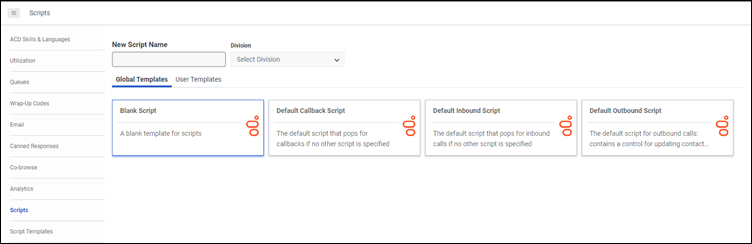
-
In the New Script Name box, enter a name for the script.
- Click the Division dropdown list, select a division.
-
From Global Templates or User Templates, choose one template.
Templates are complete or partially complete scripts that you can base your new script on. The selection of templates includes templates that other people in your organization create. If you are unsure about which template to choose, consider selecting Default Inbound Script or Blank Script, which is selected by default.-
Blank Script—a blank script without any customizations.
-
Default Callback Script—the default script that pops for callbacks. Use this script if you have not specified another script in Architect to run in response to an in-queue callback action.
-
Default Inbound Script—the default script that pops for inbound calls.
-
Default Outbound Script—A default script for outbound dialing. It contains a control for updating contact list fields. When you base a script on this template, you must select a contact list in the script’s properties. Otherwise, Scripter shows no edit fields.
-
-
Click Create. The new script opens in the script editor.
-
To save the script, on the Script menu, click Save. You must save a new script manually.
![]()
After six minutes this message disappears, and the script editor discards any unsaved changes.
The autosave feature is only available with scripts you have saved at least once.

