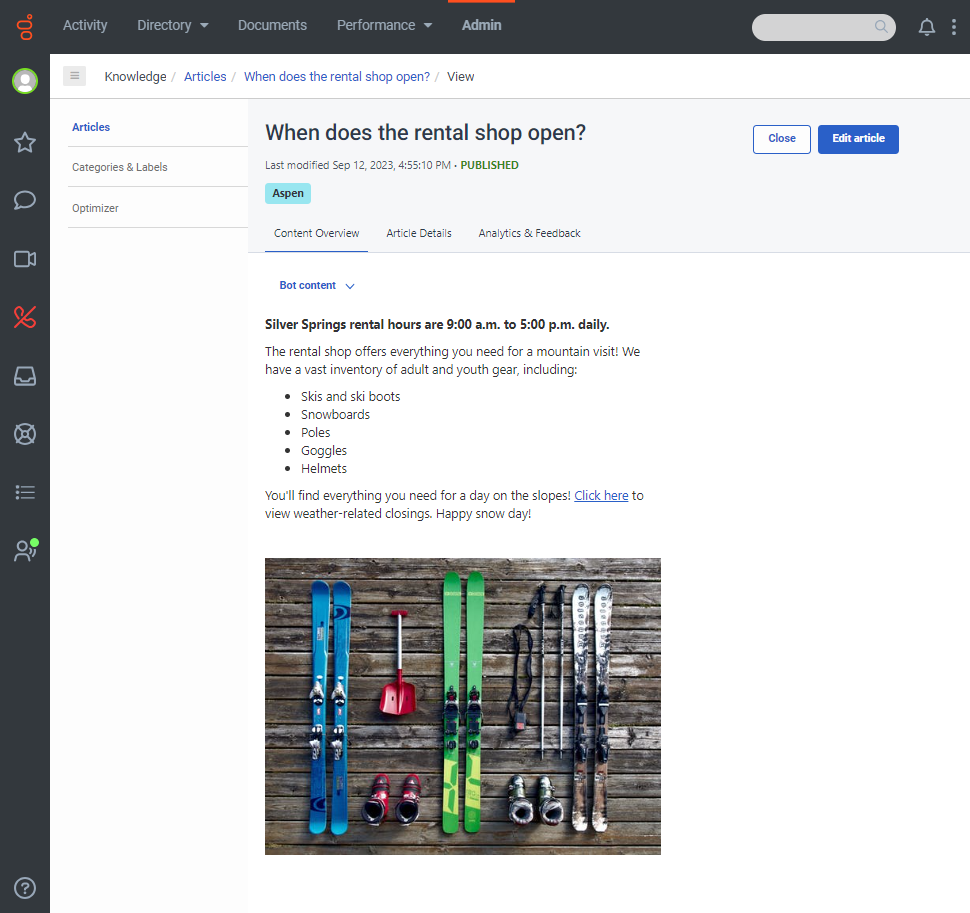Preview a knowledge workbench V2 article
You can preview a knowledge workbench v2 article in draft or published state. This feature enables you to see how content looks for each configured touchpoint variation and includes this information:
- Labels
- Touchpoint list
- Content overview: How the article looks for a select touchpoint
- Article details: Knowledge base name, language, article creation date, number of revisions, whether the article is visible or not, the article author, last modified date, and category
- Analytics and feedback: When applicable, positive or negative feedback in the last month, captured comments, and comment source
To preview a knowledge workbench V2 article, perform these steps:
- Click Admin.
- Under Knowledge, click Articles.
- Open the knowledge base with the article that you want to preview.
- Click the appropriate article. The article opens in preview mode.
- To see how the content looks for a touchpoint that differs from the default view, click the selected touchpoint and then select another one from the list.
- To view historical data about the article, click Article Details.
- To view feedback metrics and comments from the last month, click Analytics & Feedback.
- To change the article, click Edit article.
- To close the article without making changes, click Close.