Get details on a BYOC Premises Edge in the information panel
- Telephony > Plugin > All permission
Once an Edge is in use, you can get details about an Edge in the Edge information panel on the General tab of the Edit Edge page.
- Click Admin.
- Under Telephony, click Edges.
- Click Menu > Digital and Telephony > Telephony > Edges.
- From the list, select your edge device. The Edge information panel appears on the right side of the General tab.
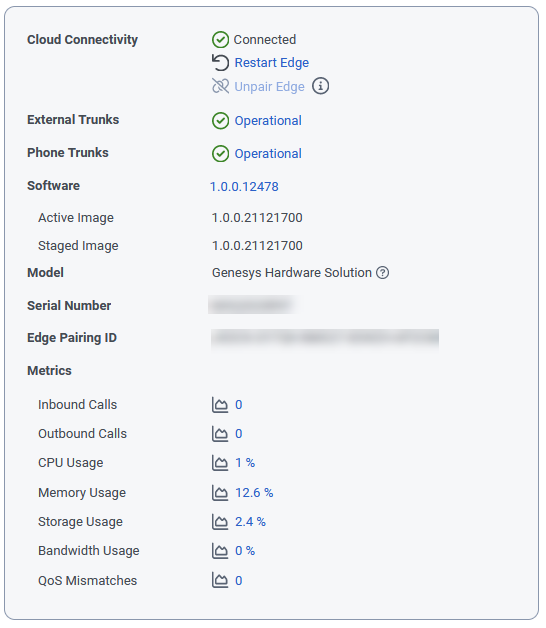
| Label | Description |
|---|---|
| Cloud Connectivity |
Indicates the status of the edge device’s connectivity to the cloud. Hover your mouse pointer over the status icon to see specific details. Use Restart Edge to manually restart an edge. For more information, see Restart the Edge. Use Unpair Edge to disconnect the edge from Genesys Cloud. For more information, see Remove an Edge from Genesys Cloud. |
| Managed By | Indicates who is authorized to manage the edge. |
| External Trunks | Indicates the status of the external trunk. For more information see Get trunk status information. |
| Phone Trunks | Indicates the status of of the phone trunk. For more information see Get trunk status information. |
| Software | Lists the current software version. running on the edge. |
| Active Image |
Lists the build number of the operating system image currently running on the edge. Depending on the age of and model of edge device, the operating system can be Windows or Linux. |
| Staged Image | Lists the build number of the operating system image that the edge will use for a factory restore operation. |
| Model |
Identifies the BYOC Premises hardware solution:
|
| Serial Number | Identifies the edge hardware device’s serial number |
| Edge pairing ID |
Lists the pairing ID used to pair the edge device to Genesys Cloud. |
| Metrics | You can click any one of the metric icons to display the associated edge metric. For more information see View the BYOC Premises Edge and trunk metrics. |

