Get trunk status information
You can get summary and detailed information on the status of your external and phone trunks from multiple locations within Genesys Cloud. This will make it easy for you to keep tabs on your trunks no matter where you happen to be working.
You can access trunk status information from the External Trunks and Phone Trunks tabs on the Trunks page. You can also access trunk status information from the General and Network Interfaces tabs on the Edge page.
- Click Admin.
- Under Telephony, click Trunks.
- Click Menu > Digital and Telephony > Telephony > Trunks.
- Click the External Trunks tab or the Phone Trunks tab.
- Choose a level of detail:
Summary detail
Take note of the status icon’s color. Hover over the status icon to see a summary.
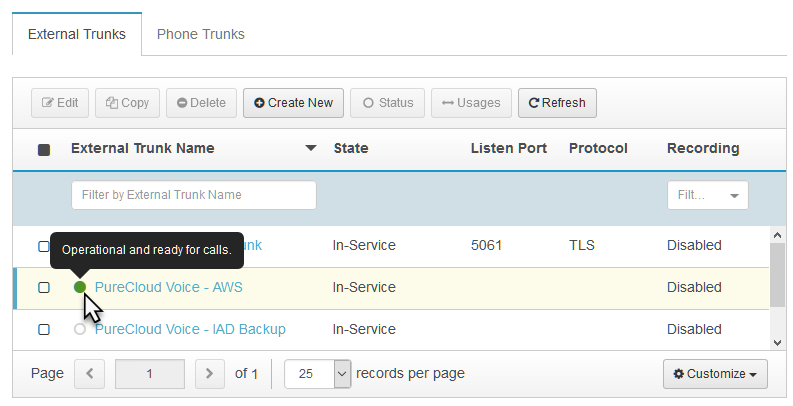
Full detail
To get detailed information about trunk status:
- Select the check box next to the trunk that you want to investigate.
- Click the Status button on the toolbar.
- In the Status dialog box that appears, you’ll see a list showing the names of the Edges that the trunk connects to along with the network interface the trunk uses to connect to the Edge. You also see the status of the network interface connection. Take note of the status icon’s color and hover over the status icon to see a summary.
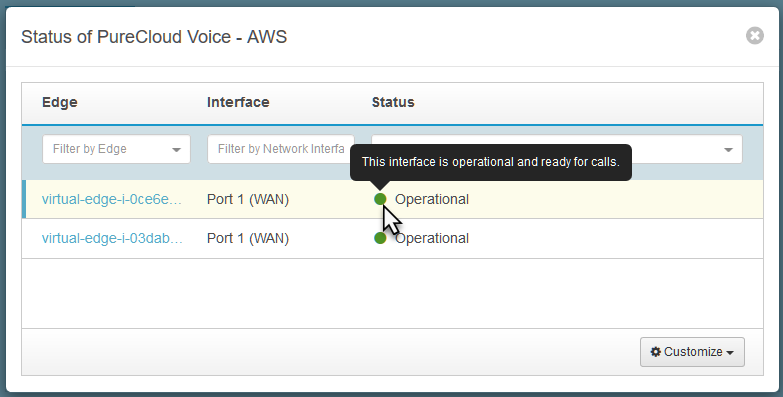
- Click Admin.
- Under Telephony, click Edges.
- Click Menu > Digital and Telephony > Telephony > Edges.
- From the Edge Name column, click the name of the Edge you want to investigate.
- Click the General tab or the Network Interfaces tab.
On the General tab, locate the Information panel on the right and you’ll see status listings for both the External Trunks and Phone Trunks.
Choose the level of detail:
Summary detail
Take note of the status icon’s color. Hover over the status icon to see a summary.
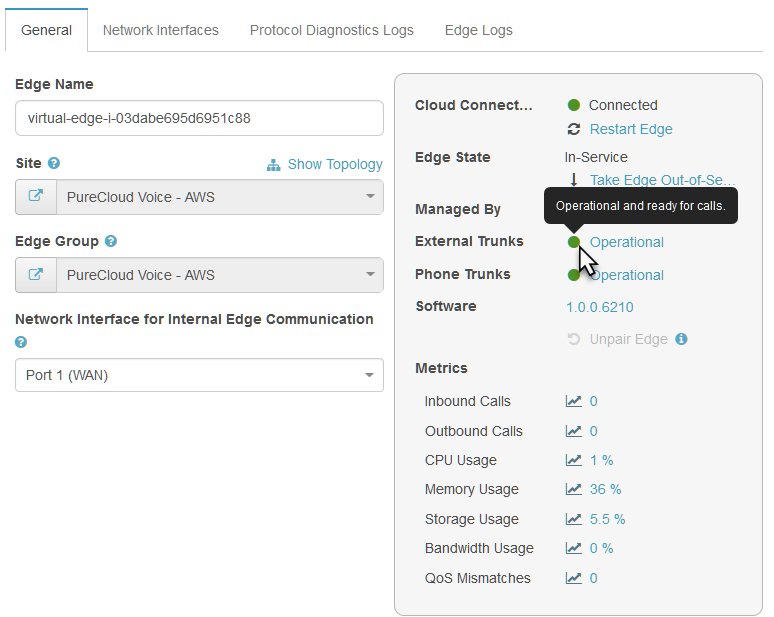
Full detail
To get detailed information about trunk status:
- Click the status text.
- In the Status dialog box that appears, you’ll see a list showing the the network interface the trunk uses to connect to the Edge along with the names of the trunks. You also see the status of the network interface connection. Take note of the status icon’s color and hover over the status icon to see a summary.
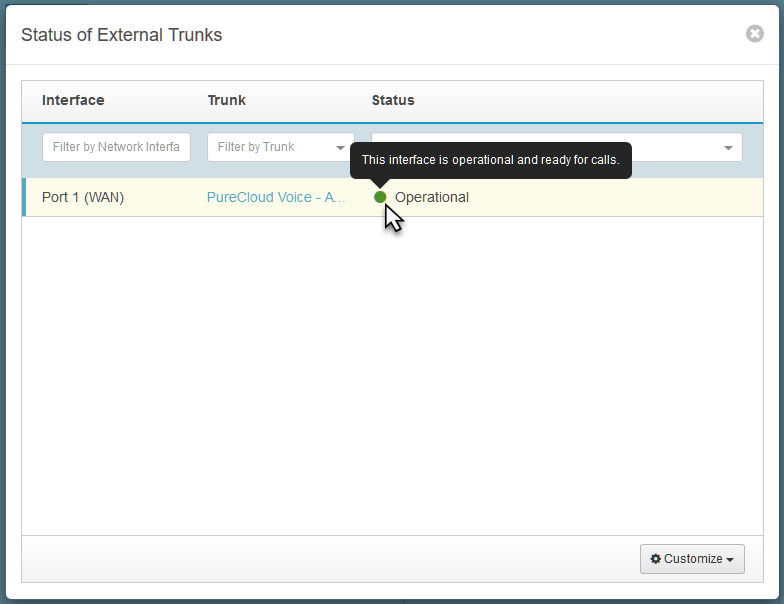
On the Network Interfaces tab, select the Port and the correct protocol on which your trunks are connected and you’ll see status summaries for both the External Trunks and Phone Trunks.
- Take note of the status icon’s color.
- Hover over the status icon to see a summary.
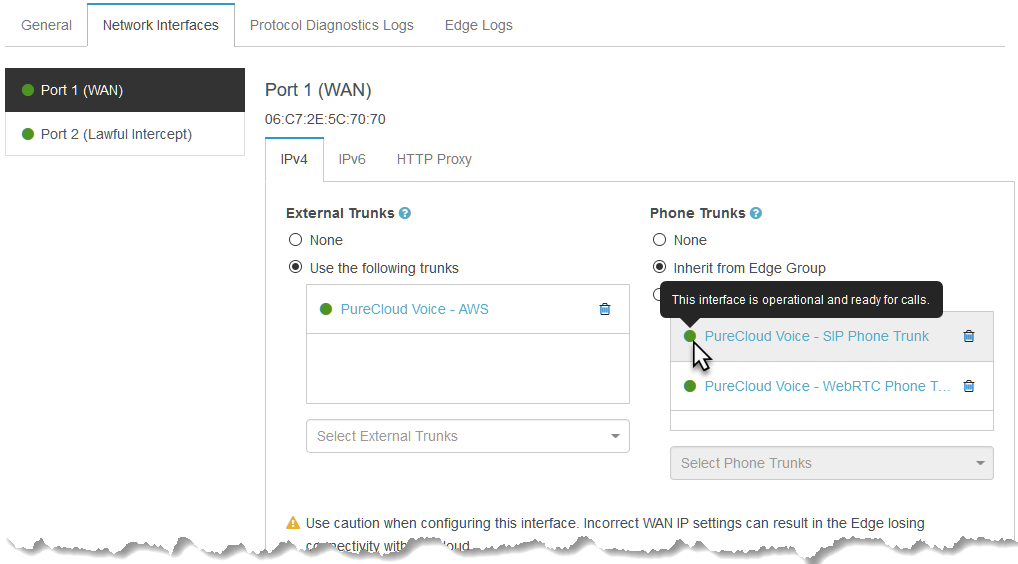
For a full list of all the possible status indicators, see Trunk status indicators.

