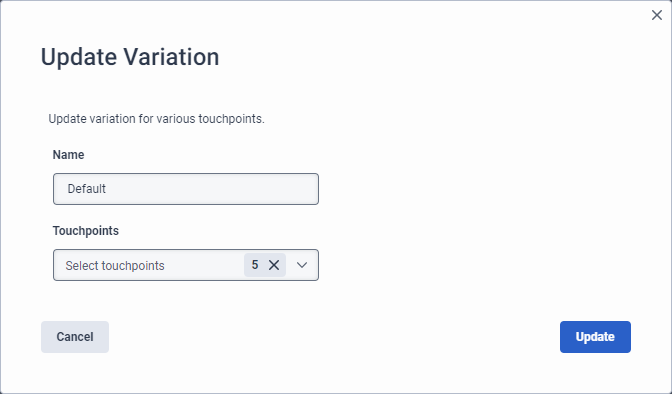Edit a touchpoint in a knowledge base article
You can rename or alter the touchpoints that you associate with a variation. When you add a new article, Genesys Cloud creates a single tab that includes all variations and titles the tab Default. For existing articles with no current variations, by default Genesys names this tab Variation 1. Until you create variations, Genesys Cloud uses the same answer for all touchpoints.
Edit an article touchpoint
To edit an article touchpoint, follow these steps:
- Click Admin.
- Under Knowledge, click Articles.
- Click Menu > Knowledge > Articles.
- Create a new knowledge base or open an existing one.
- Create an article or open an existing one.
- Under Content for Answer, locate the variation tab that you want to edit.
- Click More and from the menu that appears, click Edit Variation . The Update Variation dialog box opens.
- (Optional) Change the name to a more meaningful name, or leave the name unchanged.
- Under Touchpoints, click Select Touchpoints and clear the check boxes for which this variation does not apply.
- Click Update.
- Modify the answer that you associate with the touchpoint according to your preferences.