Series: Configure the campaign management global settings
Configure the agent-owned column
The global settings for the Campaign Management setup include an Agent Owned Column section. In this section, you can associate a field in campaign member records in Salesforce with a column in a contact list in Genesys Cloud that contains agents’ Genesys Cloud email addresses or Genesys Cloud user IDs.
This configuration links campaign members to particular agents. When a preview campaign runs, campaign members are routed to their assigned agents. For more information, see Agent-owned records for preview campaigns.
- Under Agent Owned Column, select a Campaign Member Field.
This field appears on campaign member records in Salesforce.
You can select a default field or a custom field, but this field must contain agents’ Genesys Cloud email addresses or Genesys Cloud user IDs.
- Click Setup.
- Search for Fields.
- Under Object and Fields, navigate to Object Manager > Campaign Member > Field & Relationships.
- Click New.
- Select Email or Text and click Next.
- Enter a name for the custom field in the Field Label and click Next.
- For different user profiles, you can modify the field-level security for the custom field as required and click Next.
- Click Save.
This custom field is now available from the Campaign Member Field menu.
- Click Save.
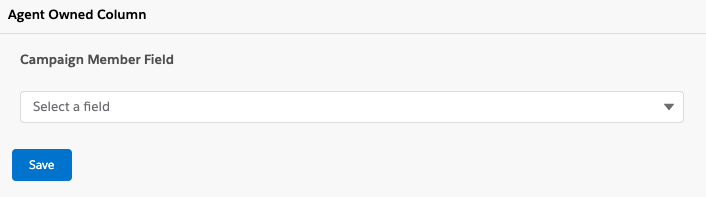
Next, select Enable Agent Owned Dialing in the campaign settings.
For more information, see About Campaign Management in Genesys Cloud for Salesforce and About Campaign Management in CX Cloud from Genesys and Salesforce.

