Add participants to an ACD conference call
To make an ACD conference call, you can add participants to an existing ACD call.
- Your conference can have up to 20 participants.
- When you start a conference, the call remains a conference until all parties leave. It remains a conference, even if only two parties remain.
- When you are in a conference, you cannot perform a consult transfer.
- If you click End Call, the other participants continue without you. You cannot end the call for all participants.
- In an ACD conference call, you cannot put a party on hold like you can with a consult. For more information, see Consult with the intended recipient before transferring an ACD call.
To add participants, follow these steps:
- From the current ACD call, above the Interaction Details, click Conference . The conference window appears.
- In the Conference window, begin to type a name. Genesys Cloud dynamically displays users, queues, and external contacts that match the input.
- To see all results, click All .
- To filter by Genesys Cloud users, click Users .
- To filter by queues, click Queues .
- To filter by External Contacts, click External Contact .
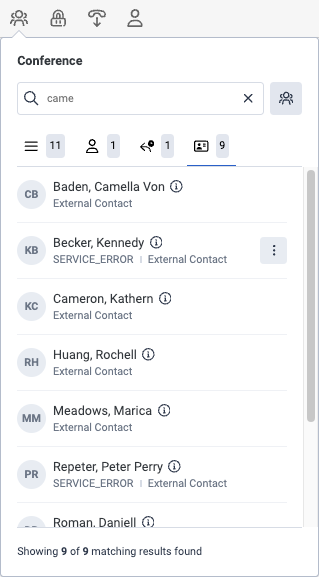 Notes:
Notes:- The All tab shows the sum of the initial results for the Users, Queues, and External Contacts tabs.
- If the person you want to add to a conference has more than one phone number, then to select the number that you want, click More .
- To call an external party who is not an External Contact, type their telephone number and click Conference .
- From the results list, click the name of the person or queue to which you want to add to your existing call. Genesys Cloud conferences in the third participant.
- To add more participants, click Conference , then click Invite Participant, and repeat steps 2 and 3.
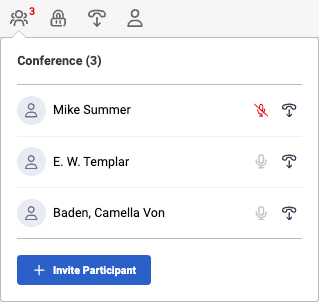 Note: When other participants accept a conference invitation, they immediately join the conference and are able to hear and talk to other participants in the conference.
Note: When other participants accept a conference invitation, they immediately join the conference and are able to hear and talk to other participants in the conference. - To mute or drop a participant, click Conference , and then click one of the following:
- To mute a participant, beside their name, click Mute . Note: You can only mute other Genesys Cloud users. You cannot mute participants outside your organization.
- To drop a participant, beside their name, click End Call .
- To mute a participant, beside their name, click Mute .
- To leave the conference, on the top controls, click End Call .
- The conference continues until there is only one remaining participant.

