Transfer an ACD call without speaking to the intended recipient
Use a blind transfer to transfer an ACD call directly to another user, number, external contact, or queue without talking to the intended recipient:
- From the current call, above the Interaction Details, click Transfer .
- In the Transfer window, begin to type a name and from the list, select the person or queue that you want to transfer the interaction to.
- To see all suggestions, click All .
- To filter by Genesys Cloud users, click User .
- To filter by queues, click Queue .
- To filter by External Contacts, click External Contact .
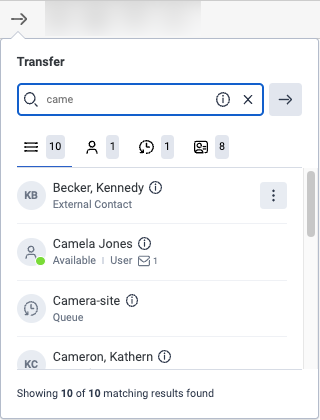 Notes:
Notes:- The All tab shows the sum of the initial results for the Users, Queues, and External Contacts tabs. To see all matching results, click the User, Queue, and External Contact tabs and scroll until the total showing is the same number as the matching results.
- If the person you want to transfer the call to has more than one phone number, then to select the number that you want, click More .
- If you transfer the interaction to a queue, the interaction waits in the queue for the next available agent.
- If you transfer an ACD call to a queue, Genesys Cloud remembers both the priority and the skills-based information applied to the original call. You can change that behavior in organization settings. For more information, see Strip skills from voice interactions on blind transfers by agents.
- To see the number of available agents in a queue and, if available, the estimated wait time for a queue, hover over Information .
- Genesys Cloud transfers the call to the number, person, or queue and sends you to after call work.
-

