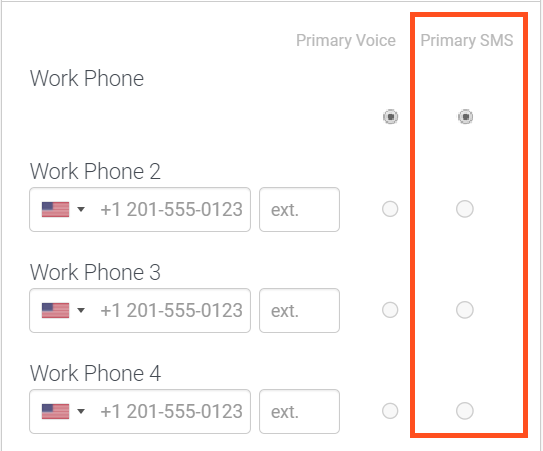Series: Manage alerts
Work with alerts
- Alerting > All permission
- Directory > User > View (for real-time user alerts)
- Routing > Queue > View (for real-time queue alerts)
- Groups > Work Team > View (for real-time work team alerts)
Access the Alerts Inbox and Rules Workspace
To access the Alerts Inbox, click the Alerts icon in the upper right corner of the page.
Next to the Alerts icon is a counter that indicates the number of unread alerts in the Alert Inbox. Read alerts are not included in the count, even if they are in an active alert state.
Understand alert types
You can create an alert rule for multiple conversations vs single conversations or single agent-based metrics. You can create the following types of alerts:
- Interval-based alerts – These alerts are evaluated every 30 minutes based on the aggregate metrics including total and average.
- Instantaneous alerts – Based on the single conversation, presence, or employee engagement metrics, the alert rules trigger at the moment any conversation or specific agent meets the preset condition. You can set only one condition for an alert rule, so you do not see the Add Condition or Add Condition Set options while creating the alerts.
Understand alert notifications
When you create an alert rule, you configure who receives the notification and how to deliver it. The following table describes the alerts that users receive, depending on licensing and roles:
| User | Role | Genesys Cloud on-screen notifications | SMS | |
|---|---|---|---|---|
| Genesys Cloud | Genesys Cloud Supervisor | ✓ | ✓ | ✓ |
| Collaborate | Any Collaborate role | ✓ | ✓ |
A user with the Genesys Cloud Supervisor role can configure alerts and specify notification recipients. Users who do not have a Genesys Cloud license or the Genesys Cloud Supervisor role can receive notifications by email or SMS. However, they do not have access to the Alerts icon, the Alerts Inbox tab, or the Alerts Rules tab.
Genesys Cloud on-screen alert notifications
Users with the Genesys Cloud Supervisor role can receive alert notifications by the Alert icon, the Alerts Inbox tab, and the Alerts Rules tab. Users must choose to receive either email or SMS notifications, or both, but cannot opt out of the on-screen notifications.
The toast or in-app notifications provide details about the conversation that triggered an alert.
- View Alert Rule: Click View Alert Rule to navigate to the specific rule page and view the rule condition that triggered the alert.
- View Details: Click View Details to view the corresponding interaction details view page for conversation metrics such as Queue, Agent, and Work team, or the corresponding Agent Status Detail view page for the user presence metrics.
The information provided in the toast alert notifications and emails based on the chosen conversation metric rule is:
| Conversation metric rule | Information in toast alert notifications | Information in Emails |
|---|---|---|
| Single conversation queue metrics-based alerts | Queue Name | Conversation ID |
| Single conversation agent metric-based alerts | Agent Name | Entity ID (corresponding to the agent ID) |
| Single conversation work team metric-based alerts | Agent Name, Team Name | Entity ID (Entity ID can be one or more corresponding to the agent ID in the work team that triggered the alert) |
| User presence metric-based alerts | Agent Name | None |
For more information on single conversation metrics, see Real time agent, queue, and presence metrics.
The SMS notifications do not contain any information.
When using the toast or in-app notifications to send alerts to additional users, the alerts do not display in the alert inbox.
Text message notifications
Genesys Cloud Supervisors can optionally configure recipients to receive alert notifications by SMS text messages.
To receive text alert notifications, the recipient’s Genesys Cloud profile must include a selected phone number with the associated Primary SMS? selected:
Genesys Cloud sends SMS alert notifications to the first telephone number in the Phone list selected for primary SMS messages. For more information, see Set your contact options.
Email alert notifications
Genesys Cloud Supervisors optionally configure recipients to receive alert notifications by email.
Genesys Cloud sends email alert notifications to the primary email address listed in a user’s Genesys Cloud profile.