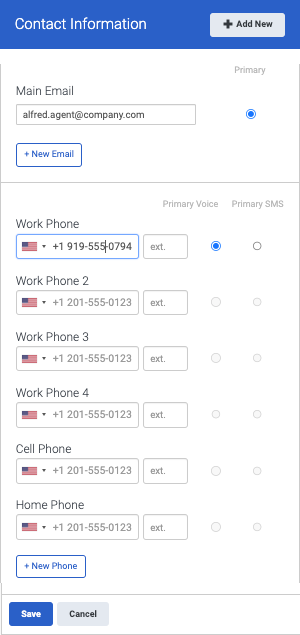Set your contact options
Add your email address and phone number to your profile. To reach you, your coworkers click the following icons. These icons appear on your profile, in search results, and on your contact card.
![]()
Set your contact options in user settings:
- To access user settings, from the sidebar, click your picture then click the larger profile picture.
- To access user settings, on the Menu bar, click your picture then click the larger profile picture.
- In your profile’s edit mode, in the Contact Information section, click Edit.
- Add the email addresses and phone numbers that you want your coworkers to see.
-
- Click Primary for your default email address and work phone number. To enable click-to-contact functionality, Genesys Cloud uses the email address and phone number that you designate as primary.Notes:
- You can specify a non-E.164 number as your primary voice number; however, if you also add an E.164 compliant number to your profile, Genesys Cloud uses the E.164 compliant number when others call you.
-
Genesys Cloud does not support extension-only numbers.
-
If you choose a different primary number on your profile than the work number assigned to you by an administrator, then incoming calls do not go to your selected phone. Incoming calls instead go to your primary number. You still use your selected phone to place outbound calls.
- Click Primary for your default email address and work phone number. To enable click-to-contact functionality, Genesys Cloud uses the email address and phone number that you designate as primary.
- Click Accept SMS if you can receive texts at each phone number.
Note: If you designate a number to be both primary voice and primary SMS, your outbound caller ID uses the number on the trunk. - Add and the country code prefix to international phone numbers.
-
- Click Add New to add instant messaging and address information.
- When you have finished, click Save.