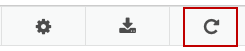Series: Intraday monitoring
Work with the intraday monitoring view
You can view intraday data by planning group and date. You can select one or more planning groups. To begin working with the intraday monitoring view:
- Click Admin.
- Under Workforce Management, click Intraday Monitoring.
- Click Menu > Performance Management > Intraday Monitoring.
- From the Business Unit list, located in the upper right corner, select the business unit.
By default, this view uses the business unit’s time zone. Users with administrator permissions can change the displayed time zone by selecting from the list in the upper right corner of the view. This option is helpful for administrators who access the view from a different time zone.
- To select one or more planning groups, click the Planning Groups list in the upper left corner and then click each planning group to include.
- To select all planning groups, click the Planning Groups list in the upper left corner and then click Select All.
The view displays the time period for the selected filter.
If the selected date filter includes the current interval, then Genesys Cloud refreshes the view every 30 minutes to get the most up-to-date information. If you want to update the current interval statistics, then refresh the page. If the selected date filter shows historical data (past intervals), then the view does not refresh.
| Icon | Time Period | Options |
|---|---|---|
| Custom date | Date picker: Click the date display to select a date on the calendar. Shows data for the date you select with the date picker view. |
View metrics for a different time period
To view metrics for a different time period using the same filter settings, click the arrows on either side of the date display. For example, to view metrics for the previous week, click the week filter and then click the arrow on the left side of the date.
View metrics for the current time period
To view metrics for the time period that includes the current interval, click Today.
When you download the data into a .csv file, Genesys Cloud exports data for the selected planning group or groups, date, and selected columns.
Click Export :
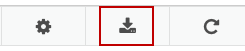 Select one of the following:
Select one of the following:
- To export the data for the current planning group or groups, select Export Current.
- To export the data for all planning groups in the business unit, select Export All Planning Groups.
Genesys Cloud saves the file to your Downloads folder.