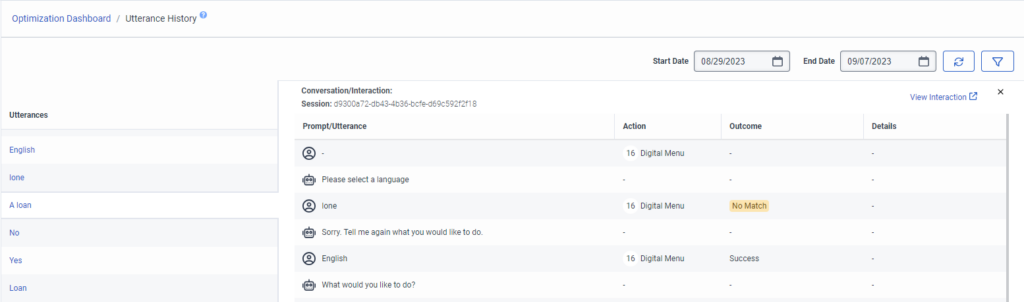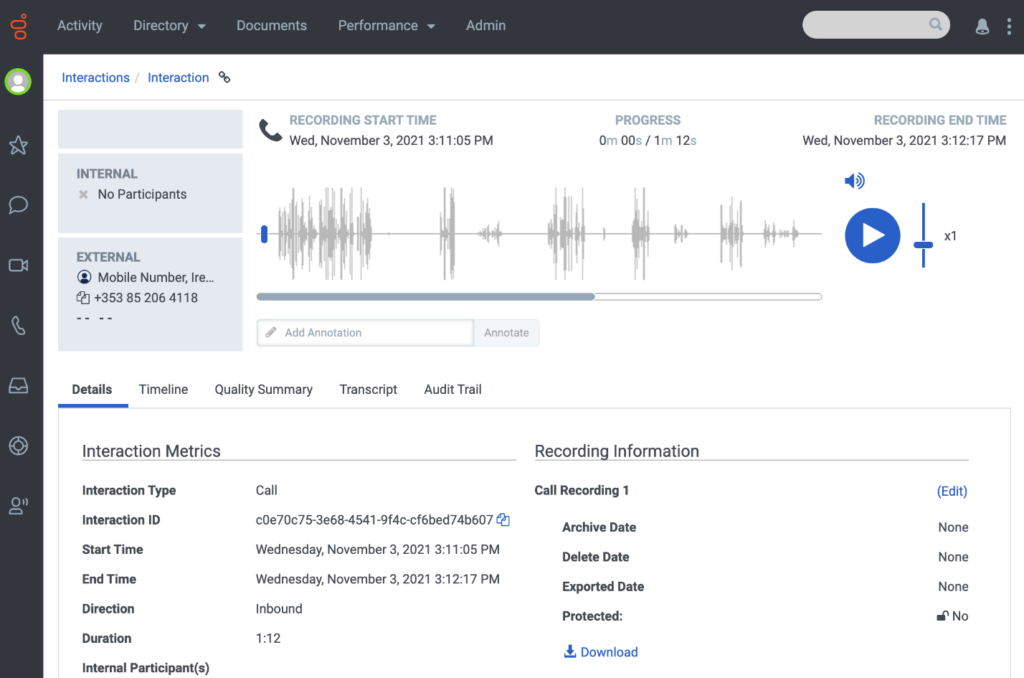View utterance history
In Architect, you can view the bot flow’s utterance history and complete details about a conversation. The Utterance History page returns a list of utterances, or sample phrases, that the bot receives from customers. Utterance history is available for ten days. Each entry includes these metrics:
- The utterance that the bot received. For example, a numeric postal code or a “Check account balance” query.
- The date that the bot received the utterance.
- The bot’s session ID.
- The action and action ID that the bot processed. For example, “16 Digital Menu” or “13 Ask for Slot.”
- An action filter that enables you to sort by all actions or a specific action.
- The bot outcome. For example, “Success,” “Confirmation prompted,” or “No Match.”
- An outcome filter that enables you to select which outcomes by which to filter the list.
- Bot details, such as the matched intent, where applicable.
- Open the bot flow that contains the utterance history to view.
- Under Insights and Optimization, click Optimization Dashboard.
- Click Utterance History . The view populates with utterance details.
- To view the complete conversation that contains the utterance, click the utterance.
- To close the conversation and return to the utterance history, click Close .
You can view the utterance history for the following actions:
To view history from any of these actions in the flow, follow these steps:
- Open the appropriate bot flow.
- In a configured state or task, click an action that includes the utterance history you want to view.
- Click More .
- From the menu that appears, click Utterance History.
- To view the complete conversation that contains the utterance, click the utterance.
You can view a complete audio conversation, including bot responses, from an interaction. Doing so can monitor the bot performance and help you troubleshoot or understand conversation details. For example, a full conversation can provide context for any transcription or audio issues.
Click the image to enlarge.
Click the image to enlarge.
View the full audio conversation from the interaction’s Details tab in Genesys Cloud.
- Open the bot flow that contains the utterance history to view.
- Under Insights and Optimization, click Optimization Dashboard.
- Click Utterance History . The view populates with utterance details.
- To view the complete conversation that contains the utterance, click the utterance.
- To access the entire conversation, click View Interaction . The Interaction page for the conversation opens in a new browser tab. For more information, see View an interaction’s Details tab.
- To close the conversation and return to the utterance history, click Close .