Insights and Optimizations menu overview
- To view Bot Performance reports:
- Analytics > Bot Aggregate > View permission
- Architect > Flow > Search permission
- To view Interaction reports:
- Analytics > Conversation Aggregate > View permission
- Analytics > Conversation Detail > View permission
- One of the following:
- Conversation > Communication > View permission
- Quality > Calibration > View permission
- Quality > Evaluation > Add or Edit Score permission
- To access intent miner:
- Language Understanding > Miner > Add, Delete, Execute, Upload, View permissions
- Language Understanding > Miner Intent > View permission
- Language Understanding > Draft > Add, Delete, Edit, View permissions
- Speech & Text Analytics > Topic > Add, View permissions
- To work with learning for your bot:
- Language Understanding > Draft > View permission
- Language Understanding > Feedback > View permission
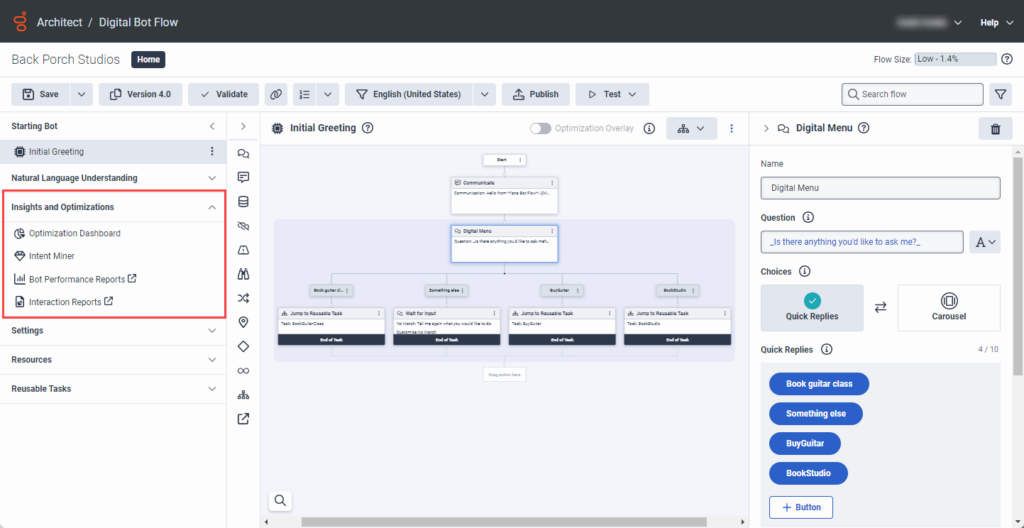
From the Insights and Optimizations menu, you can perform these tasks:
| Menu item | Description |
|---|---|
| Optimization Dashboard |
Click the Optimization dashboard to view performance and high-level operational metrics for a selected Genesys Dialog Engine Bot Flow or Genesys Digital Bot Flow. This data helps you improve and troubleshoot your bot flows. You can also filter these results by specifying a date range or a configured language. Here, you can see and perform the following metrics and tasks:
|
| Intent Miner | Click this menu item to open the intent miner. In this view, you can mine intents, utterances, topics, phrases from chat and call recordings. |
| Bot Performance Reports |
Click this menu item to open the Bot Performance Detail view. This view displays operational bot data, such as the number of entries, durations, number of turns, and intents. Note: Genesys opens the Bot Performance Detail report filtered by the bot that you are currently in when you select the report. However, when you access the report from Genesys Cloud > Performance > Workspace > Bot Performance, the view displays report details for all bots. |
| Interaction Reports |
Click this menu item to open the Interactions view. This view displays in-progress and complete interactions. Note: Genesys opens the Interactions report filtered by the bot that you are currently in when you select the report. However, when you access the report from Genesys Cloud > Performance > Workspace > Interactions, the view displays report details for all interactions. |

