Test external gamification metrics
- Genesys Cloud CX 3, Genesys Cloud CX 1 WEM Add-on II, Genesys Cloud CX 2 WEM Add-on I, Genesys Cloud CX 3 Digital, or Genesys Cloud EX license
- Employee Performance > External Metric Definition > Add, Delete, Edit, View
- External metrics data supplied with an API connection. For more information, see the Genesys Cloud Gamification API.
- Performance Management Admin role
Note: The Performance Management Admin role is enabled for all new organizations. However, anyone with an existing org must add this new role by using the Authorization API to restore all default roles.
To test the external metrics feature before you build the integration with the Genesys Cloud External Metrics Data Upload API, follow the procedures in this article.
Test the external metrics feature
- Configure the external metric definition in Genesys Cloud. For more information, see the External metric definition configurations section in the Configure external metrics article.
- Add and enable the external metric in one or more relevant gamification profiles. For more information, see Configure gamification profile metrics.
- Upload test data for the external metric using the API explorer interface. For more information, see the Using API explorer for testing external metrics section below.
Using API explorer for testing External Metrics
- Go to the Gamification APIs developers page and log in.
- In the upper right corner of the screen click Account Selection, select a privacy setting and click Add Account.
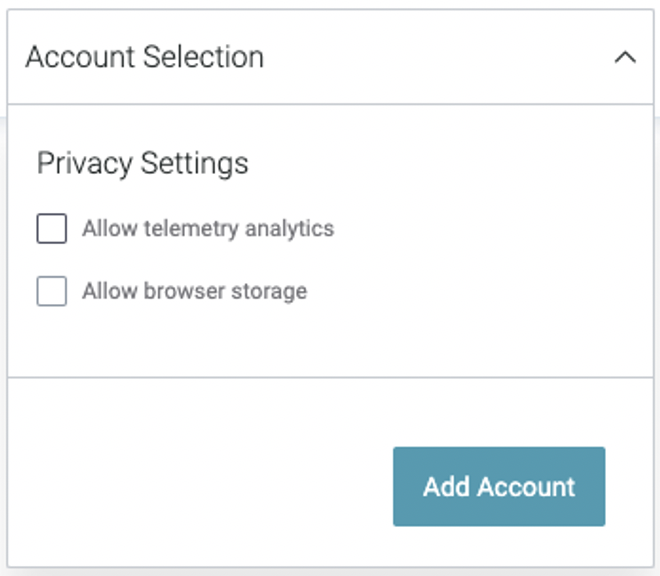
- Select the organization region and sign in to your account with your login credentials.
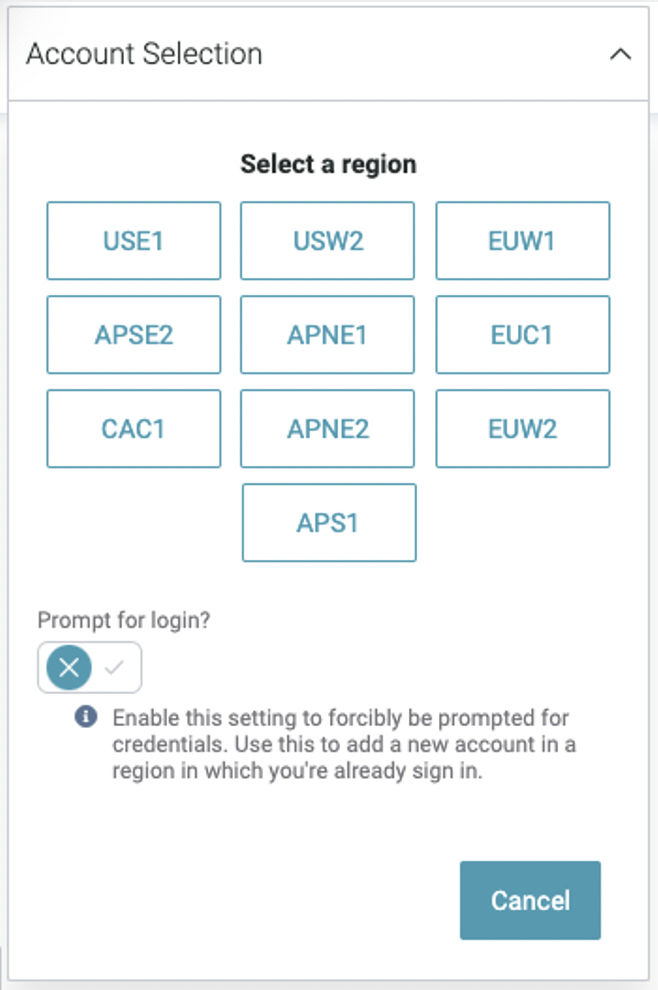
- From the list of available Gamification APIs, navigate to and click POST /api/v2/employeeperformance/externalmetrics/data.
- Disable Reading Mode.
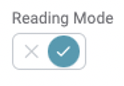
- Click API Request and under Request Body click ExternalMetricDataWriteRequest.
- Under Items click Add. A list of external metric data items appears.
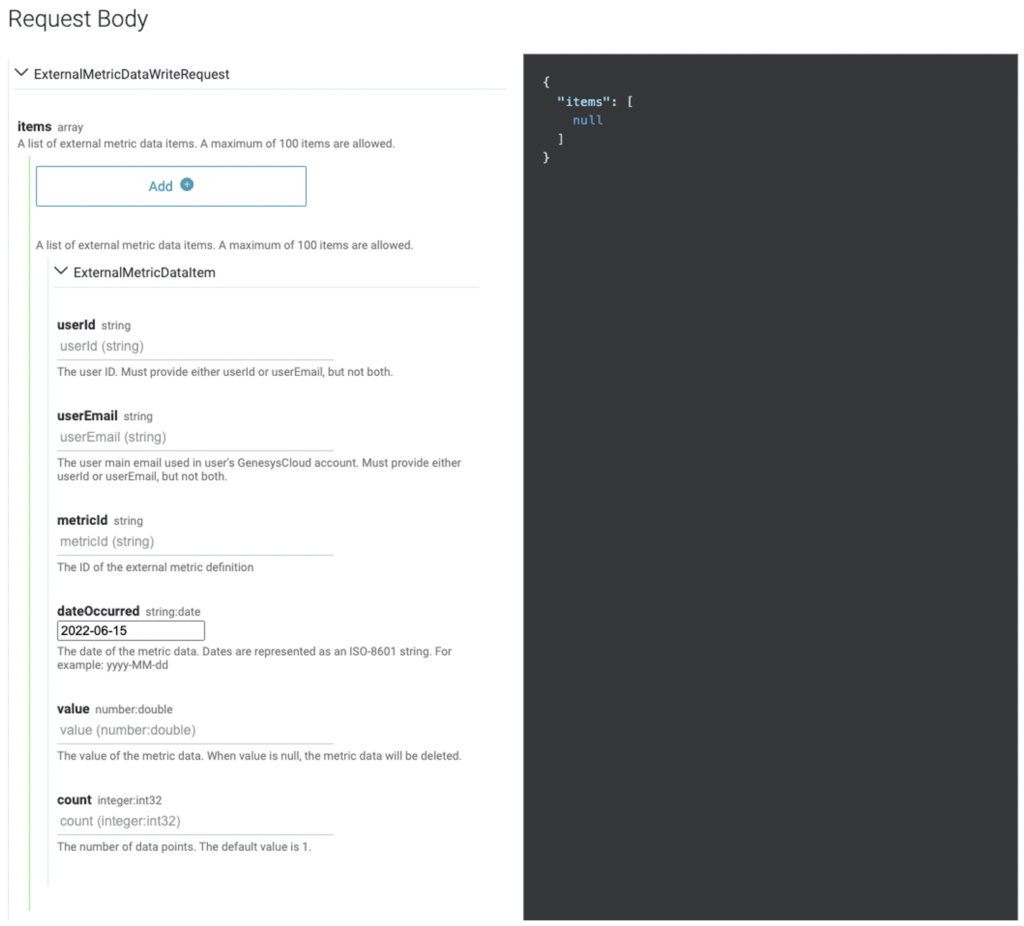
- Enter details in the fields provided. Only enter a user ID or email, but not both.
- To locate the metricid, follow these steps:
- Navigate to Admin > Performance & Engagement > External Metric Definitions.
- From the list provided, find the external metric definition for which you want to upload data.
- Copy the unique ID from the External ID column.
- Return to the Request Body page mentioned in step #6 and enter the external ID in the metricid field.
- Under the Execute Request section, click Execute Request.
- Verify that the request was successful.
A successful response is indicated by the 200 – successful operation message. - Navigate to Admin > Performance & Engagement > Gamification Profiles and click the profile for which you want to test the external metric.
- In the upper right corner of the screen, ensure that the Enabled option is turned on.
- Navigate to the agent’s daily scorecard.
- From the attendance bar, click the date for which you uploaded the external metric test data.
- Verify that the data is available for the external metric.
- Upload external metrics for the current workday: Gamification reflects the update in a few seconds.
- Upload external metrics for workdays for the previous workday and up to seven days in the past: Gamification reflects the update in a few seconds.
- Upload external metrics for future dates: Gamification reflects the update on the specified future date, during the nightly job. This behavior means that the update will be available on the selected future day, early in the morning.
- Upload external metrics for workdays more than seven days in the past: Gamification does not reflect the update.
- Genesys Cloud does not generate gamification points for external metrics that you upload for dates before an agent is added to a gamification profile.
- Group average value is not supported for external metrics, either for the current day or for the weekly trend views.

