Activate gamification for your organization
- Genesys Cloud CX 3 Digital or Genesys Cloud EX license
- Genesys Cloud CX 3, Genesys Cloud CX 1 WEM Add-on II, or Genesys Cloud CX 2 WEM Add-on I
- Performance Management Admin role
Note: The Performance Management Admin role is enabled for all new organizations. However, anyone with an org created prior to the release of this feature must add this new role by using the Authorization API to restore all default roles.
Turn on gamification for your organization. Upon activation, Genesys Cloud begins viewing your defined objectives and assigns points based on performance. Granting the gamification permissions adds this feature to each user’s Activity page, allowing agents and supervisors to track performance and compare scores to others in your organization.
Enable gamification
To use gamification in your organization, activate it. Activating gamification allows Genesys Cloud to view your defined objectives and assign points based on performance.
- Click Admin.
- Under Performance & Engagement, click Gamification Profiles.
- Click Settings in the right corner of the screen.

Click the image to enlarge.
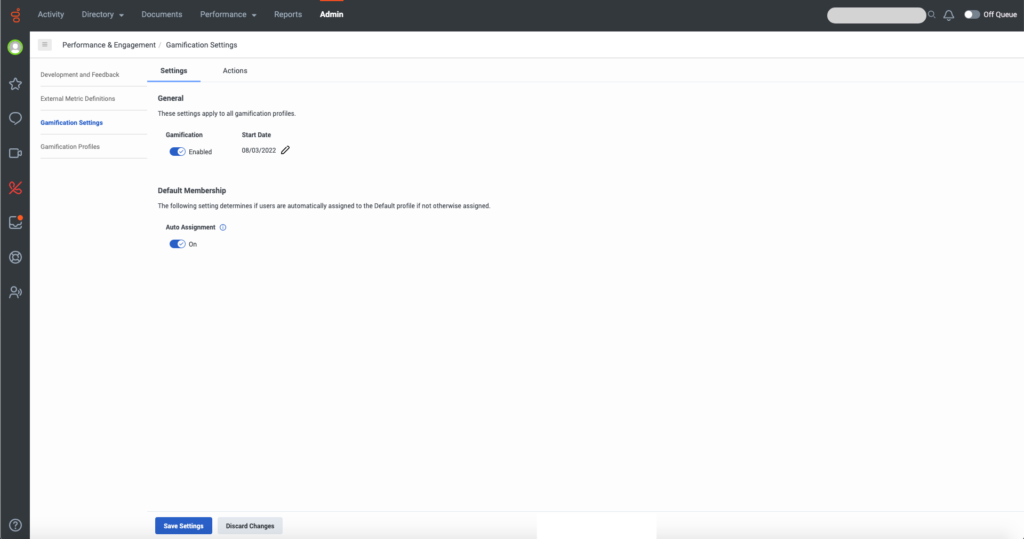
Note: You can also select Admin > Performance & Engagement > Gamification Settings.
- Select the Settings tab and under General enable the Gamification toggle.
Note: To disable gamification, turn off the Gamification toggle. Disabling gamification stops the calculation of points in your org. - (Optional) In the Start Date box, type a date or select a date from the calendar.
Note: Once activated, gamification starts collecting data and calculating points for agents. If you specify a start date, gamification data and points begin displaying on the start date. Otherwise, the data and points begin displaying on the date that you enable gamification. You can reset the start date any time, up to a maximum of 30 days in the past. - Click Save Settings.
Permissions
After you activate gamification, you must add permissions to the user profiles that you want to include.
For more information about adding permissions, see Add gamification user permissions and Work with roles and permissions.

