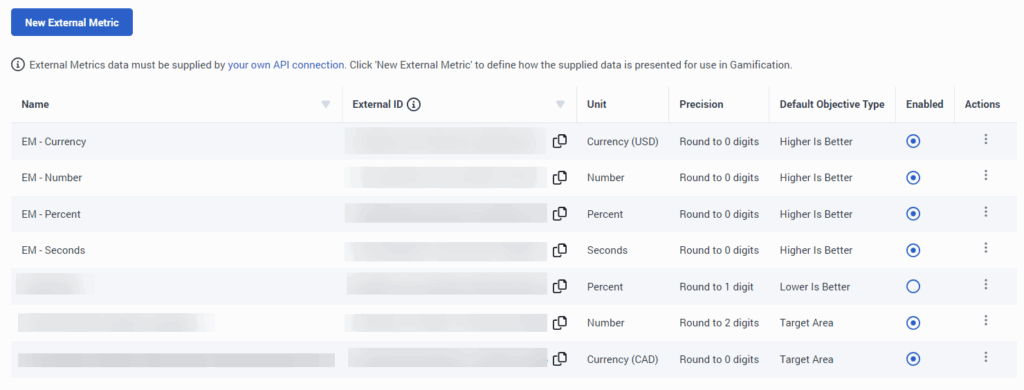Configure external metrics for performance scorecards
- Genesys Cloud CX 3, Genesys Cloud CX 3 Digital, Genesys Cloud CX 4, or Genesys Cloud EX license, Genesys Cloud CX 1 WEM Add-on II, Genesys Cloud CX 2 WEM Add-on I, Genesys Cloud CX 3 Digital, or Genesys Cloud EX license
- Employee Performance > External Metric Definition > View permission
- Employee Performance > External Metric Definition > Add, Delete, and Edit permissions
- External metrics data supplied with an API connection. You can configure a maximum of 50 external metrics for an organization. For more information, see Genesys Cloud Gamification API.
- Performance Management Admin role
Note: The Performance Management Admin role is enabled for all new organizations. However, anyone with an existing org must add this new role by using the Authorization API to restore all default roles.
Performance management and gamification defines performance goals and expectations, and measures against these goals to see how individuals and teams perform. This feature allows you to import external metrics and make them a part of an employee’s performance scorecard.
Supervisors receive a single and complete view of agent performance on all key measures that your organization cares about. For more information, see Configure gamification profile metrics.
Examples of external metrics:
- CSAT (Customer satisfaction scores, often from third-parties)
- Daily sales
- First contact resolution rate
- Number of generated leads
- Number of visits booked
- Retention rate
- Refund rate
- Net Promoter Score
Measure employee performance with external metrics
- Configure external metric definition in Genesys Cloud. For more information, see the External metric definition configurations section.
- Add and enable the external metric for gamification profiles. For more information, see Configure gamification profile metrics.
- Upload metric data using the Genesys Cloud External Metric API. For more information, see Genesys Cloud Gamification API.
- Upload external metrics for the current workday: Gamification reflects the update in a few seconds.
- Upload external metrics for workdays for the previous workday and up to seven days in the past: Gamification reflects the update in a few seconds.
- Upload external metrics for future dates: Gamification reflects the update on the specified future date, during the nightly job. This behavior means that the update will be available on the selected future day, early in the morning.
- Upload external metrics for workdays more than seven days in the past: Gamification does not reflect the update.
- Genesys Cloud does not generate gamification points for external metrics that you upload for dates before an agent is added to a gamification profile.
- Group average value is not supported for external metrics, either for the current day or for the weekly trend views.
External metric definition configurations
- Click Admin.
- Under Performance & Engagement, click External Metric Definitions.
- Click New External Metric.
- Click Menu > Performance Management > Employee Engagement > External Metric Definitions.
- Click New External Metric.
- To configure the external metrics, perform the following steps:
- In the Metric Name field, enter the name of the type of external metric that you want to define.
- In the Metric Unit field, enter the metric unit that indicates the unit of measurement for the specific metric. For example, the metric unit for the Total Daily Sales metric can be currency, Avg. Hold Time can be seconds, and CSAT can be a number. The metric unit is used by gamification when setting up metric objectives and when displaying the metric data on the agent’s scorecard. Select from either number, seconds, percent, or currency.
- In the Rounding Precision field, enter the number of digits to round to when the metric appears in the UI.
- In the Default Objective Type field, enter the default value that Genesys Cloud uses when a user tries to add the specific external metric to a gamification profile. For more information, see Configure gamification profile metrics.
- To enable the metric, click Disabled. Metric enablement takes effect immediately.
- Click Save Metric.
- Click Admin.
- Under Performance & Engagement, click External Metric Definitions.
- Click Menu > Performance Management > Employee Engagement > External Metric Definitions.
- From the list, click the external metric definition that you want to edit.
- Make your changes.
- Perform one of these steps:
- To enable the metric, click Disabled. Metric enablement takes effect immediately.
- To disable the metric, click Enabled. Metric disablement takes effect at the end of the current workday.
- Click Save Metric. Notes:After you create the external metric definition, the metric includes the following information:
- Data Refreshed: The last date (time stamp) on which data was last uploaded for the external metric definition.
- External Metric ID: A unique ID that the system generates when you create a new external metric definition. This ID appears in the UI, uniquely identifies each metric definition in the system, and helps match the associated data uploaded for the metric.
- Click Admin.
- Under Performance & Engagement, click External Metric Definitions.
- Click Menu > Performance Management > Employee Engagement > External Metric Definitions.
- From the list, click More in the Actions column associated with the external metric you want to delete, and then click Delete.
- Click Yes, Delete.