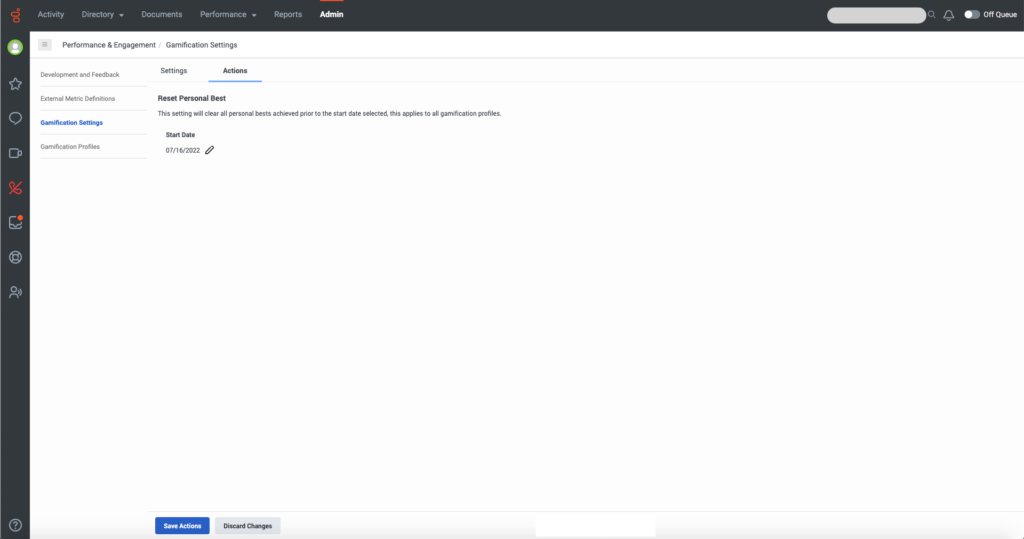Configure membership auto-assignment and reset personal bests
You can configure gamification to assign agents who are not members of a custom profile to the default profile automatically.
When auto assignment is on, Genesys Cloud:
- Assigns agents who are not members of a custom profile to the default profile
- Moves agents who get removed from a custom profile to the default profile
- Assigns new agents who were added to Genesys Cloud to the default profile
If auto-assignment is off, Genesys Cloud does not add or move any agents to the default profile automatically. Administrators need to manage default profile memberships manually. For more information about assigning members manually, see Manage profile memberships.
You can also configure a new personal best. Over time, employees reach their personal and overall performance bests. Resetting personal bests allows employees to start afresh and race towards a new personal or overall best. Performance Admins or Supervisors can restart a personal best by selecting a new start date.
Turn on auto assignment
- Click Admin.
- Under Performance & Engagement, click Gamification Profiles.
- In the right corner of the screen, click the Settings icon.
 Click the image to enlarge.
Click the image to enlarge.
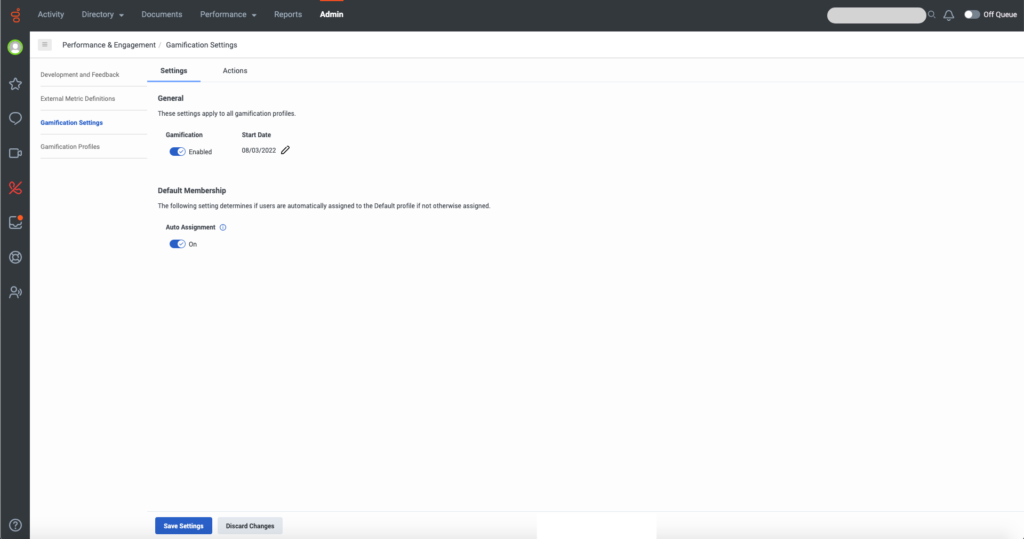
Note: You can also select Admin > Performance & Engagement > Gamification Settings.
- In the Settings tab under Default Membership, verify that Auto Assignment is turned on.
- Click Save Settings.
Reset personal bests
You can reset personal bests from a specific date. The date can be 30 days in the past and up to 60 days in the future.