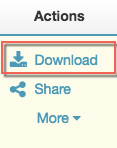Download files in the desktop app
Prerequisites
- Content Management User permission assigned to any role
Note: Files always get saved to your
Downloads folder.
- Click Documents.
- Search for a file or open a workspace.
- Hover over the file.
- Under Actions, click Download.
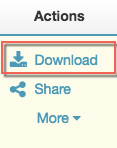
The Downloads dialog box displays the files that you have downloaded.

Click the image for details.
[hotspotter-231]
- To remove the files from this dialog box, click Clear Finished.
Note: Removing files from this dialog box does not affect the files on your device or computer. They remain where you downloaded them.
Tip: On a Mac, use the Cmd+D keyboard shortcut to open the Downloads dialog box and view the files you have downloaded.