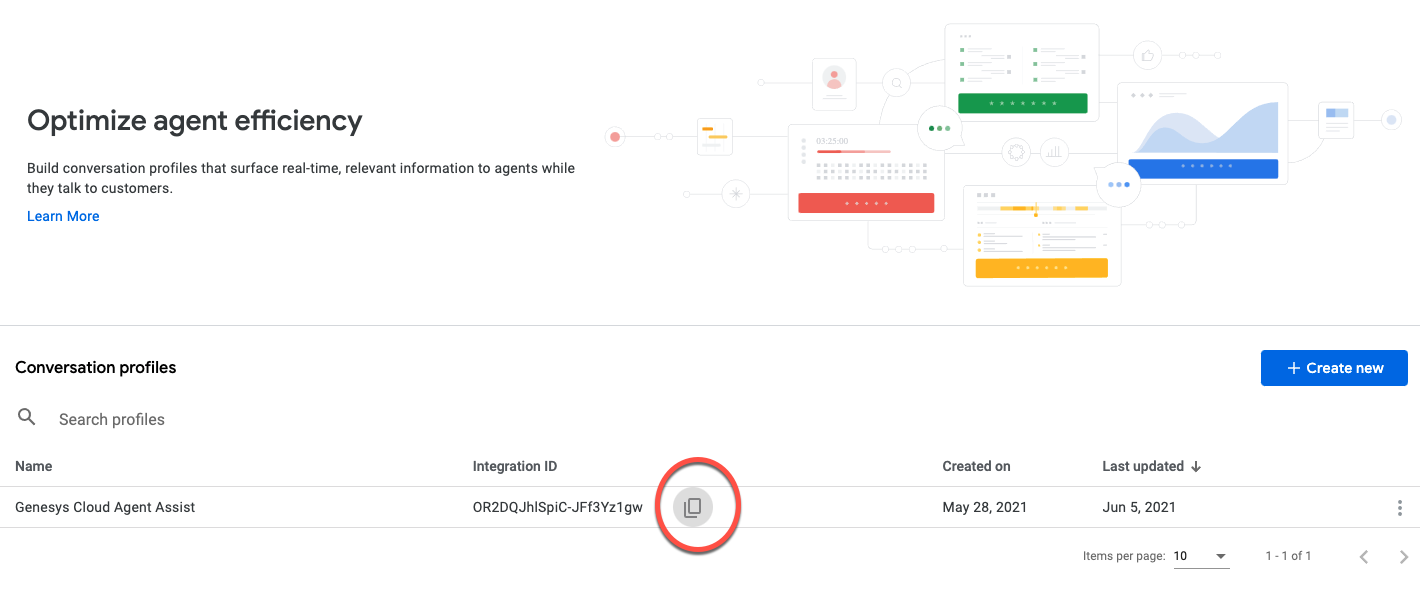Series: Configure Agent Assist
Create a conversation profile in the Agent Assist Google CCAI console
- Add knowledge articles to Google Cloud Storage for Agent Assist Google CCAI
- Get started with Agent Assist Google CCAI
- Configure a Google Cloud Platform (GCP) project for Agent Assist Google CCAI
- Enable the Agent Assist Google CCAI with Google Cloud integration
- Add knowledge articles to Google Cloud Storage for Agent Assist Google CCAI
- Configure Google Cloud Platform permissions for your Agent Assist Google CCAI project
- Create and configure agent assistants in Genesys Cloud for Google CCAI
- Configure Google Cloud Platform permissions for your Agent Assist Google CCAI project
- Genesys Cloud discontinues development and support of the Google Agent Assist offer on January 24, 2024. Customers will still be able to use the feature until the end-of-life (EOL) date on August 31, 2024.
- Customers who wish to use Google CCAI Agent Assist with Genesys Cloud can utilize the replacement product, AI Connect for Google, which is being developed by the Genesys Innovations Team, and will be available on or before May 31, 2024. For more information, please reach out to ps_expertapps_sales@genesys.com.
- This documentation is for Agent Assist Google CCAI. This feature is limited to North America region. For Genesys Agent Assist, which is available worldwide, please refer to the Genesys Agent Assist documentation.
Edge and Media Tier version 1.0.0.9950 or later. Agent Assist Google CCAI is only available on cloud-based media services. Ensure that the cloud-based media services for Genesys Cloud Voice and BYOC Cloud are already running the necessary versions.
This page describes how to create and configure a conversation profile in the Google Cloud Agent Assist Google CCAI console. The conversation profile needs a knowledge base that retrieves knowledge articles from Google Cloud Storage. The conversation profile uses the knowledge base to provide agents with knowledge suggestions.
When the conversation profile is created in the Google Cloud Agent Assist Google CCAI console, you can associate it with a specific agent assistant and a list of queues in Genesys Cloud.
Step 1: Create a conversation profile in the Google Cloud Agent Assist Google CCAI console
This section describes how to create a conversation profile in the Google Cloud Agent Assist Google CCAI console.
Create a conversation profile in the Google Cloud Agent Assist Google CCAI console
- In the navigation pane, choose Conversation Profiles.
- Click Create new.
- Type in a Display Name.
- Under Suggestion types:
- If you have added articles to the knowledge base, select Articles.
- If you have uploaded FAQs to the knowledge base, select FAQs.
- Under Knowledge Bases, begin typing the name of the knowledge base that you created previously.
- Select the appropriate match from the results.
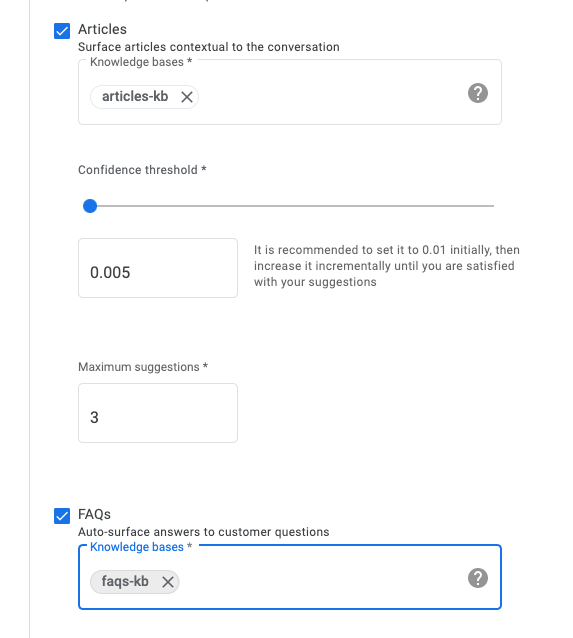
- Click Save.
Step 2: Copy the conversation profile’s integration ID
This section describes how to copy the integration ID of the conversation profile. The integration is later used to create an assistant in Genesys Cloud.
Copy the conversation profile’s integration ID:
- In the list of Conversation Profiles, find your conversation profile.
- To copy its Integration ID to the clipboard, click the Copy URL button next to the displayed integration ID.