Add or delete a profile picture
Add a picture
To add a picture to your profile, use user settings:
- To access user settings, click your profile picture on the sidebar, then click the larger profile picture.
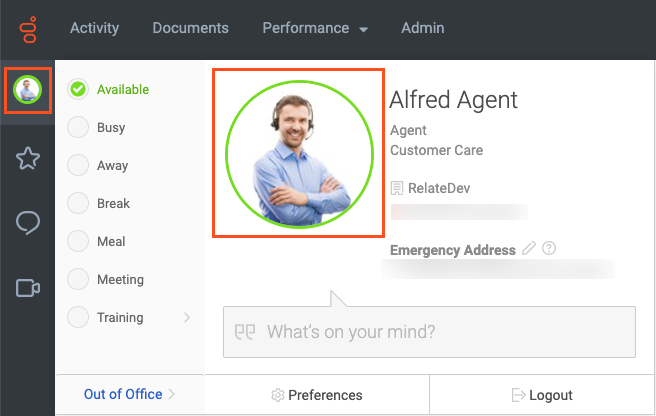
- In Edit Mode in your profile, click the camera icon on your profile picture.
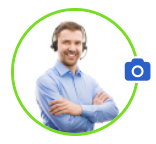
- In the Upload Picture pop-up, select Profile Picture, and click Upload. If you are replacing the picture, click New Picture.
- Select your picture and click Open.
- Adjust the border to size your picture, and click Upload image.
- On the Upload Picture pop-up, click Done.
Delete a picture
To remove a picture to your profile, use user settings:
- To access user settings, click your profile picture on the sidebar, then click the larger profile picture.
- In Edit Mode in your profile, click the camera icon on your profile picture.
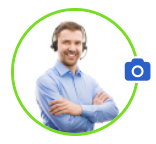
The Profile Picture, Informal Photos, and Agent Image tabs appear. - Click the tab for the type of image you want to delete, and Genesys Cloud displays the available images.
- To the upper left of the picture you want to delete, click Remove .Note: To delete a profile picture, you must have more than one.

