Accept a shift trade request
- Workforce Management > Agent Shift Trade Request > Participate permission
You can search for and accept matching trade requests posted by any agent, or you can accept trade offers that another agent sends directly to you. To receive direct trade offers, you must enable Allow others to send me trade offers. For more information, see Navigate the Shift Trades panel.
Accept a trade request offered by anyone
To view and accept a trade request offered by anyone, perform the following steps:
- Access your schedule:
- To access your schedule from the agent activity view, click Activity > Schedule tab.
- To access your schedule from the agent dashboard:
- Click Performance > Workspace > My Performance.
- Click the Schedule tab.
- If you open your schedule from the Activity > Schedule tab, then to see the most current data, click Refresh . This view does not update automatically.
- Select the week that contains the shift you want to trade.
- Click Shift Trades . The My Trades panel opens.
- Click the arrow next to New Trade and click Browse Trades.
- Next to the shift you want to drop, click Open .
- Do one of the following:
- Under Offered Trades For Week, click the shift you want to trade and then click Trade.
- Post the shift you want to trade, under Matching Trades select an acceptable trade, and then click Make Trade. Note: If an existing trade matches, you can trade immediately. Otherwise, you can post a new trade request.
Accept a direct trade request
When a co-worker requests to trade a shift with you by directly sending you a trade request, or offer, a notification appears in your inbox. Direct trades also appear in the Shift Trades panel under Posted Trades For Week, which indicates the agent who offered the trade. For more information, see Request to trade a shift with a specific person.
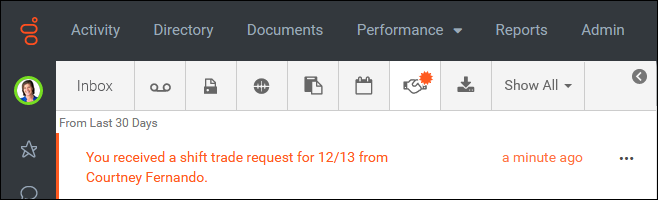
To view and accept a shift trade request, perform the following steps:
- Open your Inbox and click the Shift Trade Requests icon.

- Click the shift trade notification. Your schedule opens and the Shift Trades panel appears.
- To accept the trade, click Trade.
- To decline the request, click Cancel.

