Script editor overview
Prerequisites The following permissions:
The script editor appears when you create or edit a script. As a script designer, use script editor to compose and maintain script pages. To define script pages, place components on the workspace and link pages together to create instructions for agents to follow during inbound or outbound calls.
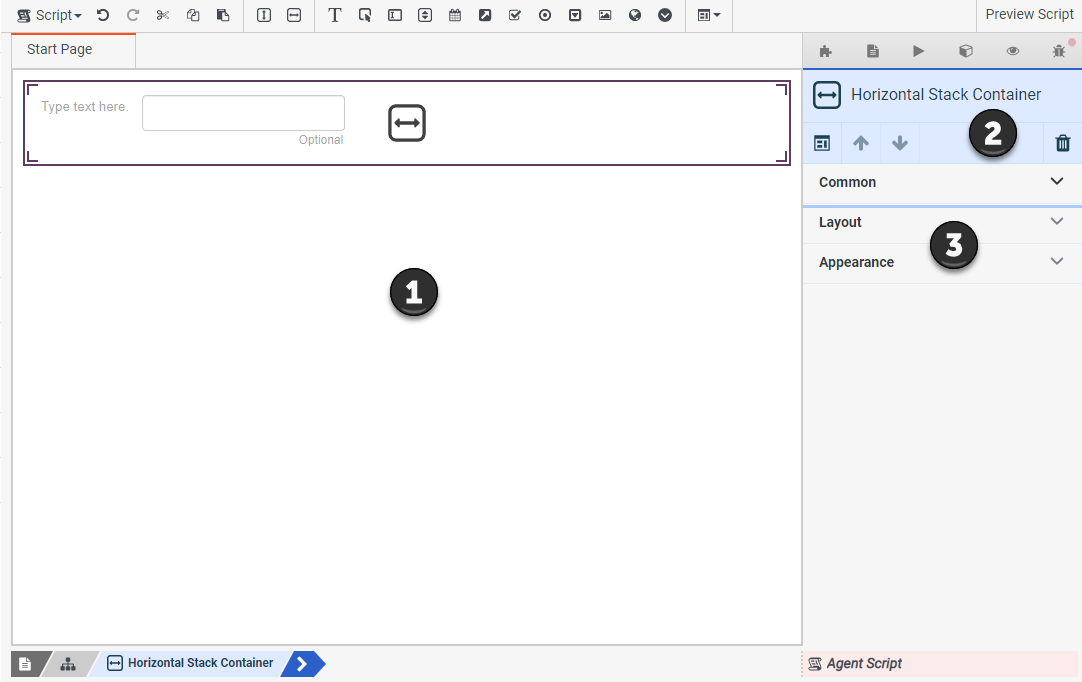
| Number | Name | Description |
|---|---|---|
 |
Component toolbar |
The toolbar consists of four sections:
|
 |
Tab bar |
The tab bar displays the various tabs of configuration settings. |
 |
Workspace |
To lay out a page, place components in the workspace region. |
 |
Content of selected tab | This panel displays information for the selected tab. |
 |
Properties panel |
This panel displays properties of the page or more commonly, properties of the currently selected component. As properties vary between components, they are documented in help topics that explain how to add each component. See Add a script component for the list of component topics. Properties of components are grouped to display related items. The general groupings most components have are:
|
Configure scripts entirely in this editor. The script editor helps manage components on a page and pages in a script. The script editor also helps manage any actions that Genesys Cloud takes when a script starts, loads a page, or responds to the agent. The script designer defines and manages variables, whose values the agent sees when using components.
The script editor makes it easy to preview and publish scripts. You can save all or part of a script as a template for others to use. The script editor makes all these activities simple. You don’t have to be a programmer or a web developer to create sophisticated and visually appealing scripts for any type of call.

