Series: Set up a call center in Salesforce
Configure country codes
- Configure Omni-Channel sync
- Set up a call center in Salesforce
- Change the region of your Genesys Cloud organization
- Configure call center settings
- Configure client events
- Configure Omni-Channel sync
- Map interaction attributes to Salesforce activity fields
- Configure call controls
- Customize interaction details
- Configure search in Salesforce
- Configure extension points
- Use different configurations for different agents
- Map interaction attributes to Salesforce activity fields
The Country Code Settings section allow you to configure country codes for screen pops and the default country code for outbound SMS messages.
- Click Setup.
- Search for Installed Packages.
- Under Build, click Installed Packages.
- On the Installed Packages page, click Configure next to the Genesys Cloud for Salesforce package.
- Under Choose a Call Center, select the version of the call center definition.
- Under Country Code Settings, configure Screen Pop Country Codes and Default Outbound SMS Country Code.
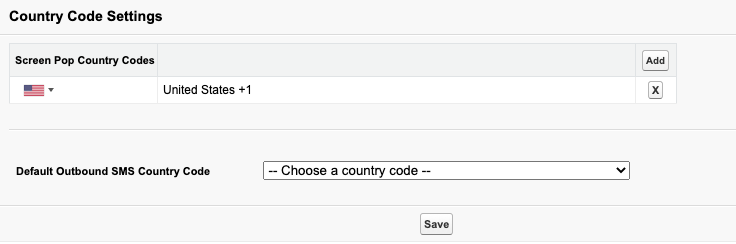
The Genesys Cloud for Salesforce integration searches Salesforce for phone numbers and then screen pops records based on these phone numbers. By default, the integration removes the US country code prefix of +1 from all inbound phone numbers before searching Salesforce for the number. You can configure the integration to keep the US country code or to remove other country codes.
When setting up a call center for the first time, select in order which country codes the integration removes from inbound phone numbers before searching Salesforce and performing screen pops.
By default, the US country code appears; the integration searches for and removes +1 from inbound phone numbers.
- If you do not want the integration to search for and remove +1, do one of the following:
- Delete the US country code.
- Click Delete .
- Click Save.
- Select a different country code from the arrow next to the US flag. Do one of the following:
- Type the country name.
- Scroll through the list.
Tip: Add the country codes starting from the longest country code to the shortest country code. This order ensures that the integration finds and removes all prefixes that you list in Country Code Settings. - Delete the US country code.
- To add country codes, follow these steps:
- Click Add.
- Select a country from the flag menu. Do one of the following:
- Type the country name.
- Scroll through the list.
- Repeat for each country code that you want to add.
- Configure Default Outbound SMS Country Code or click Save.
When setting up a call center for the first time, select a default country code for outbound SMS messages.
If you do not configure a default country code, then the integration defaults to the country code associated with their language.
- Agents can override the country code for their interactions. This selection persists.
- When agents enter an international number in the Number box, the country code automatically changes to the correct country code.
- Select a default country code from the menu.
- Click Save.
For information about all steps necessary to set up a call center, see Set up a call center.
For more information about the integration, see About Genesys Cloud for Salesforce.

