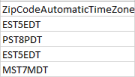Download contact list records
- Outbound > Contactlist > View permission
- Outbound > Contact > View to export
- View the results from the most recent campaign.
- Check for any recent changes due to new or updated rules or agent assignments.
The Export option is available when you edit an existing contact.
- Click Admin.
- Under Outbound, click List Management.
- Click Menu > Digital and Telephony > Outbound > List Management.
- Click the Contact Lists tab.
- Click a link in the Name column of the list that you want to download.
Note: To open a contact list entry from the Contact Management page, click a link in the Contact List column. - Click Export.
- The system displays a wait indicator while it prepares the download file. When the file is ready, click Click here to download.
The system sends the file to your browser’s download folder. Remain on the page without refreshing until you receive a notification that the export is complete. The file name is a system generated prefix, followed by the contact list name. For example: 3cc0dd84-d738-4bf5-8080-bef8e673df24-Example.csv
For best results, manage file contents using a spreadsheet. However, since the format of .csv is plain text, you can edit the file using a plain text editor.
- Attempts to download the same list again before the export is complete result in an error.
- Once the export completes, you can re-select records to download. Click Re-export.
Internally generated columns in .csv data files
Exported .csv files contain several system-generated columns, in addition to the columns uploaded from the contact list properties, such as phone number, phone type, and zip code.
| Column | Description | Example |
| inin-outbound-id | The contact’s internally generated contact id. | 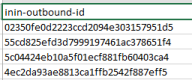 |
| ContactCallable |
Indicates whether the contact is available to be called. 1 is callable. 0 is uncallable.Note: Administrators can also mark contacts as uncallable through a rule action or the API. |
 |
|
ContactableByVoice |
Indicates whether the contact is contactable via voice call. 1 is contactable. 0 is uncontactable. |
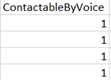 |
|
ContactableBySms |
Indicates whether the contact is contactable via SMS. 1 is contactable. 0 is uncontactable. |
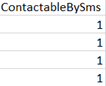 |
|
ContactableByEmail |
Indicates whether the contact is contactable via email. 1 is contactable. 0 is uncontactable. |
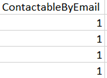 |
|
ContactableByWhatsApp |
Indicates whether the contact is contactable via WhatsApp. 1 is contactable. 0 is uncontactable. |
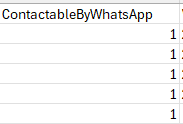 |
|
ZipCodeAutomaticTimeZone |
The time zone that the system mapped to the contact’s zip code. For more information, see Automatic time zone mapping. |
|
| CallRecordLastAttempt–[Phone column] |
The date and time of the last call attempt to this contact. This time appears in Coordinated Universal Time (UTC). The field is blank if the contact list has not been added to a campaign. |
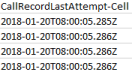 |
| CallRecordLastResult–[Phone column] |
The system-generated or agent-assigned wrap-up code for the last call attempt. For information about system-generated wrap-up codes, see Wrap-up codes assigned to outbound dialing. |
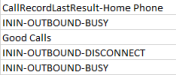 |
| CallRecordLastAgentWrapup–[Phone column] |
The last wrap-up code that an agent assigned for this number. |
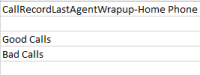 |
|
SmsLastAttempt-[Phone column] |
The date and time of the last message attempt to this contact. This time appears in Coordinated Universal Time (UTC). The field is blank if the contact list has not been added to a campaign. |
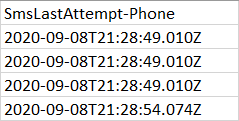 |
|
SmsLastResult-[Phone column] |
The system-generated wrap-up code for the last message attempt. For information about system-generated wrap-up codes, see Wrap-up codes assigned to outbound dialing. |
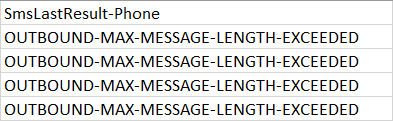 |
| Callable–[Phone column] | Indicates whether this number is available to be called. 1 is callable. 0 is uncallable. |  |
| ContactableByVoice–[Phone column] |
Indicates whether this number is available to be contactable by voice call. |
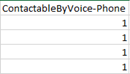 |
| ContactableBySms–[Phone column] |
Indicates whether this number is available to be contactable by SMS. |
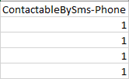 |
|
AutomaticTimeZone–[Phone column] |
The time zone that the system mapped to this number. If “Undetermined” appears in the field, the number is an invalid NANP number. For more information, see Automatic time zone mapping. |
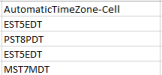 |
|
EmailLastAttempt-[Email column] |
The date and time of the last email attempt to this contact. This time appears in Coordinated Universal Time (UTC). If you do not add a contact list to the campaign, this field remains blank. |
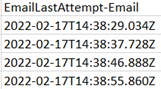 |
|
EmailLastResult-[Email column] |
The system-generated wrap-up code for the last email attempt. For information about system-generated wrap-up codes, see Wrap-up codes assigned to outbound dialing. |
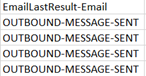 |
|
ContactableByEmail-[Email column] |
Indicates whether the contact is contactable via the email ID specified in the email column. 1 is contactable. 0 is uncontactable. |
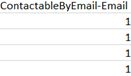 |
|
WhatsAppLastAttempt-[Phone column] |
The date and time of the last message attempt to this contact. This time appears in Coordinated Universal Time (UTC). The field is blank if the contact list has not been added to a campaign. |
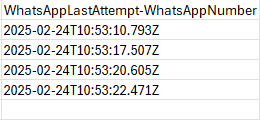 |
|
WhatsAppLastResult-[Phone column] |
The system-generated wrap-up code for the last message attempt. For information about system-generated wrap-up codes, see Wrap-up codes assigned to outbound dialing. |
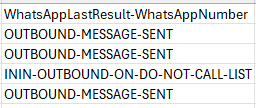 |
| ContactableByWhatsApp–[Phone column] |
Indicates whether this number is available to be contactable by WhatsApp. |
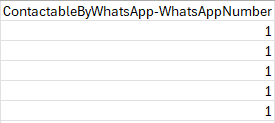 |