Download DNC records
-
Click Admin.
-
Under Outbound, click List Management.
-
Click the Do Not Contact Lists tab.
-
Click a link in the Name column corresponding to the list you want to download.
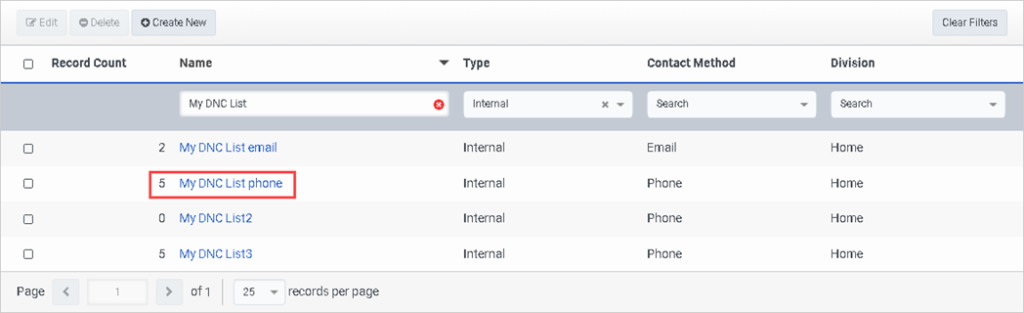
-
In the properties view, click Export.
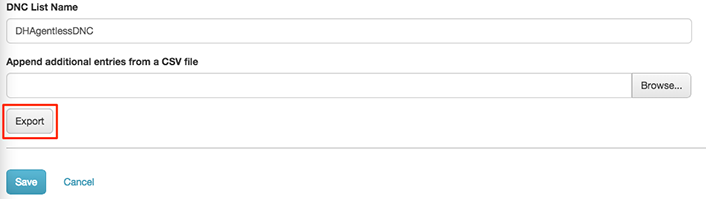
The system displays a wait indicator while it prepares the download file.

When the file is ready, a link titled “Click here to download” replaces the Export waiting indicator.
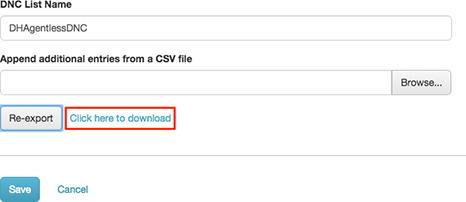
-
Click Click here to download.
The system sends the file to your browser’s download folder. The file name is a system-generated prefix, followed by the DNC list name. For example:
0f3831a0-4963-41d7-b4ab-507a0f6cd0dc-DHAgentlessDNC.csvFor best results, use a spreadsheet to manage file contents. However, since the format of .csv is plain text, you can use a plain text editor to edit it.
Tip: To reselect records to download, click Re-export.
- Exported DNC lists include an expiration DateTime column displaying the current values, and a column including the DateTime when the value was last modified.
- When you export a file with a DNC List Type Internal – Custom, the exported file contains a
CustomExclusionColumnEntriescolumn, listing the values that are used to match against the value in the custom exclusion column of the contact list, for a contact. If there is a match, the contact is blocked.

