Series: Configure the campaign management global settings
Configure phone types
- Configure Genesys Cloud contact list sync job
- Configure the campaign management global settings
- Retrieve Genesys Cloud campaign options
- Configure Genesys Cloud campaign settings
- Configure Genesys Cloud contact list sync job
- Configure contact list columns
- Configure the agent-owned column
- Configure zip code column
- Configure contact list columns
The global settings for the Campaign Management integration include the Phone Types section. In this section, you can associate phone number fields on campaign member records in Salesforce with phone types in Genesys Cloud.
The Phone Types section is a global repository of all available phone numbers that you can use for campaigns. When you create a campaign setting, you can configure the campaign setting to use all of the phone numbers listed here or only a subset.
- On the Setup Home page in Salesforce, click the App Launcher icon.
- Search for Campaign Management in the Search apps and items box and open the app.
- In the navigation menu, select Global Campaign Settings.
- Under Phone Types, select a Campaign Member Field.
This field is a phone number that appears on campaign member records in Salesforce. By default, Salesforce records include two fields: Phone and Mobile.
You can select the default field or a custom field.
- Click Setup.
- Search for Fields.
- Under Object and Fields, navigate to Object Manager > Campaign Member > Field & Relationships.
- Click New.
- Choose the appropriate data type for the new custom field and click Next.
You can select Phone, Text, or Formula data type for the phone number.
- Enter a name for the custom field in the Field Label and click Next.
- For different user profiles, you can modify the field-level security for the custom field as required and click Next.
- Click Save.
This custom phone field is now available from the Campaign Member Field menu.
- Select a Phone Type.
This setting indicates the type of phone number to associate with the selected Campaign Member Field.
- Add more entries as needed. Note: You cannot select the same Campaign Member Field more than once.
- Delete or change entries as needed. Note: After you create a campaign setting or associate a campaign with a campaign setting, if you attempt to delete or change an entry in these global settings, the integration will display warning prompts or error messages.
- Click Save.
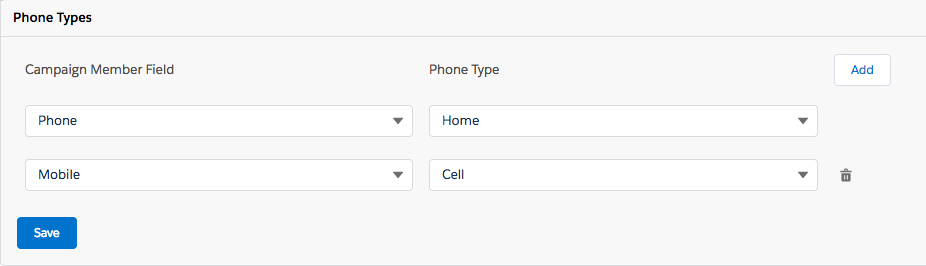
For more information, see About Campaign Management in CX Cloud from Genesys and Salesforce.
The global settings for the Campaign Management integration include the Phone Types section. In this section, you can associate phone number fields on campaign member records in Salesforce with phone types in Genesys Cloud.
The Phone Types section is a global repository of all available phone numbers that you can use for campaigns. When you create a campaign setting, you can configure the campaign setting to use all of the phone numbers listed here or only a subset.
- Under Phone Types, select a Campaign Member Field.
This field is a phone number that appears on campaign member records in Salesforce. By default, Salesforce records include two fields: Phone and Mobile.
You can select the default field or a custom field.
- Click Setup.
- Search for Fields.
- Under Object and Fields, navigate to Object Manager > Campaign Member > Field & Relationships.
- Click New.
- Choose the appropriate data type for the new custom field and click Next.
You can select Phone, Text, or Formula data type for the phone number.
- Enter a name for the custom field in the Field Label. Click Next.
- For different user profiles, you can modify the field-level security for the custom field as required and click Next.
- Click Save.
This custom phone field is now available from the Campaign Member Field menu.
- Select a Phone Type.
This setting indicates the type of phone number to associate with the selected Campaign Member Field.
- Add more entries as needed. Note: You cannot select the same Campaign Member Field more than once.
- Delete or change entries as needed. Note: After you create a campaign setting or associate a campaign with a campaign setting, if you attempt to delete or change an entry in these global settings, the integration will display warning prompts or error messages.
- Click Save.
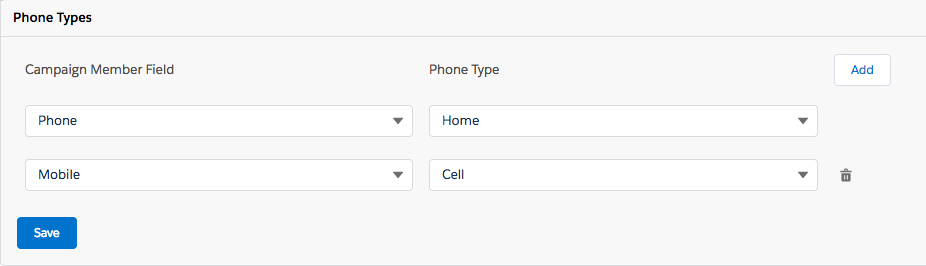
For more information, see About Campaign Management in Genesys Cloud for Salesforce.

