Statuses
Prerequisites
- Routing > Agent > On Queue permission
The client uses the same statuses as Genesys Cloud. When you log in to the client or Genesys Cloud, your status changes to Available. When you change your status in either the client or Genesys Cloud, your status automatically changes in the other application. A status timer at the bottom of the client displays how long you have been in a particular status.
Primary and secondary statuses
Statuses include primary and secondary statuses. In the client, Arrow appears next to any primary statuses (Busy) that have secondary statuses.
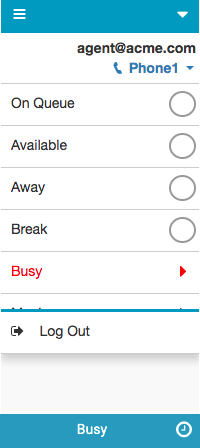
To see secondary statuses, click Arrow . In the status bar, your primary status (Busy), not the secondary status that you selected (Conference Call), appears.
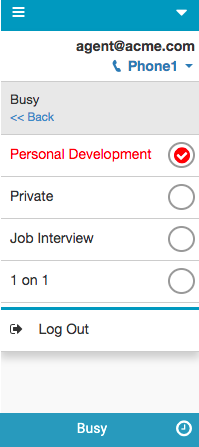
Other people see your primary status, not your secondary status. The following example shows that the primary status is visible during a transfer.
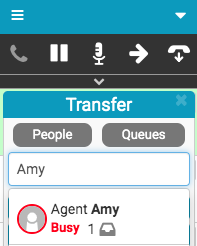
Out of adherence
Adherence compares your current activity against your scheduled activity. If your status does not reflect your scheduled activity, you are out of adherence. Warning appears at the top of the client and Warning Out of Adherence appears above the list of statuses. When you change your status to be in compliance with your schedule, Warning and Warning Out of Adherence disappear. If you are not currently scheduled but go On Queue, you will also see Warning Out of Adherence.![]()
For more information, see Client interface, Change your status, Status timer, and Out of adherence.
For more information about the integrations, see About Genesys Cloud Embeddable Framework, About Genesys Cloud for Salesforce, About Genesys Cloud for Microsoft Teams, and About Genesys Cloud for Zendesk.

