Change your status
When you change your status in either the client or Genesys Cloud, the change takes effect immediately in both applications.
To change your status in the client, follow these steps:
- Click Arrow in the upper-right corner of the client, or click your status at the bottom of the pane.
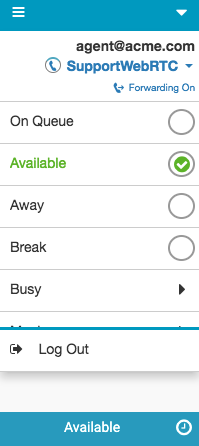
- Select a status.
- On Queue
If you do not have the Telephony > Station > Disassociate Self permission and a phone is not selected, then the client displays the following message:
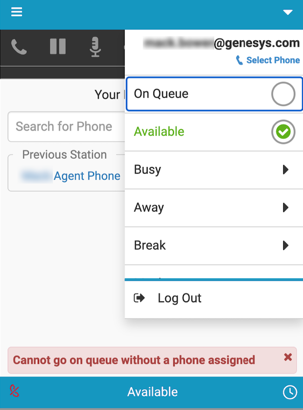
- Out of Office
- If you select Out of Office, set dates and times. To schedule Out of Office without an end date, select No specific end time.
- Click Schedule. Note: To cancel a scheduled Out of Office, click Delete Scheduled.
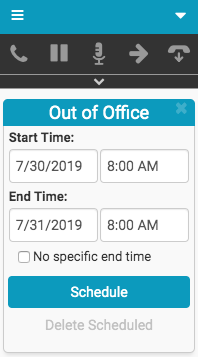
- On Queue
For more information, see Statuses.
For more information about the integrations, see About Genesys Cloud Embeddable Framework, About Genesys Cloud for Salesforce, About Genesys Cloud for Microsoft Teams, and About Genesys Cloud for Zendesk.

