Series: Set up a call center in Salesforce
Configure search in Salesforce
- Customize interaction details
- Set up a call center in Salesforce
- Change the region of your Genesys Cloud organization
- Configure call center settings
- Configure client events
- Configure Omni-Channel sync
- Configure country codes
- Map interaction attributes to Salesforce activity fields
- Configure call controls
- Customize interaction details
- Configure extension points
- Use different configurations for different agents
- Configure extension points
By default, when agents search for names or numbers before transferring an interaction or making a call, the client returns people and queues from your Genesys Cloud organization and records from your Salesforce organization. As administrators, you can configure which entities the integration searches. You can also configure the integration to search external contacts in your Genesys Cloud organization.
When you configure the integration to search records in your Salesforce organization, the integration queries Salesforce for objects that you select. For the client to return these objects in search results, the following conditions must be true:
- These objects are searchable.
- These objects contain phone number fields.
After setting up a call center for the first time, add objects for the integration to search in Salesforce.
- Click Setup.
- Search for Installed Packages.
- Under Build, click Installed Packages.
- On the Installed Packages page, click Configure next to the Genesys Cloud for Salesforce package.
- Under Choose a Call Center, select a version of the call center definition.
- Under Contact Search, review the Client Search Settings.
By default, all settings are selected.
- Search Genesys Cloud People searches people in your Genesys Cloud organization.
- Search Genesys Cloud Queues searches queues in your Genesys Cloud organization.
- Search Genesys Cloud External Contacts searches external contacts in your Genesys Cloud organization.
- Search Salesforce Records searches all records in your Salesforce organization.
Under Objects to Search, you select which phone numbers to return from which record objects.
Note: If you clear Search Salesforce Records, the Objects to Search section disappears.
- Under Objects to Search, click Add. Note: If you do not add at least one object, the integration does not search or return any results from Salesforce.
- Choose a Salesforce object that you want the integration to search. Note: You cannot select the same object more than once.
- Under Phone Fields to Return, choose one or more phone number fields that you want the integration to search on this object. Note: The integration only returns people with a phone number in the field that you select. If no phone number exists in this field, then the integration does not return the person in your search results. The integration limits the results of each search type to 25.
- Add more objects or click Save.
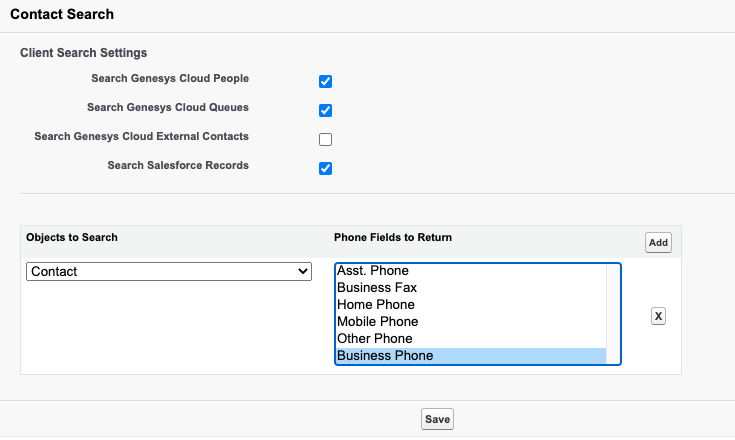
For more information about setup, see Set up a call center.
For more information about the integration, see About Genesys Cloud for Salesforce.

