Workspace transfers
In Salesforce apps with console navigation, you can transfer a workspace with an interaction (either blind transfer or consult transfer). The workspace includes the main tab that you are viewing and any subtabs associated with that main tab.
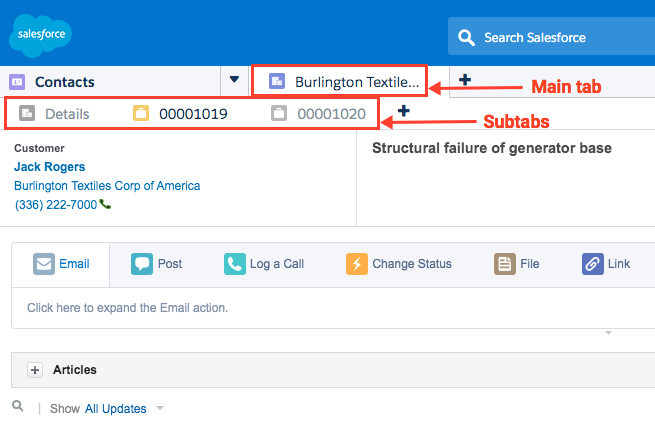
In the transfer dialog window, the Transfer Selected Tab setting appears. If the name of the main tab is available, the name appears in parentheses.

You can change the workspace that is transferred by navigating to a different main tab. When you are ready, continue with a blind transfer or consult transfer.
For more information, see Blind transfer an interaction, Consult transfer a call, and Transfers.
For more information about the integration, see About Genesys Cloud for Salesforce.

