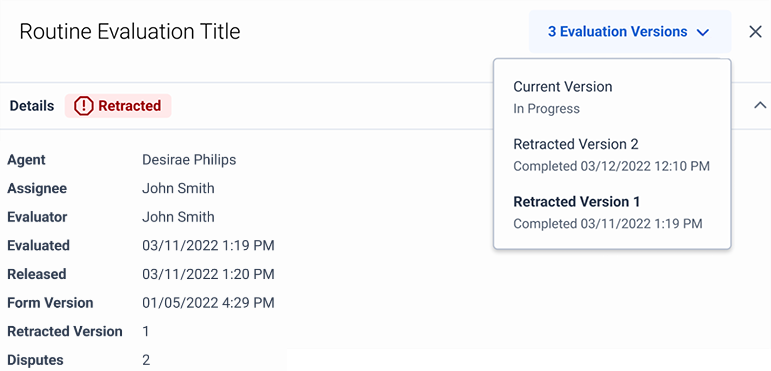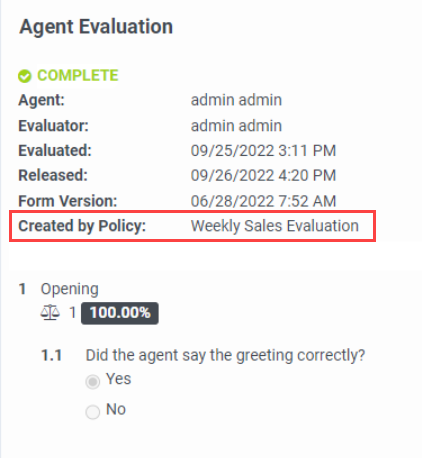View a completed evaluation
Prerequisites
- Quality Administrator or Quality Evaluator permissions
To view a completed evaluation, follow these steps:
- Click Performance > Overview.
- Click Quality Evaluator.
- Click Menu > Conversation Intelligence > Quality Management > Evaluators.
- Select the evaluator for which you want to view a completed evaluation, and under Completed Interactions, select an interaction date. The evaluation appears. Note: The view includes the weight for each question, overall score, critical score, and indicates whether the agent has reviewed the evaluation.
- To rescore the evaluation, click Re-score.
Evaluation versions
You can access the previously released versions of the evaluation through the Evaluation versions list:
- if an evaluator rescored the evaluation, with the Allow Revisions setting enabled in the evaluation form editor;
- or if the evaluation had a score change after a dispute.
Previous versions are always in Retracted state.
The evaluation card also shows how many times the evaluation has been disputed.
- The maximum number of revisions is 10.
- You can see how many revisions an evaluation has in the following views under the Revisions column:
Inspect the source of the evaluation
When a supervisor inspects an evaluation, they can see the evaluation source for the evaluation on the evaluation card.
The following sources can create evaluations:
- Policies
- Users
Sources list Created by policy or Created by user, respectively.
- Created by Policy: Weekly Sales Evaluation
- Created by User: Admin
If the query cannot retrieve the name of the policy or user that created the evaluation, the evaluation card displays Unknown as the evaluation source.
- When a user scores an evaluation, Genesys Cloud updates the Evaluator name on the card to the name of the user who submitted the newest score.
- Evaluations created before the implementation of the source display feature (March 22, 2023) do not show evaluation source details.