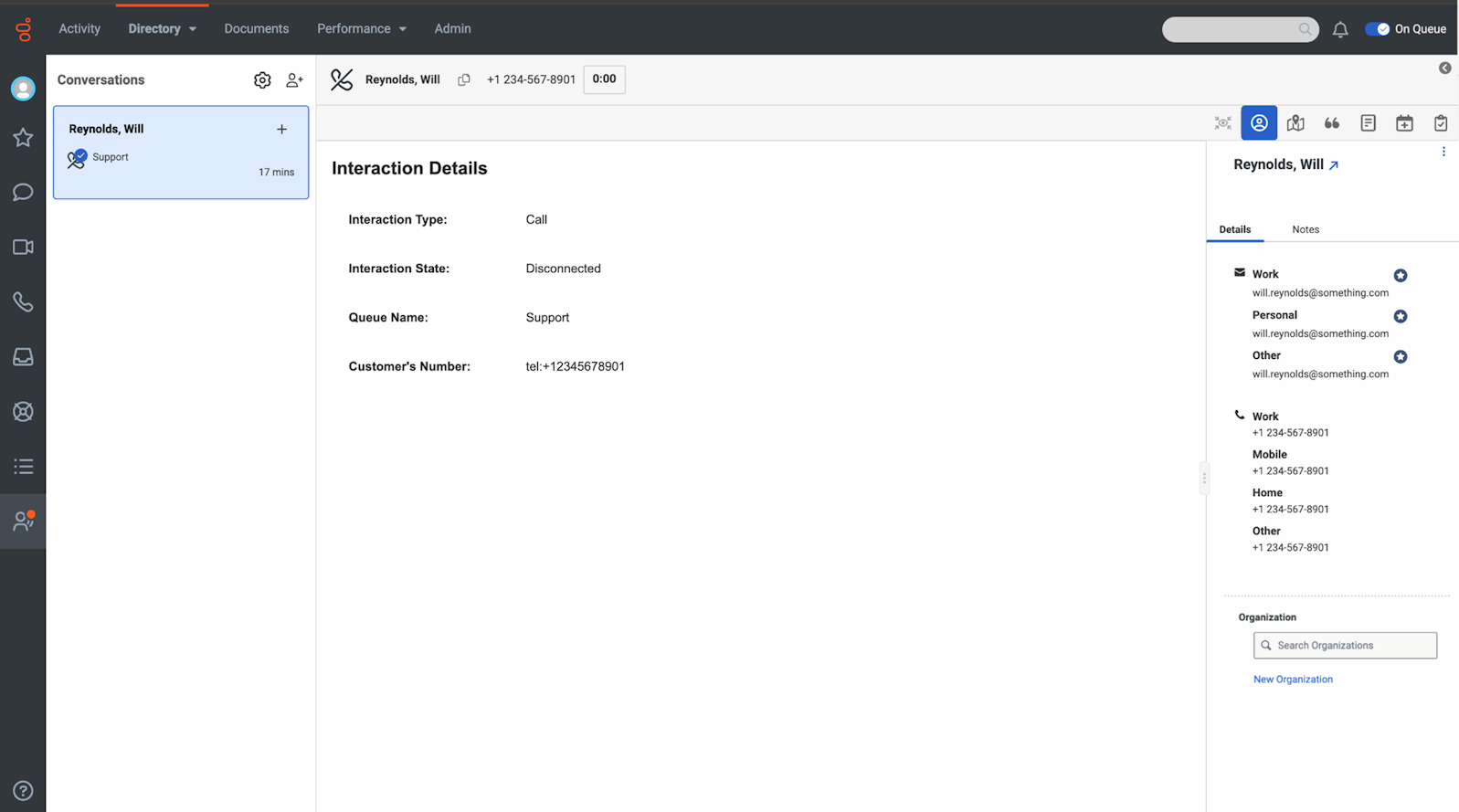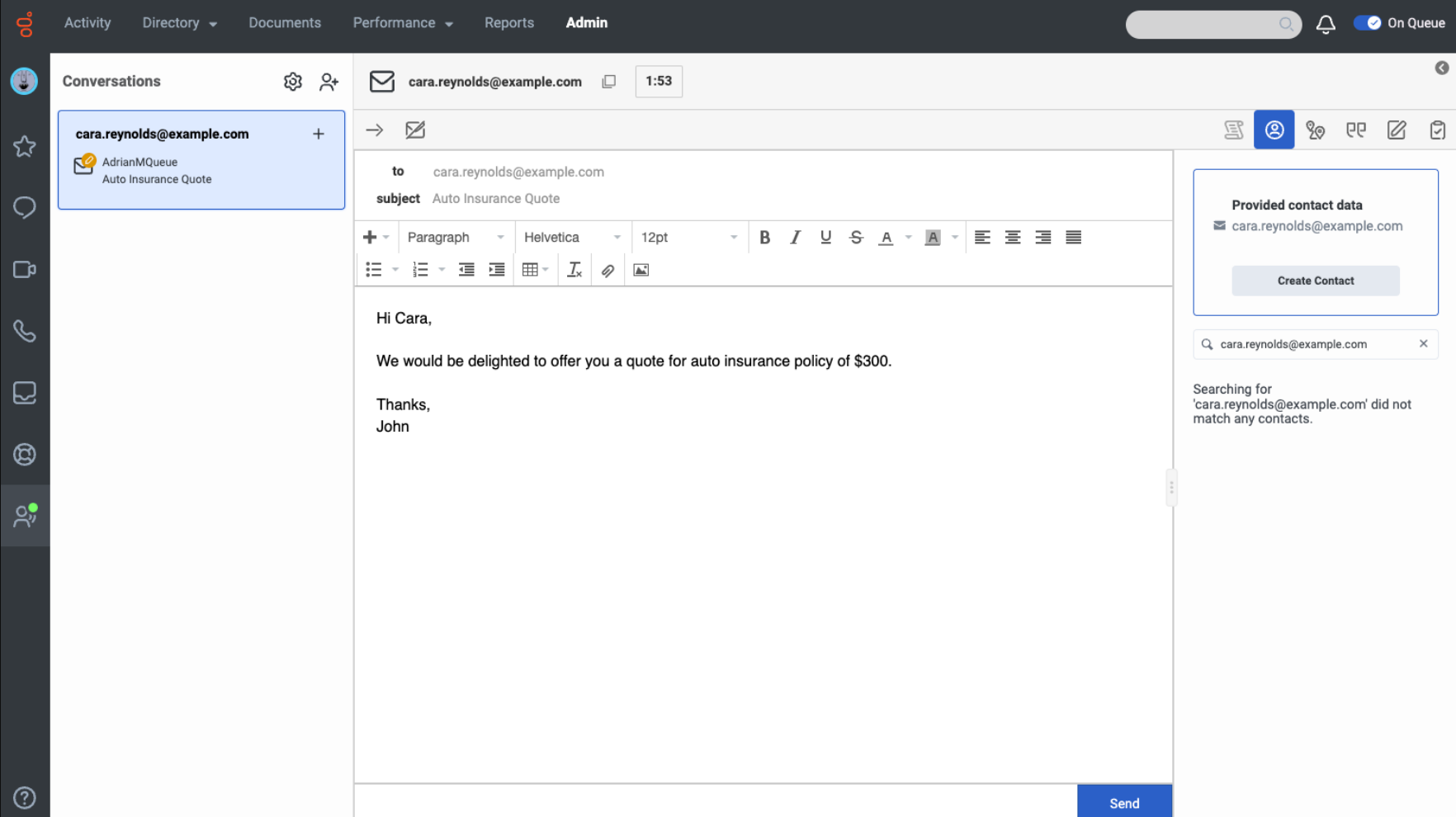Single customer view overview
The following permissions:
- To associate contact to an interaction: External Contacts > Conversation > Associate
- To view interactions based on division: Analytics > Agent Conversation Detail > View (for agents)
- To view interactions based on division: Analytics > Conversation Detail > View (for admins and supervisors)
- To view interactions for a contact across all divisions: External Contacts > Conversation > View All (for admins and supervisors)
- To create a contact: External Contacts > Contact > Add
- To view a contact: External Contacts > Contact > View
- To update a contact: External Contacts > Contact > Edit
- To delete a contact: External Contacts > Contact > Delete
- To see a contact's journey: External Contacts > Session > View
- To promote an auto-created contact to a curated contact (Add to contacts): External Contacts > Identity > Promote
- To merge an auto-created contact to an existing curated contact: External Contacts > Identity > Merge
Single customer view joins different identifiers into one external contact record and links interactions across supported channels in Genesys Cloud.
Profile tab with auto stitched external contacts and other external contacts for an identifier
When an external contact matches a previously created external contact with an identifier (for example, a phone number for a voice call, an email address for an email, and a social identifier for a Genesys cookie), Genesys Cloud stitches the interaction to the external contact. If other external contacts for that identifier are available, the identifier is automatically added to the search field and the results related to other external contacts are displayed.
Click the image to enlarge.
For example,
- A contact named Alexis is created with her phone number +1 803-123-0000 on February 4.
- Another contact named David is created with the same phone number +1 803-123-0000 on March 20.
- On receiving a phone call from +1 803-123-0000, the interaction is stitched to Alexis and not David as Alexis is the first created external contact with the phone number.
Profile tab with wrongly matched external contact and no existing external contacts for an identifier
If the agent identifies that the existing external contact is not the best match for that interaction, the agent can choose the best match from the other possible external contact and link that interaction to the external contact. If Genesys Cloud cannot find the existing external contact using the contact identifiers, Genesys Cloud displays the Provided contact data box. The agent can click the Create Contact button to create and save the external contact.
For more information about creating a contact, see Add a contact.
- Interactions are division-aware, but External Contacts are not yet division-aware.
- To disable external contacts and single customer view, remove the Externalcontacts > Contacts > All permissions from the user role.
Identity resolution
With the single customer view, when an interaction begins, Genesys Cloud automatically uses identity resolution to try to link the contact to an existing contact record.
Identity resolution makes a single customer view happen with four types of contacts:
| Contact type | Description |
|---|---|
| Identified |
If Genesys Cloud finds a single match, it auto-links the contact:
|
| Ephemeral |
For web events with no personally identifiable information (PII), if Genesys Cloud finds no likely match, it uses a cookie identifier to create an ephemeral or temporary contact. An agent can create a new contact from the temporary contact or link a temporary contact to an existing external contact. Ephemeral contacts expire 60 days after their last interaction with your organization. |
| Canonical |
Sometimes multiple contact records represent a single contact. For example, a contact connects with your organization by email on one occasion, and then the same person uses web messaging to contact your organization. Genesys Cloud allows an agent to merge the contact records. In this case, the previous contacts become aliases to the canonical contact. |
| Curated | After an agent links a contact, Genesys Cloud saves it as a curated contact. Curated contacts are searchable. |
For more information about how this feature impacts external contacts, see External contact management scenario examples.
Customer journey
Regardless of whether a contact is linked, Genesys Cloud automatically tracks a contact’s journey. The contact’s journey includes every experience that the contact has had with your organization–across all channels that are associated with the linked contacts. For temporary contacts, Genesys Cloud still tracks the contact’s interaction with your organization. You can promote temporary contacts to linked contacts.
Genesys Cloud Predictive Engagement can further enhance these features.