Send an SMS message
Prerequisites
- Conversation > Message > Create permission
- Member of a queue with an outbound SMS number
If your administrator granted you permission, you can send an SMS message on behalf of a queue.
- Click Menu > New Interaction.
- Select SMS.
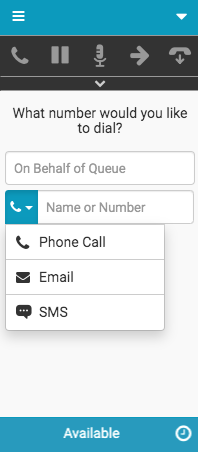
- In the On Behalf of Queue box, type a queue name.
As you start to type, a list of queues appears.
Note: The client only auto-completes and returns queue names in the search results for queues that you are member of. The queue that you select must have an outbound SMS number associated with it. For more information, see Manage queues.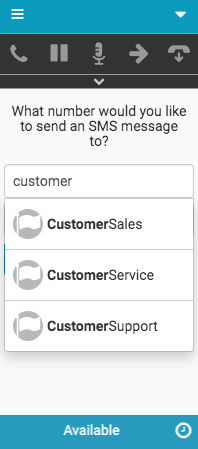
- In the Number box, type an SMS number.
Notes:
- Your administrator sets the default country code, but you can override the country code for your interactions.
- When you enter an international number in the Number box, the country code automatically changes to the correct country code.
- The Compose button remains unavailable until you enter both a valid queue name and a properly formatted SMS number.
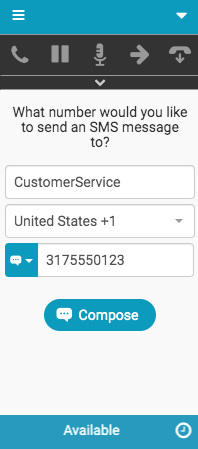
- Click Compose.
The integration checks for recent SMS conversations with this contact.
Note: The messaging threading timeline determines how long SMS conversations remain active after you send an SMS message to a contact. For more information, see Messaging threading timeline.- No active SMS conversation exists
In the client, an SMS message interaction connects.
- Active SMS conversation exists
The following prompt appears. Click Continue. In the client, an SMS message interaction with the SMS message history connects.
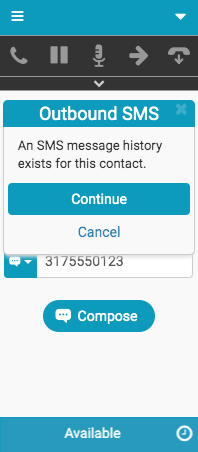
After the SMS message interaction connects, you can blind transfer or disconnect the SMS message interaction. (Disconnecting the SMS message interaction cancels the SMS message.)
Note: If you do not have access to call logs, Interaction Log does not appear on interactions.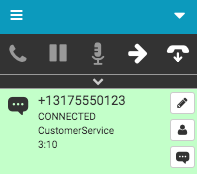
- No active SMS conversation exists
- Click SMS.
An Interactions window opens. In the client, the SMS icon turns orange, indicating that an Interactions window is open or accessible.
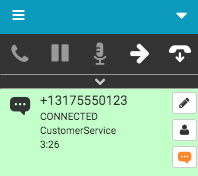
-
Write your SMS messages in the Interactions window.
Recent SMS conversation history may be visible.
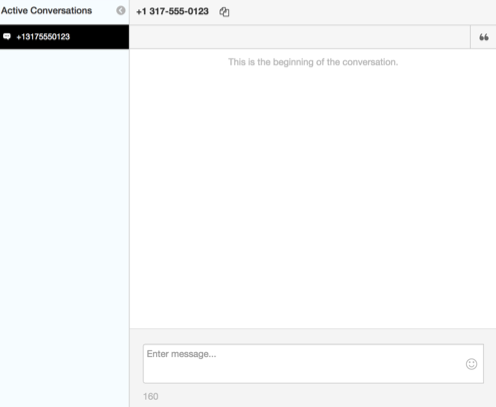
- To end the SMS conversation, click Disconnect.
You are disconnected from the SMS conversation and the Wrap-up window automatically opens.
Note: If call logging is disabled, then the Notes section appears in the Wrap-up window.
- To complete wrap-up work, select your wrap-up code in the client or in the Interactions window and click Done.
The SMS message interaction deallocates from your interaction list. In the example, the SMS icon remains orange, indicating that the Interactions window is open or accessible.
If you close the Wrap-up window without clicking Done, the Wrap-up icon turns red, indicating that you must complete wrap-up work.
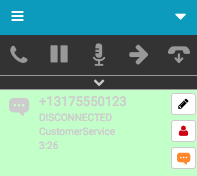
For more information, see Click-to-dial, Configure on behalf of queue, and About messages.
For more information about the integrations, see About the Genesys Cloud browser extensions, About Genesys Cloud Embeddable Framework, About Genesys Cloud for Microsoft Teams, About Genesys Cloud for Salesforce, and About Genesys Cloud for Zendesk.

