Respond to message interactions
You can respond to interactions from third-party messaging platforms (such as Facebook Messenger, LINE Messaging, Twitter Direct Message, or WhatsApp), SMS, and Genesys Cloud web messaging.
When a message interaction is routed to your queue, you can pick it up like any other interaction. Once connected, the message interaction appears on your interaction list, waiting for you to start messaging.
- Click Pick Up as the message interaction is alerting.
Notes:
- Message interactions do not auto-answer.
- Interaction Log does not appear on interactions in the Genesys Cloud for Chrome or Genesys Cloud for Firefox client.
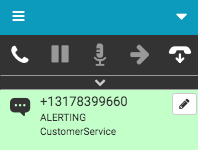
The message interaction connects and appears on your interaction list. You can blind transfer or disconnect the message interaction without opening the separate Interactions window. (If you disconnect a connected message interaction without opening the Interactions window, then the message interaction does not go back in queue.)
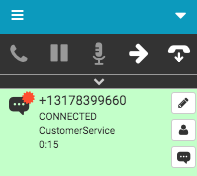
- Click the message icon.
An Interactions window opens. The message icon turns orange to indicate that an Interactions window is open or accessible.
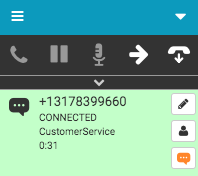
-
Write your message in the Interactions window.
If you are handling multiple message interactions, then the message icon on the message interaction that you select in the Interactions window turns orange. In the client, the message interactions switch between HELD and CONNECTED states, depending on which message interaction you select in the Interactions window.
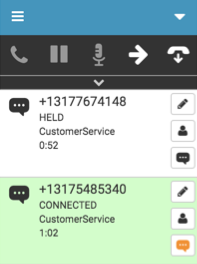
Notifications
When a customer types a followup message, an orange burst appears on the message icon on the interaction in the client and next to the person’s name in your Interactions window. Once you respond in the Interactions window or click the message icon under Active Conversations in the Interactions window, the orange burst disappears.
If you are running Genesys Cloud alongside the client and you answer the message in Genesys Cloud, then the orange burst disappears both in Genesys Cloud and in the client.
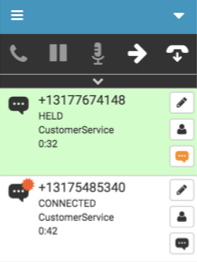
- To end the interaction, click Disconnect.
You are disconnected from the message interaction and the Wrap-up window automatically opens.
Note: If call logging is disabled, then the Notes section appears in the Wrap-up window.
- To complete wrap-up work, select a wrap-up code in the client or in the Interactions window and click Done.
The message interaction deallocates from your interaction list. In the example, the message icon remains orange, indicating that the Interactions window is open or accessible.
If you close the Wrap-up window without clicking Done, the Wrap-up icon turns red, indicating that you need to complete wrap-up work. You must complete wrap-up work before you can place or receive another interaction.
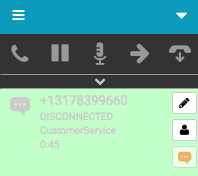
For more information, see About messages in the Genesys Cloud embedded clients and About messaging.
For more information about the integrations, see About Genesys Cloud Embeddable Framework, About Genesys Cloud for Salesforce, About Genesys Cloud for Microsoft Teams, and About Genesys Cloud for Zendesk.

