Respond to ACD voicemail interactions
The client supports ACD voicemail interactions. When an ACD voicemail interaction is routed to your queue, you can pick it up like any other interaction.
- Click Pick Up as the ACD voicemail interaction is alerting.
Notes:
- ACD voicemail interactions do not auto-answer.
- Interaction Log does not appear on interactions in the Genesys Cloud for Chrome or Genesys Cloud for Firefox client.
 You can disconnect the ACD voicemail interaction. A disconnected ACD voicemail interaction does not go back in queue, and the voicemail is now only accessible through your Genesys Cloud organization. For more information about accessing the recording in Genesys Cloud, see Manage ACD voicemail recordings.
You can disconnect the ACD voicemail interaction. A disconnected ACD voicemail interaction does not go back in queue, and the voicemail is now only accessible through your Genesys Cloud organization. For more information about accessing the recording in Genesys Cloud, see Manage ACD voicemail recordings. - When the interaction connects, the Callback Info window opens.
Callback numbers and playback controls appear. If there is more than one callback number, then the numbers appear in a list.
Note: The playback controls appear differently depending on the browser. The following example shows playback controls in Chrome.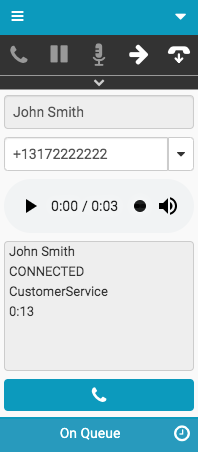
- To listen to the voicemail, click Play .
You can also play the voicemail in the Interactions window.
After listening to the voicemail, you can disconnect the ACD voicemail interaction or call the customer.
Note: After you disconnect the ACD voicemail interaction, you can no longer access the voicemail in the client. However, you can access the voicemail in the Interactions window until you complete wrap-up work. Also, Genesys Cloud retains the recordings for up to 60 days in your Genesys Cloud organization. For more information, see Manage ACD voicemail recordings.
Disconnect the ACD voicemail interaction
- After you listen to the voicemail, click Disconnect.
The interaction disconnects and the Wrap-up window automatically opens. If your administrator enabled time-boxed wrap-up work, then a timer appears in your Wrap-up window.
Note: If call logging is disabled, then the Notes section appears in the Wrap-up window.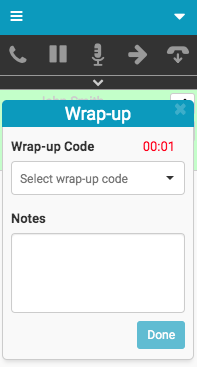
- To complete wrap-up work, select a wrap-up code in the client or in the Interactions window and click Done.
The ACD voicemail interaction then deallocates from your interaction list.
Note: If you close the Wrap-up window without clicking Done, the Wrap-up icon turns red, indicating that you must complete wrap-up work. The ACD voicemail interaction does not deallocate from your interaction list until you select the wrap-up code.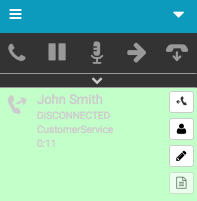
Call the customer
After you listen to the voicemail, you can call the customer.
- Select a number from the list or type a number in the box.
- Click Make Call at the bottom of the client.
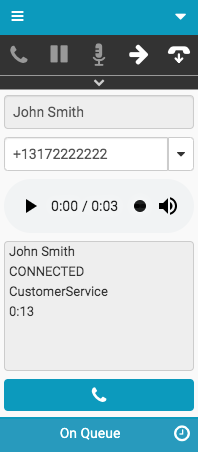
The call dials. If the call connects, then a call interaction appears on your interaction list. Full call controls are available as with any call.
Some interactions have scripts that appear in a separate Interactions window. To open an Interactions window or bring an open Interactions window to the front of other browser windows, click Script. When the Interactions window is open or accessible, the Script icon changes from black to orange.
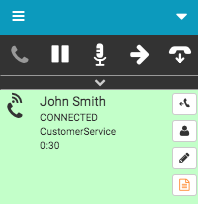
For more information about interacting with callbacks, see Respond to callback interactions.
For more information, see About ACD voicemail.
For more information about the integrations, see About Genesys Cloud Embeddable Framework, About Genesys Cloud for Salesforce, About Genesys Cloud for Microsoft Teams, and About Genesys Cloud for Zendesk.

