Ringing issues for alerting interactions
You encounter the following issues with alerting interactions:
Multiple ringings
You are using Genesys Cloud alongside the client. When interactions alert, you hear ringing from both Genesys Cloud and the client.
- Click Menu > More .
- Click Settings.
- Click Notifications.
The Notifications section appears.
- Select the Mute ringing for alerting interactions check box.
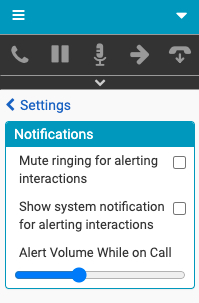
Interactions now only ring in Genesys Cloud.
No ringing
You are currently only using the client. When interactions alert, you hear no ringing from the client.
-
- Check the audio volume on your computer.
- Check the Notifications settings.
- Click Menu > More .
- Click Settings.
- Click Notifications.
The Notifications section appears.
- Clear the Mute ringing for alerting interactions check box.
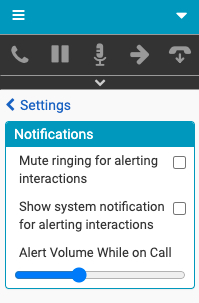
Interactions now ring in the client.
Ringing too loud while on calls or callbacks
You are connected to a call or callback. The ringing of an alerting call or callback interaction is too loud.
- Click Menu > More .
- Click Settings.
- Click Notifications.
The Notifications section appears.
- Under Alert Volume While on Call, reduce the volume.
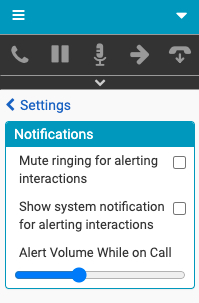
Alerting interactions now ring more quietly when you are connected to a call or callback interaction.
For more information, see Configure notifications and Settings in the client menu.
For more information about the integrations, see About Genesys Cloud Embeddable Framework, About Genesys Cloud for Salesforce, About Genesys Cloud for Microsoft Teams, and About Genesys Cloud for Zendesk.

