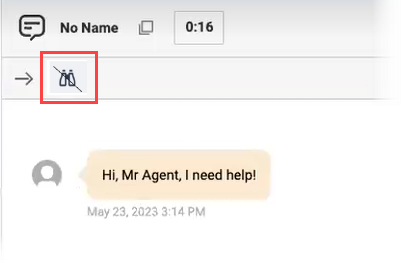Monitor in-progress digital interactions
Prerequisites
- Genesys Cloud CX 1 Digital Add-on II, Genesys Cloud CX 2, Genesys Cloud CX 2 Digital, Genesys Cloud CX 3, Genesys Cloud CX 3 Digital, or Genesys Cloud CX 4 license
Create a custom Supervisor role, and assign the following permissions:
- Conversation > Message > Accept
- Conversation > Message > Monitor
- Conversation > Message > View
- Reporting > ACD > View
- Reporting > Interactions > View
- Reporting > Quality > View
- Reporting > Outbound > View
- Messaging > Integration > View
- Permissions for the Interactions view, Queues Activity views, or Agents Performance views
You can monitor in-progress digital interactions.
- Monitoring allows you to inspect an interaction between the agent and the customer. The customer and the agent are not aware that you are monitoring the interaction.
The monitoring features are available on the interaction’s detail page. To access the details page, click an in-progress interaction from any of the following views:
Available channels:
- Web messaging
- Messaging (third party and API)
- SMS
Monitor an interaction
This section gives a step-by-step overview of how to monitor an interaction as a supervisor.
- Genesys Cloud does not notify the agent or customer that you are monitoring them.
- While as a supervisor, you cannot join the conversation during monitoring, you can see every contextual panel that the agent sees. This enables you to inspect every detail about the conversation.
- To monitor an interaction, set your status to Available.
- Only one supervisor at a time can monitor a conversation. If another supervisor wants to monitor an already monitored interaction, Genesys Cloud grays out the Monitor button and displays the supervisor who is monitoring the selected interaction.
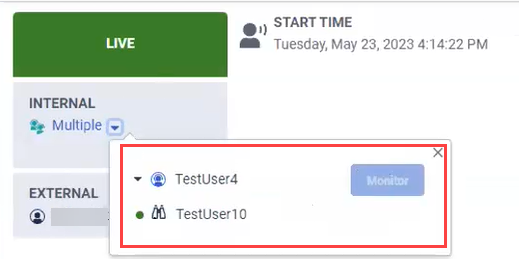
Start to monitor an interaction
- You can start to monitor an ongoing interaction in several ways.
Through
Go to Performance > Interactions Click Menu > Analytics > Analytics Workspace. Click the tab, and select Interactions. and select the binocular icon (
 ) next to the name of the agent that you want to monitor.
) next to the name of the agent that you want to monitor.Through
Go to Performance > Queue activity. Click Menu > Analytics > Analytics Workspace. Click the tab, and select Queue Activity. In the Interacting section, you can see the currently in-progress interactions. Select the binocular icon (
 ) next to the name of the agent that you want to monitor.
) next to the name of the agent that you want to monitor.Go to Performance > Queue activity. Click Menu > Analytics > Analytics Workspace. Click the tab, and select Queue Activity. On the right side of the screen, from the list of On Queue agents, click the + icon next to the name of the agent click the name of the agent to expand the details of the interaction and click View Details.
- On the opened Interaction screen, select Monitor from the list next to the agent name. If there are multiple agents, first select the agent to monitor from the Multiple list.
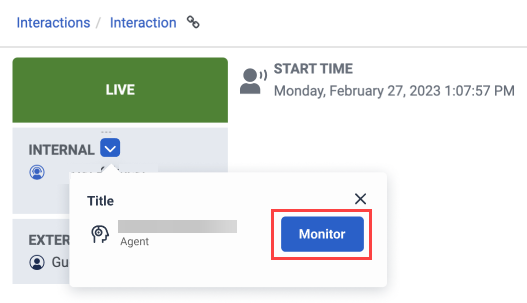
During monitoring an interaction
- When Genesys Cloud adds you to the interaction, a new interaction appears in your interaction panel. To view the monitored conversation, click the new interaction.
- A binocular icon on the interaction panel shows which interaction that you are monitoring.
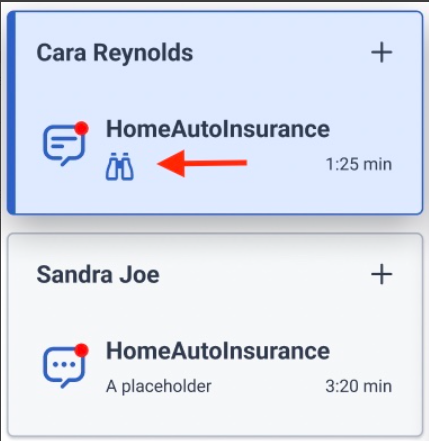
Stop monitoring an interaction
Stop monitoring an interaction in one of the following ways:
| Within the interaction |
Click the binocular icon in the upper left corner of the interaction that you are monitoring. |
|
Through Interaction details |
Go to Performance > Interactions, and select the agent you are monitoring. Under Internal, select Stop Monitoring next to the name of the agent. |
After the end of the monitoring
You can inspect the interaction’s metrics on the Interaction Detail tab. The binocular icon shows which supervisors participated in the interaction via monitoring.
Click the image to enlarge.
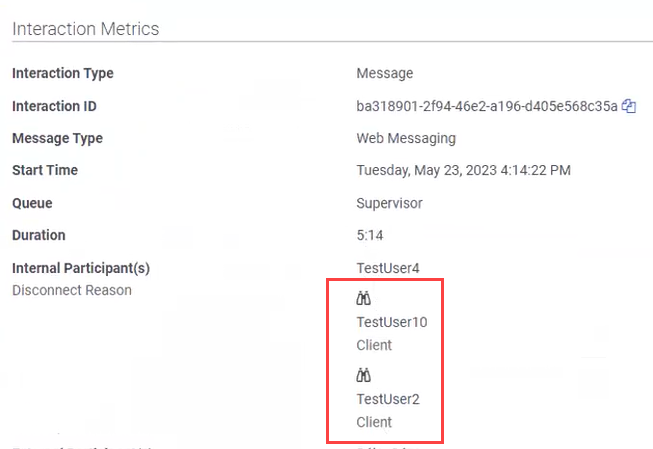
In the interaction’s Timeline tab, you can inspect the timeline when the supervisor monitored an interaction.
Click the image to enlarge.
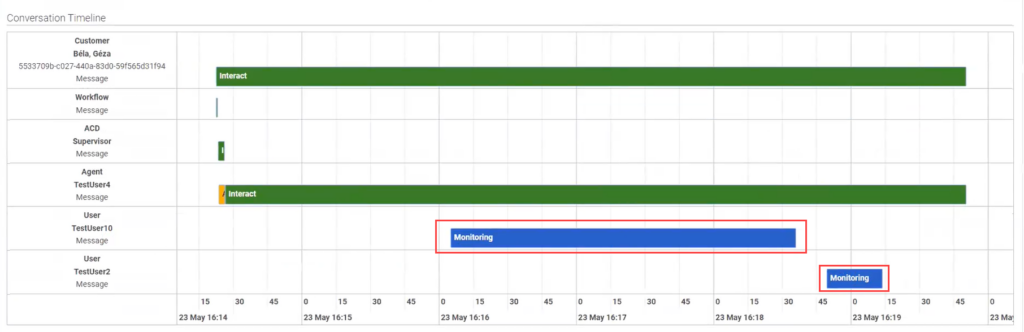
To read more about interaction details and interaction timeline, see View an interaction’s details and View an interaction’s timeline.