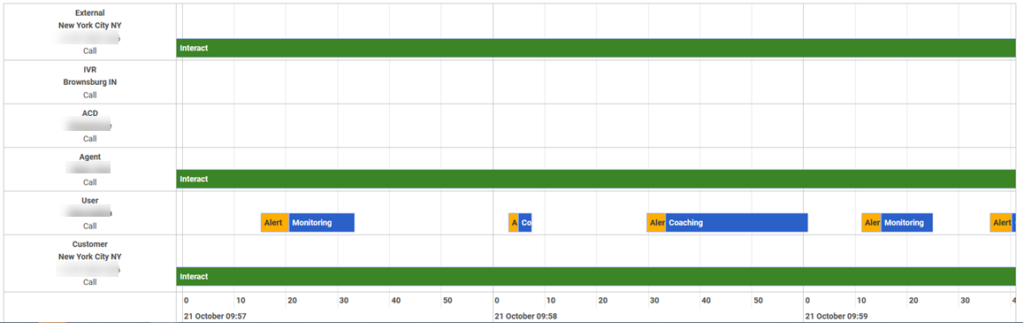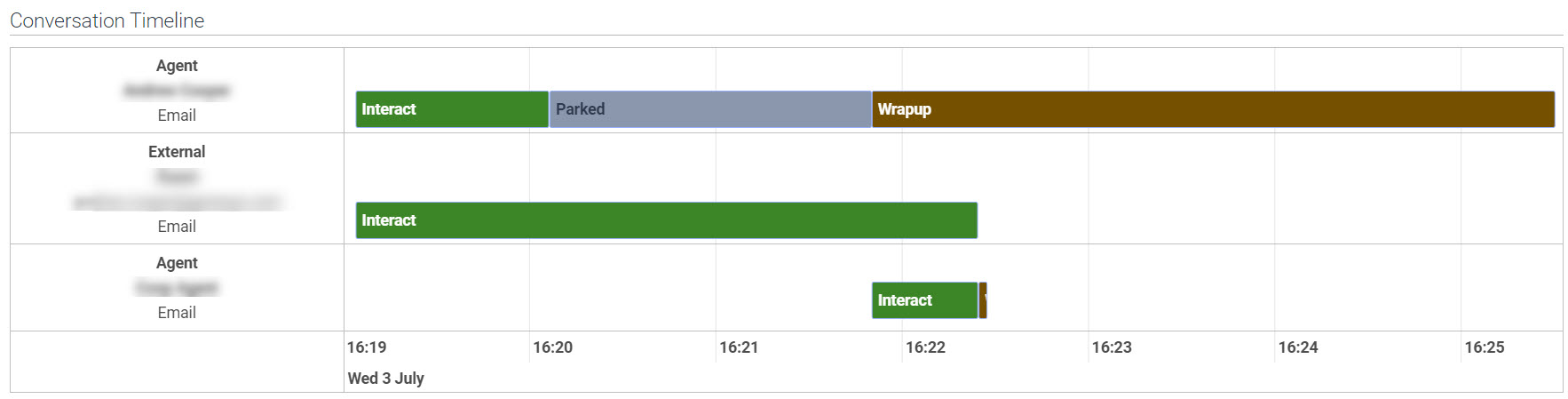View an interaction’s timeline
Prerequisites
The following permissions:
- Analytics > Conversation Detail > View
- Conversation > Email > Park (for an agent to park an email)
- Conversation > Communication > Target (for division access restriction).
- For a supervisor to reassign or blind transfer the parked email to another agent:
- Conversation > Communication > Transfer
- Conversation > Communication > blindTransfer or Conversation > Communication > blindTransferAgent
- For a supervisor to reassign or blind transfer the parked email to another queue:
- Conversation > Communication > Transfer
- Conversation > Communication > blindTransfer or Conversation > Communication > blindTransferQueue
An interaction’s page includes a timeline of the interaction.
The timeline tab summarizes activities during the call, such as dialing, interacting, holds, and after call work.
- Genesys Cloud displays each part of the interaction as a separate segment. To view more information about a segment, such as duration, click that segment. For more information about the types of segments, see Interaction states.
- To see more of the timeline, click and drag.
- If your mouse has a scroll wheel, then you can use it to zoom in and out.
- For more information about disconnect reasons, see Disconnect reasons.
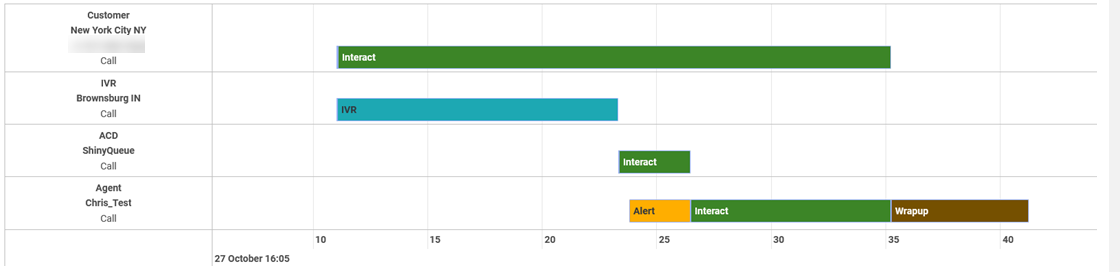
The timeline also includes segments for monitoring and coaching.
The timeline also includes parked segments.
- When the agent places the customer on hold, the agent’s segment row shows the hold and the customer’s segment shows interacting.
For chat interactions, Genesys Cloud counts the time agents spend working on other interactions as hold time. The hold time appears in the agent’s segment row on the interaction’s timeline and in hold metrics on performance views and reports. - There might be an uploading segment even if there is no detectable audio for an ACD voicemail and no audio file is available to be routed to an agent as a callback.
- For more information, about the acronyms used in the interaction time line see Glossary.