Make your organization hybrid media capable
To make your organization hybrid media capable, go to the AppFoundry and locate the appropriate telephony connection option. If you currently use BYOC Premises, you can add either BYOC Cloud or Genesys Cloud Voice to create your hybrid organization. If you currently use BYOC Cloud or Genesys Cloud Voice, you can add BYOC Premises to create your hybrid organization.
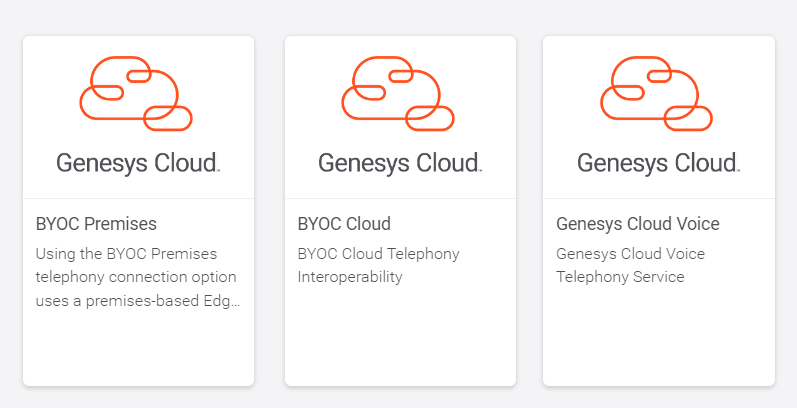
Depending on the size of your organization, it can take up to 4 hours or as little as 45 minutes to make your organization hybrid media capable. During this phase of the process, active calls may be impacted. To ensure a smooth transition, Genesys Cloud recommends that you perform this phase of the operation during off hours.
Get started in the AppFoundry.
- Go to https://appfoundry.genesys.com/.
- Click Sign in.
- Select your region.
- Locate and click the appropriate tile.
If you currently use BYOC Premises, you can add either BYOC Cloud or Genesys Cloud Voice to create your hybrid organization.
- Locate and click the appropriate tile-either BYOC Cloud or Genesys Cloud Voice.
- Click Purchase. The pricing screen appears.
- Click Open link to view pricing information.
- Click Next. The Purchase Details screen appears.
- Read through the Genesys Terms of Service and click the I accept the Genesys and Vendor Terms of Service check box.
- Click Purchase. The appropriate Setup Instructions screen appears.
- Click Open link to go to the Resource Center or click Done.
At this point, you have enabled hybrid media and activated either BYOC Cloud or Genesys Cloud Voice.
When you are ready to convert your BYOC Premises organization into a hybrid media organization, click Configure and follow the instructions in Convert BYOC Premises to hybrid media.
- BYOC Cloud has a fair use policy where you can use up to the fair use included minutes on a per user per month basis without charge. If you exceed the included minutes allocation, you are billed an overage charge per minute per month. For more information, see Genesys Cloud fair use policy.
- Genesys Cloud Voice has pricing for purchasing numbers and usage charges. For more information, see Genesys Cloud Voice pricing.
If you currently use BYOC Cloud or Genesys Cloud Voice, you can add BYOC Premises to create your hybrid organization.
- Locate and click the BYOC Premises tile.
- Click Purchase. The pricing screen appears.
- Click Open link to view pricing information.
- Click Next. The Purchase Details screen appears.
- Read through the Genesys Terms of Service and click the I accept the Genesys and Vendor Terms of Service check box.
- Click Purchase. The appropriate Setup Instructions screen appears.
- Click Open link to go to the Resource Center or click Done.
At this point, you have enabled hybrid media and activated BYOC Premises.
When you are ready to convert your BYOC Cloud or Genesys Cloud Voice organization into a hybrid media organization, click Configure and follow the instructions in Convert BYOC Cloud/Genesys Cloud Voice to hybrid media.
Note: If your Genesys Cloud organization was purchased and set up by a Genesys Cloud partner, you may encounter the following message when attempting to make your organization hybrid media capable:
This offering is currently unavailable from your Genesys Reseller on AppFoundry. Please contact your reseller for purchase options.
This message appears when a partner is not properly set up in the AppFoundry Marketplace. To resolve the problem, you must contact your Genesys Cloud partner and ask them to either make your organization hybrid media capable on your behalf or to give you the ability to do it yourself.

