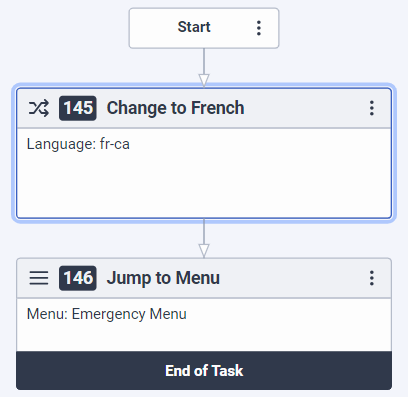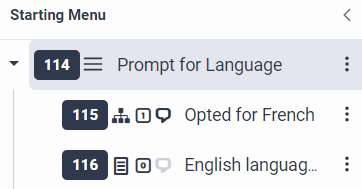Series: Architect tutorial for beginning users
Lesson 7: Add a language and language menu
- Lesson 6: Call flow default configuration
- Lesson 1: Create and upload audio prompts
- Lesson 2: Create the initial flow and add menus
- Lesson 3: Create reusable tasks for lost and found pets
- Lesson 4: Create a reusable task for pet tracking services
- Lesson 5: Organize the starting menu structure
- Lesson 6: Call flow default configuration
- Lesson 8: Validate and publish the Genesys Cloud Animal Care call flow
- Lesson 8: Validate and publish the Genesys Cloud Animal Care call flow
Genesys Cloud Animal Care wants to create a menu option in the main menu to give callers the option of hearing prompts in French, or to return to the main menu without changing the current language selection. In this lesson, you alter the flow to ask callers if they want to hear the prompts in French. If not, the flow continues in English. Set the language selection as a starting task, not a starting menu, in your call flow. This option alleviates the burden of requiring callers to enter the language selection each time they enter another call flow.
Objectives
- Add French as a supported language.
- Create a language menu that allows a caller to hear prompts in French, rather than the default English.
- Create a reusable language selection task to add to the menu.
- Set the language menu as the starting menu.
Estimated time to complete: 10 minutes
Prerequisites
- Complete lessons 1–6.
- Review Choose supported languages and Set Language action.
Additional resources
Tasks
In this section, add a supported language to the call flow, create a language menu and set it as the starting menu, and add a reusable task for the French language.
- In the Settings area, click Supported Languages.
- In the Supported Languages configuration area, click Add Language and select French Canada (fr-CA).
- From the Toolbox, expand the Menu category and drag a Menu action into the Reusable Menus area.
- In the Name text box, type Prompt for Language.
- Click Set this as the starting menu.
- In the Prompt for Language Starting Menu design area, in the Menu Prompt box type Prompt.GCACContinueEnFrancais. This prompt plays the following message to the caller: “To continue in French, press 2.”
- From the Toolbox, expand the Task category and drag a Task action into the Reusable Tasks area.
- In the Name field, type Change to French and then click Edit Task. Architect opens the task editor.
- From the Toolbox, expand the Flow category and drag a Set Language action into the task editor, just below the start box, and complete the following steps:
- In the Name text box, type Change to French.
- In the Select Language box, choose French (Canada) (fr-CA).
- From the Toolbox, expand the Menu category and drag a Jump to Menu action below the Set Language action and complete the following steps:
- In the Name field type Jump to Emergency Menu.
- Click Menu and select Emergency Menu.
- Click Return to Overview.
Practice
Here, you add the French language reusable task to the starting menu and create an automatic menu choice for non-French callers.
Now, add the Change to French task that we just created and configure it as an option in the Prompt for language starting menu.
- Drag a Jump to Reusable Task into the Prompt for Language menu and change the name to Opted for French.
- Select a DTMF of 1 and add French as a speech recognition term in the English box and Français in the French box.
- Select the Change to French reusable task.
- Save your work.
- Drag a Jump to Menu action into the Prompt for Language menu. This action is located in the Menu category.
- Change the name to English language calls.
- Select a DTMF of 0.
- In the Menu box, select Emergency Menu.
- Leave the remaining settings unchanged and save your work.