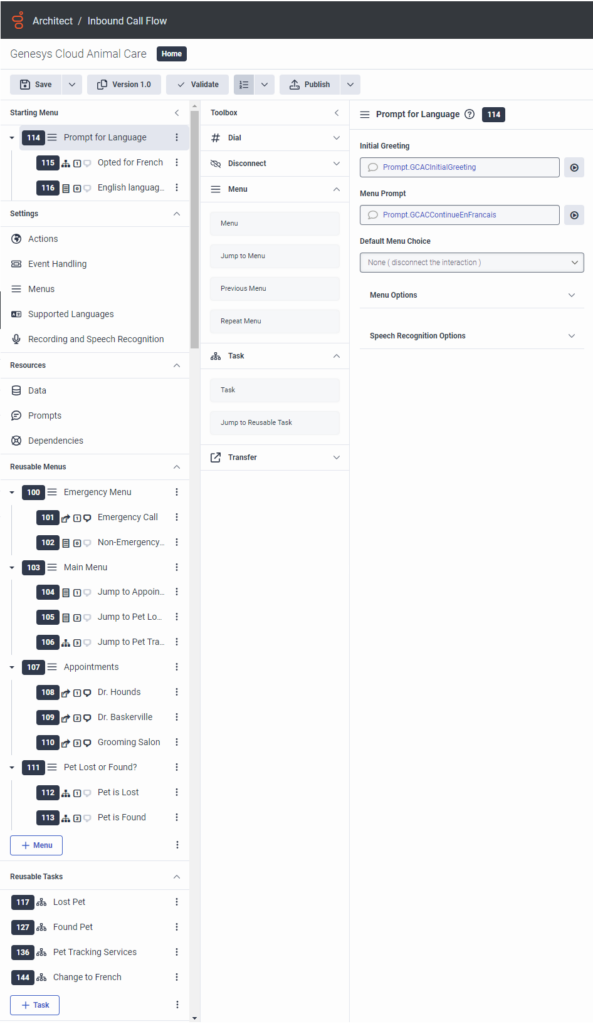Series: Architect tutorial for beginning users
Lesson 8: Validate and publish the Genesys Cloud Animal Care call flow
- Lesson 7: Add a language and language menu
- Lesson 1: Create and upload audio prompts
- Lesson 2: Create the initial flow and add menus
- Lesson 3: Create reusable tasks for lost and found pets
- Lesson 4: Create a reusable task for pet tracking services
- Lesson 5: Organize the starting menu structure
- Lesson 6: Call flow default configuration
- Lesson 7: Add a language and language menu
In the previous lessons, you built most of Genesys Cloud Animal Care’s initial call flow configuration. The final steps in the Beginner series involve checking the call flow for errors, resolving any errors, and then publishing it for availability.
Objectives
- Review validation errors in the call flow.
- Add TTS to prompts resources and menu choices.
- Publish the call flow.
Estimated time to complete: 15 minutes
Prerequisites
- Complete lessons 1–7.
- Review Manage call flow operations.
Additional resources
To use the example shown here:
- Download the file Architect Tutorial Flow for Beginning Users.
- Extract the tutorial flow and import it into your new flow.
- Make any necessary changes.
Tasks
In this section, you check the call flow for validation errors and resolve them according to type.
The flow likely contains some prompt validation errors. These errors occur because when you added French as a supported language in Lesson 7, you did not set up French audio or TTS equivalents for the English prompts.
- On the Genesys Cloud Animal Care’s Inbound Call Flow page, click Validate. The validation process returns some errors highlighted in red, and some highlighted in yellow.
- Hover over the red validation error number to view a brief explanation of the error. In this case, Architect informs you of several user prompt errors in various audio sequences.
- In the call flow’s Resources area, click Prompts. Architect returns a list of system and user prompts used in this call flow. We can resolve the user prompt errors here.
- In the Prompts design area, in the Name column click GCACAppointmentMenu. The Edit Prompt dialog box opens. Notice that, in the Resources area, the English prompt contains audio, but the French prompt does not contain audio or TTS.
- The French version of Genesys Cloud’s Appointment Menu is shown below. You can add it as TTS, or you can record it in audio. For this step, copy the text and paste it as TTS.
Pour le Dr Hounds, appuyez sur 1 ou dites docteur Hounds. Pour le Dr Baskerville, appuyez sur 2 ou dites docteur Baskerville. Pour le salon de toilettage, appuyez sur 3 ou dites salon de toilettage.
- Click OK, and then click Validate again. Only 18 red validation errors remain.
- Hover over a yellow validation error number to view a brief explanation of the error. In this case, Architect informs you that not all languages have speech recognition terms.
- Click the first error highlighted in yellow. Architect opens the Transfer to User action in the reusable Appointments menu for Dr. Baskerville. We can resolve this error here.
- In the Transfer to User design area, next to Speech Recognition click show all languages. The Speech Recognition area expands to include a box for French (Canada).
- In the French (Canada) box, type Dr. Baskerville and press enter or return.
- Click Validate again. Only eight yellow validation errors remain.
Practice
Follow the tasks above to resolve the remaining red and yellow validation errors.
Follow the task above to resolve the remaining validation errors for the missing language prompts. The French versions are below. You can record them in French, or you can copy them and paste them as TTS.
| Prompt | English TTS | French TTS |
|---|---|---|
| GCACContinueEnFrancais | To continue in French, press two. | Pour continuer en français, appuyez sur deux. |
| GCACEmergency | Is this a pet-related medical emergency? | Est-ce une urgence médicale concernant un animal? |
| GCACInitialGreeting | Thank you for calling Genesys Cloud Animal Care. | Merci pour votre appel au service de protection des animaux de Genesys Cloud. |
| GCACLostOrFound | Press one to report a lost pet. Press two to report a found pet. | Appuyez sur un pour signaler un animal perdu. Appuyez sur deux pour signaler un animal trouvé. |
| GCACMainMenu | To schedule a medical appointment, or to reach the grooming salon, please press 1. For information about our pet tracking network and services, please press 2. If you have recently lost your pet or have located a pet with a Genesys Cloud Animal Care tracking ID, please press 3. | Pour un rendez-vous médical, ou pour contacter le salon de toilettage, appuyez sur 1 s’il vous plaît. Pour plus d’informations sur notre réseau et les services de suivi animal, appuyez sur 2 s’il vous plaît. Si vous avez récemment perdu votre animal de compagnie ou si vous avez localisé un animal de compagnie grâce à son identifiant Genesys Cloud Animal Care, appuyez sur 3 s’il vous plaît. |
| GCACOnCallVet | Please hold while we locate the on-call doctor. | Veuillez patienter s’il vous plaît, nous tentons de localiser le vétérinaire de garde. |
| GCACPetID | Please enter your eight-digit pet ID or phone number. | Veuillez entrer l’ID à huit chiffres de votre animal de compagnie ou votre numéro de téléphone. |
| GCACPetTracker | The pet tracking product provides peace of mind for your entire family. With a simple tracking tag, charging station, solar panel, and backyard fence, you can have peace of mind that your pet will not absentmindedly wander off. | Le produit de suivi des animaux de compagnie offre la tranquillité d’esprit pour toute votre famille. Avec une simple balise de suivi, une station de charge, un panneau solaire, et une clôture de jardin, vous avez l’assurance que votre animal ne sera pas égaré. |
| GCACRepresentative | Please hold while we transfer you to the appropriate representative. | Veuillez patienter s’il vous plaît pendant que nous vous transférons au représentant approprié. |
| GCACShelter | Thank you. We have submitted your information to our shelter. | Merci. Nous avons soumis vos informations à notre refuge. |
Follow the task above to resolve the remaining yellow validation errors for the missing speech recognition terms. The French versions are listed below. You can record them in French, or you can copy them and paste them as TTS. Remember, within each action’s Speech Recognition area, click show all languages to view the French (Canada) speech recognition box.
| Location | English term | French term |
|---|---|---|
| Dr. Hounds (Transfer to User action in the Appointments menu) | Dr. Hounds | Dr. Hounds |
| Emergency Call (Transfer to Number action in the Emergency Menu) | yes | oui |
| Grooming Salon (Transfer to Number action in the Appointments menu) | grooming salon | salon de toilettage |
| Jump to Appointments (Jump to Menu action in the Main Menu) | appointments | rendez-vous |
| Jump to Pet Lost or Found (Jump to Menu action in the Main Menu) | lost, found | perdu, trouvé |
| Jump to Pet Tracking Services (Jump to Reusable Task action in the Main Menu) | pet tracking | suivi animal |
| Opted for French (Jump to Reusable Task in the Prompt for Language Starting Menu) | french | français |
| Pet is found (Jump to Reusable Task in the Pet Lost or Found Reusable Menu) | found | trouvé |
| Pet is lost (Jump to Reusable Task in the Pet Lost or Found Reusable Menu) | lost | perdu |
Congratulations! You have successfully completed the Architect tutorial for beginning users. If you would like to continue with Advanced lessons, then see the Suggested content.