Create a site under Genesys Cloud Voice
Telephony Admin role with the following permissions:
- Telephony > Plugin > All
- Directory > Organization > Admin
When we create a Genesys Cloud Voice installation for our customers, the automated installation procedure creates a default Site as a part of the process. However, this initial default Site is used in the Genesys Cloud Voice backend and cannot function as an operating Site. Therefore, you must create and configure a new Site. As you do, you must mark this new Site as your default Site. If you don’t, Inbound calls will fail.
When you configure a site, you must choose a Media Model setting. If you are using the BYOC Cloud or the Genesys Cloud Voice telephony connection option, you select Cloud as your media model. If you are using the BYOC Premises telephony connection option, you select Premises as your media model. For more information, see Telephony connection options overview.
Create a site
- Click Admin.
- Under Telephony, click Sites.
- Click Create New.
- Type a name into the Site Name box.
- From the Location list, select a location for your site.
- From the Time Zone list, select your time zone.
- Under Media Model, select Cloud.
- Click Create Site.
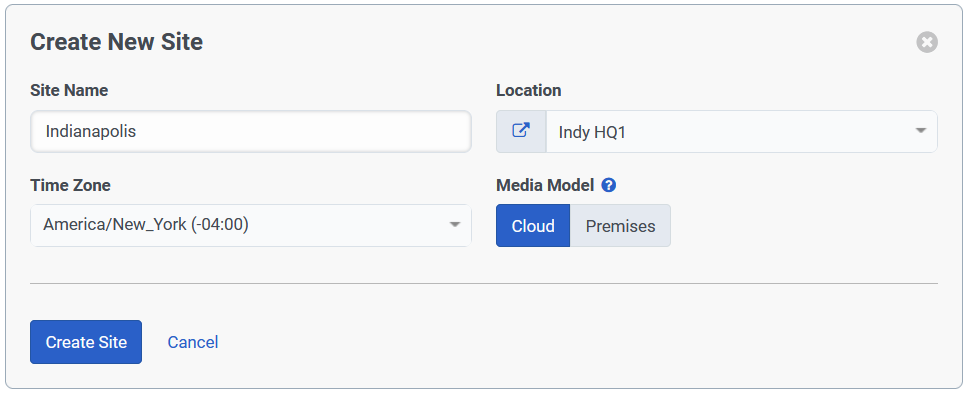
Configure a site
After you click Create Site, the Edit Site page appears. You’ll see that it contains four tabs titled General, Number Plans, Outbound Routes, and Simulate Call. You’ll continue the initial site configuration on the General tab. For details on the settings and features on the other tabs, see the Related tasks section of this article.
- At the top of the General tab, enter a Description.
- If this site is your initial site, then in the site information panel, click Make this Site my default Site.
Note: You can only set one site as the default site. If you are creating more sites, then do not select Make this Site my default Site until you create all the sites you need.
- Choose media regions and sepecify a Relay/TURN Behavior.
- If you are using WebRTC, you need to select a set of media regions and specify a Relay/TURN Behavior. For more information, see Configure your site for Global Media Fabric.
- Configure Outbound Calling.
- In the Caller Address box, enter the telephone number that you want to appear in the caller ID information for outbound calls. Enter this number in E.164 format, which includes the plus sign (+) and the country code.
- In the Caller Name box, enter the name that you want to appear in the caller ID information for outbound calls.
Note: While you can enter Caller ID and Caller Name information here, Genesys Cloud uses the Prioritized Caller Selection feature to specify which caller ID information to use for outbound calls. For more information, see Use the Prioritized Caller Selection feature to configure caller ID information.
- Click Save Site.

