Create a call analysis response
- Click Admin.
- Under Outbound, select Call Analysis Responses.
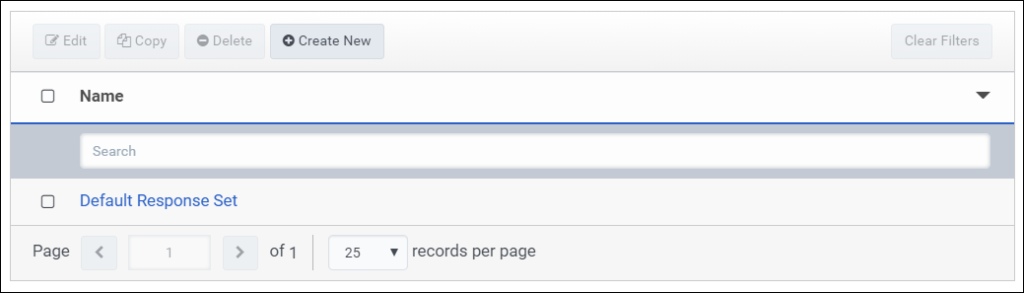
- Click Create New.
- Enter a unique and descriptive name in the Call Analysis Response Name box. This name can contain spaces and special characters, but must be unique.

- If you do not want the system to enable call analysis after the call connects, select the Disable Post-Connect Call Analysis checkbox. When the call connects, the system disables all call analysis after the call connects and also disables Answering Machine Detection (AMD).
- If you do not want the system to differentiate between a live voice and an answering machine, select the Disable Answering Machine Detection checkbox. When the call connects, the system transfers it without evaluating for a machine.
Note: If AMD is disabled, the system still accurately prevents around two-thirds of voicemail and answering machines from going to the live voice response action, as many known default carrier messages can be identified almost immediately by way of spotting the “voiceprint.” Busy carrier announcements and tones, which typically account for about 3 percent of all calls, and faxes are also detected and prevented from taking the live voice response action.
- If you selected a transfer option and want the system to delay the response until after a voicemail beep, select the Enable Beep Detection checkbox.
Notes:
- Enable Beep Detection is an option to enable when a voicemail or an answering machine is not being detected by AMD.
- You might want to extend your no answer timeout on the campaign to 60 seconds due to the default ring settings on mobile phones to wait 60 seconds to detect the beep.
- In Architect, use the Detect Silence and Play Audio on Silence actions in your call flows to detect live or voicemail speech, and then determine how the flow proceeds.
- For each of the call analysis results, Answering Machine and Live Voice, select one of the following actions for the system to take:
- Hangup disconnects the call.
- Transfer returns the call to the campaign’s queue so that the next available agent can answer it.
- Transfer to Outbound Flow transfers to the outbound flow you select. Create outbound flows beforehand using Architect.
Note: Sending live voice calls to an Architect flow impacts pacing, as compliance abandons are not possible due to every connect being answered by the flow.
- To select a different mode for improved call analysis performance, use Adjustable Live Speaker Detection Level.
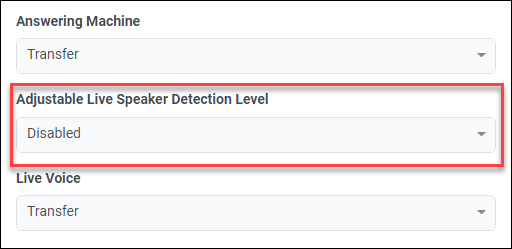
To select a live speaker detection level, Post-Connect Call Analysis and Answering Machine Detection must be enabled. To enable Post-Connect Call Analysis, make sure the Disable Post-Connect Call Analysis checkbox is not selected. To enable Answering Machine Detection, make sure the Disable Answering Machine Detection checkbox is not selected.
The speed of detection for a person most likely detected or a machine most likely detected can be selected for the following modes.
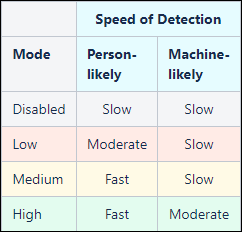
Each mode applies Person-likely heuristics more aggressively, in terms of speed to live speaker detection, as it increases from Low to High. This also decreases accuracy in favor of speed to live speaker detection.
Mode Description Disabled No change to current settings; standard timings are used. Low If Person-likely, then on post-connect generic speech detection (200-300 ms of speech), a live speaker is detected early. If the speech is a known audioprint (pre-recorded carrier voicemail message or busy message) with a strong match, then early live speaker detection is correctly avoided and the machine or busy is detected by the audioprint. If Machine-likely, then standard timings are used. Medium If Person-likely, then on line-connect, a live speaker is detected early. If Machine-likely, then standard timings are used. High If Person-likely, then on line-connect, a live speaker is detected early. If Machine-likely, then on post-connect generic speech detection (200-300 ms of speech), a live speaker is detected early. If the speech is a known audioprint (pre-recorded carrier voicemail message or busy message) with a strong match, then early live speaker detection is correctly avoided and the machine or busy is detected by the audioprint.
Notes:
- As the mode increases, from Disabled through High, the live voice and Answering Machine Detection accuracy decreases, as there is less time for analysis, which increases the speed to detection.
- Make sure that the SIP phone trunk setting Media Method is set to normal.
- After you assign an action to every call analysis result, click Save.
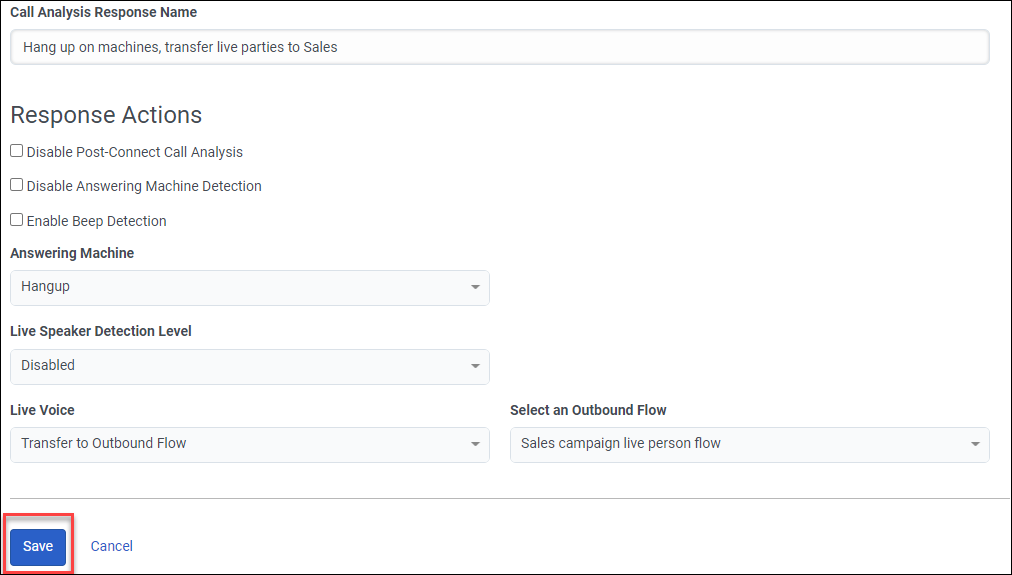
Note: An error message appears if the new call analysis response exceeds the maximum limit count of 1000. Delete old or obsolete call analysis responses as needed and click Save again to complete the new call analysis response configuration.

