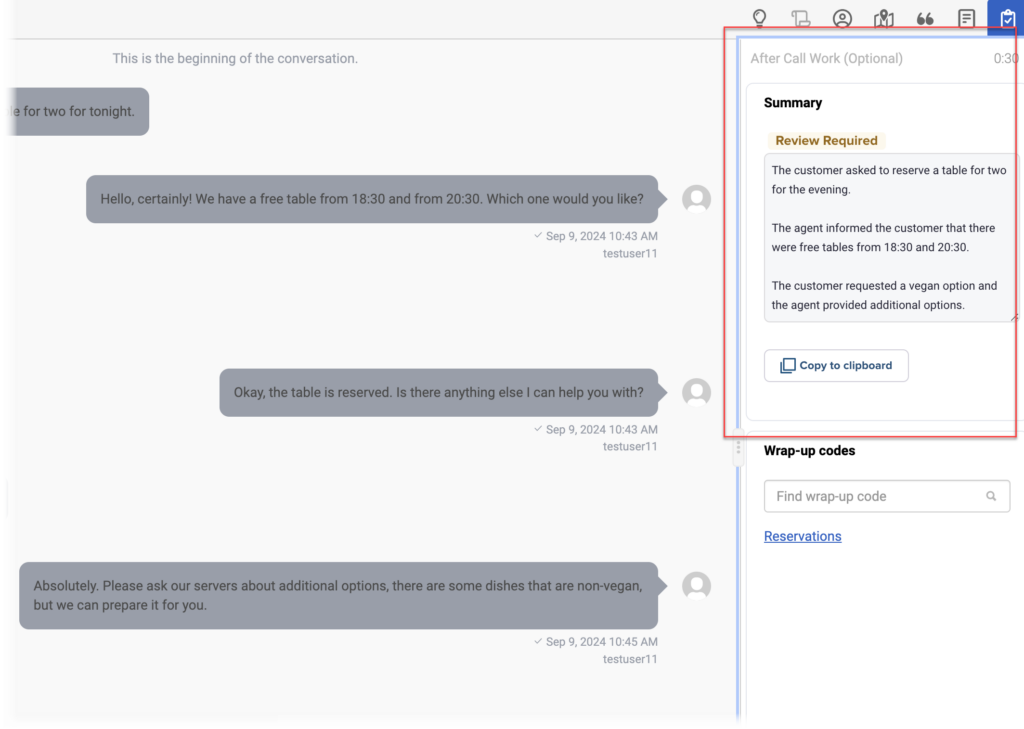Create a conversation summary with Genesys Agent Assist
- A license or SKU which includes Genesys Agent Assist functionalities. For more information, see Genesys Agent Assist availability in Genesys Cloud licenses.
Conversation summarization for Genesys Agent Assist automatically prepares summaries of conversations between the agents and the customers.
Genesys Cloud customers with Genesys Cloud CX 2, Genesys Cloud CX 2 Digital, Genesys Cloud CX 3, and Genesys Cloud CX 3 Digital subscriptions can add Agent Assist (Digital) to their subscription. If you purchased the Genesys Cloud CX AI Experience for Digital subscription, Agent Assist is activated by default. For more information about pricing, see Genesys Cloud Agent Assist pricing.
Enable conversation summarization
Conversation summarization becomes automatically available when you purchase Genesys Agent Assist and add it to the license.
Genesys Cloud enables conversation summarization for the Genesys Agent Assist when an administrator creates Genesys Agent Assist as an Assistant and assigns it to a queue. This step is mandatory for the Genesys Agent Assist setup. For more information, see the step by step Create Genesys Agent Assist as an Assistant guide.
Create a conversation summary
- Proceed with the conversation with the customer. As a beginning of after contact work, Genesys Agent Assist creates an easily readable conversation summary.
Note: Genesys Agent Assist automatically creates the summary of the conversation. Wait until it is complete. - Review the completed summary. A Review Required badge may alert you to ensure correctness of the summary before you copy it into a notepad application or elsewhere.
- To copy the prepared summary, click Copy to clipboard. You can now paste it into Chat notes, or to an external document.
- Complete your after contact work (ACW) and select the relevant wrap-up code.