Configure advanced microphone settings for WebRTC phones
WebRTC audio uses default settings for audio processing to provide the best audio experience in most environments. In some environments, the default settings may not provide the optimal audio experience. You may improve the audio experience by clearing some or all of the default settings (Chrome browser users only) in the client.
- Click Menu > More .
- Click Settings.
- Click WebRTC.
- In the WebRTC section, click Advanced Mic Settings. Note: Advanced Mic Settings only appears in Chrome browsers.
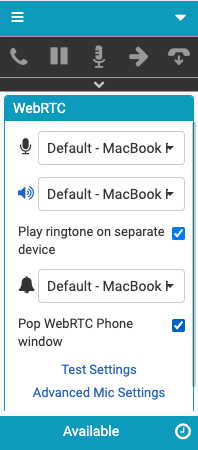
- Clear or select the following settings:
- Automatic Mic Gain controls microphone volume levels. Clear this option if you experience microphone volume fluctuation.
- Echo Cancellation removes from the microphone signal sound that comes through your speakers. If you do not use speakers, this option has no effect on your sound quality.
- Noise Suppression removes background noise. In some situations, the microphone may be unable to separate your voice from the noises around you. Try to position your microphone closer to your mouth and speak louder before you clear this option.
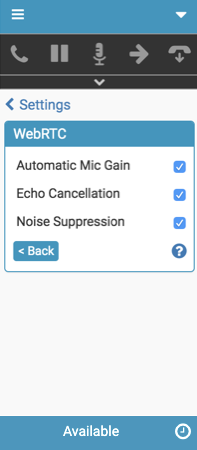
For more information, see Change your WebRTC phone settings, Test your settings, and Troubleshoot phone issues.
For more information about the integrations, see About the Genesys Cloud browser extensions, About Genesys Cloud for Salesforce, About Genesys Cloud for Microsoft Teams, and About Genesys Cloud for Zendesk.

